Updated on
Sep 5, 2024
Skai (Kenshoo UI Reports) allows brands and agencies to get data-driven marketing intelligence, connected media & measurement technology at scale.
Follow our setup guide to connect Skai (Kenshoo UI Reports) to Improvado.
Step 1. Click the Make a new Connection on the Connections page.
Categories on the Data sources page group all available platforms. Use a search to find the required one.
Step 2. Click on the Skai (Kenshoo UI Reports) tile.
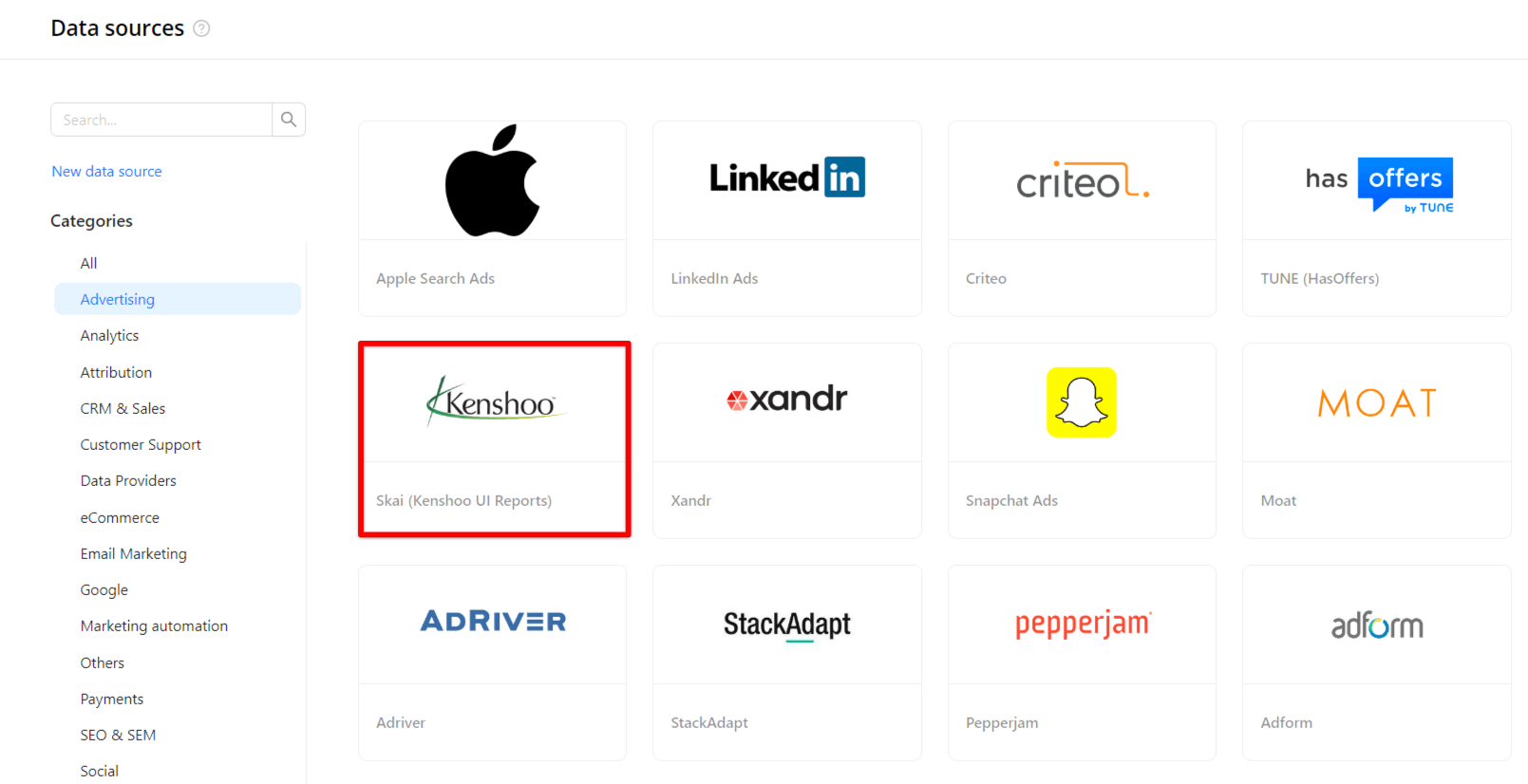
Step 3. To authorize your account, you need to fill in the required fields below following steps 3.1 - 3.2:
Important:
Step 3.1. KS ID can be found within the URL string used to log into Skai (Kenshoo). For example, if your URL string is KS1234.kenshoo.com, your KS ID is 1234.
If Kenshoo provides you with "masked URLs" (for example, name.kenshoo.com), contact your Kenshoo representative to obtain your KS ID.
Step 3.2. Enter copied values into the Improvado authorization form.
Also, you can find additional information on Kenshoo API here: Kenshoo API documentation.
Step 4. After the connection is completed, Skai (Kenshoo UI Reports) connection will appear in your Connected sources list.
Step 5. When the connection status is Active and the account status column shows a number of accounts, you can move on to data extraction.
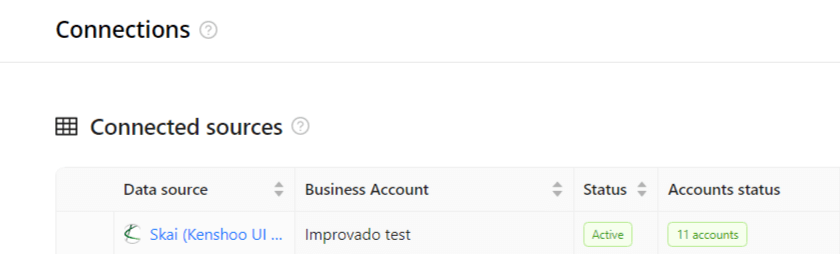
Step 6. To extract data from the connected sources, check the instruction on how to set up data extraction.
The schema information shows all report types you can use to extract data from Skai (Kenshoo UI Reports).
You can find information about the latest API changes in the official Release notes.
Improvado team is always happy to help with any other questions you might have! Send us an email.
Contact your Customer Success Manager or raise a request in Improvado Service Desk.