Updated on
Jan 8, 2026
SharePoint via Microsoft Graph is a platform that allows developers to access, manage, and integrate SharePoint content and collaboration features. It enables seamless document handling, workflow automation, and data connectivity across Microsoft 365 services.
Follow our setup guide to connect Sharepoint via Microsoft Graph API to Improvado.
Step 1. Click the Make a new connection button on the Connections page and select Sharepoint via Microsoft Graph API in the Data sources catalog.
Step 2. Authorize your Sharepoint via Microsoft Graph API account using your Tenant, and Tenant ID.
Step 2.1. Open the Microsoft Entra ID management page by clicking View in the Azure Portal.
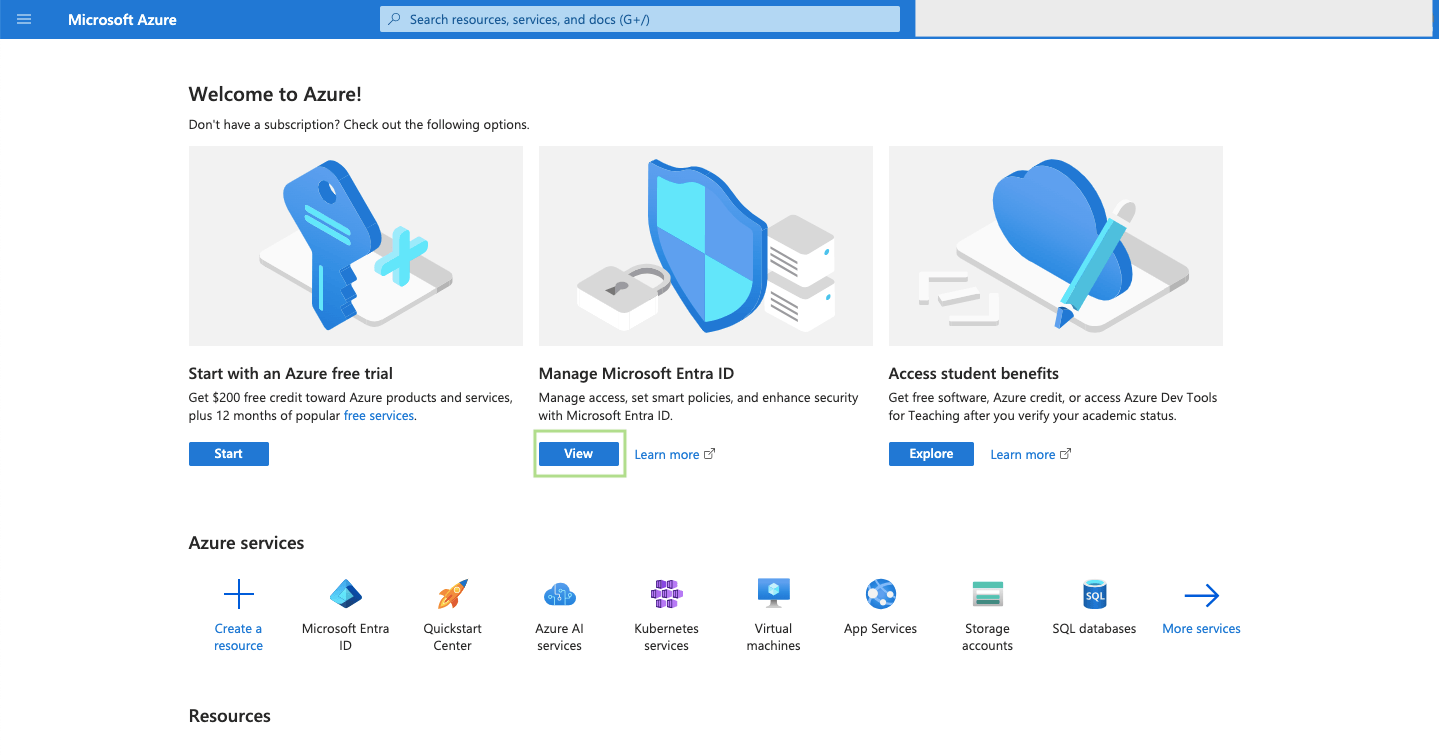
Step 2.2. In the Overview section of your app, copy the Tenant ID values.
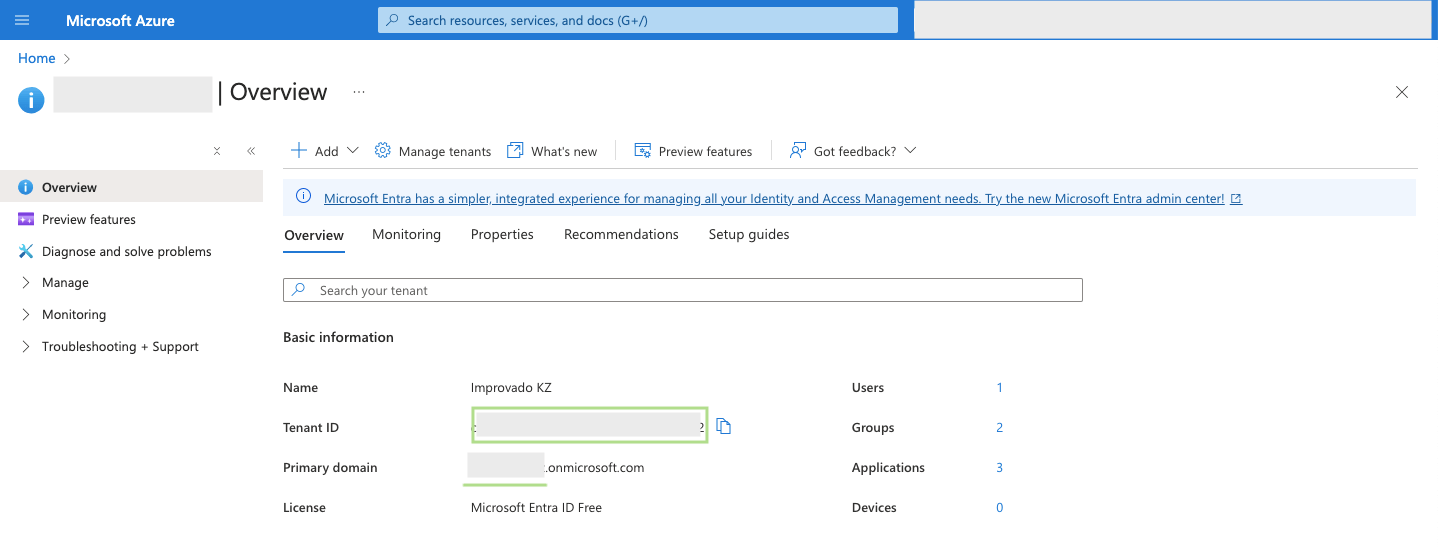
Step 2.3. On the same page, copy the Tenant (your organisation's subdomain): ```https://{your-tenant-prefix}.onmicrosoft.com```.
Step 3. Go to Microsoft Entra ID > Manage > Enterprise applications

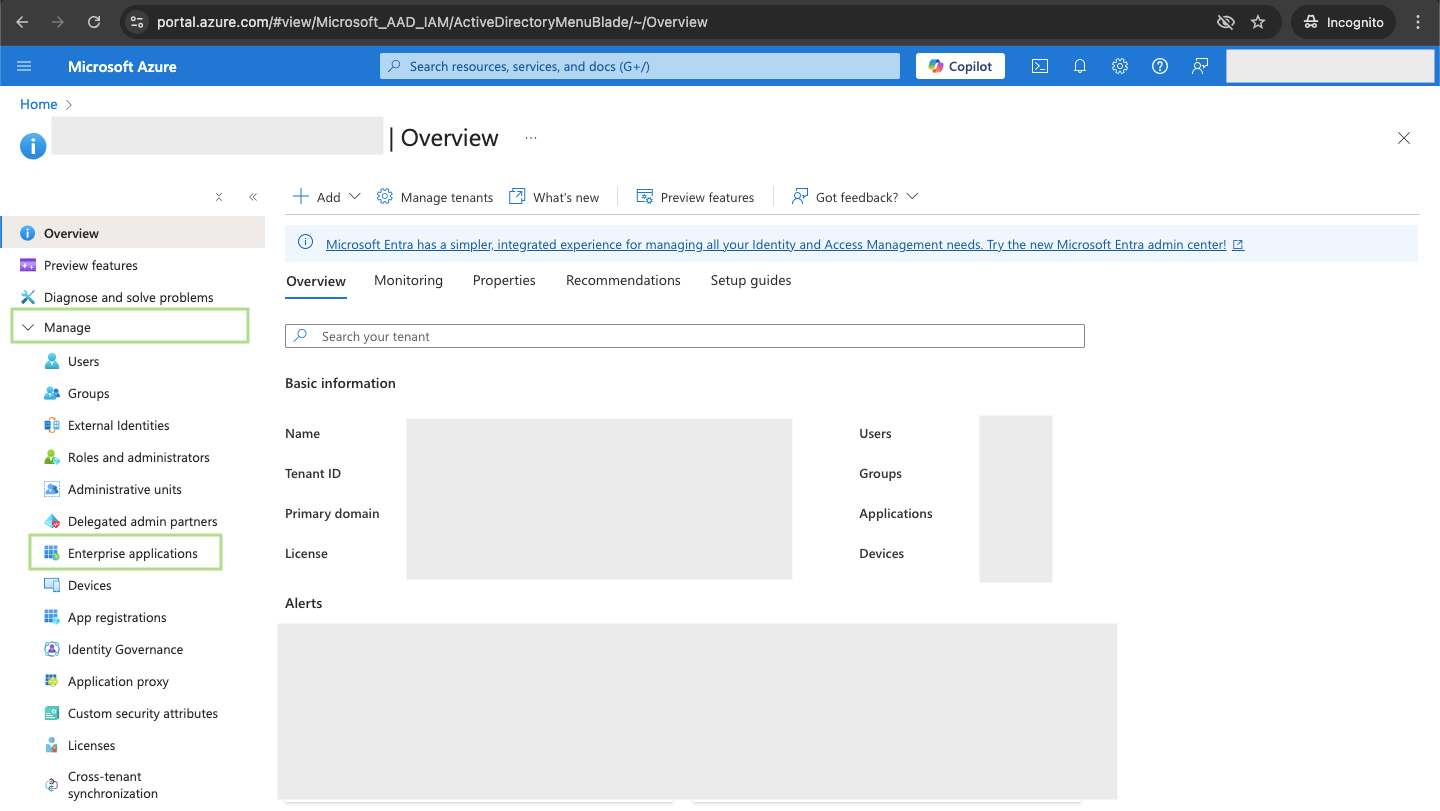
Go to Security > Consent and permissions.
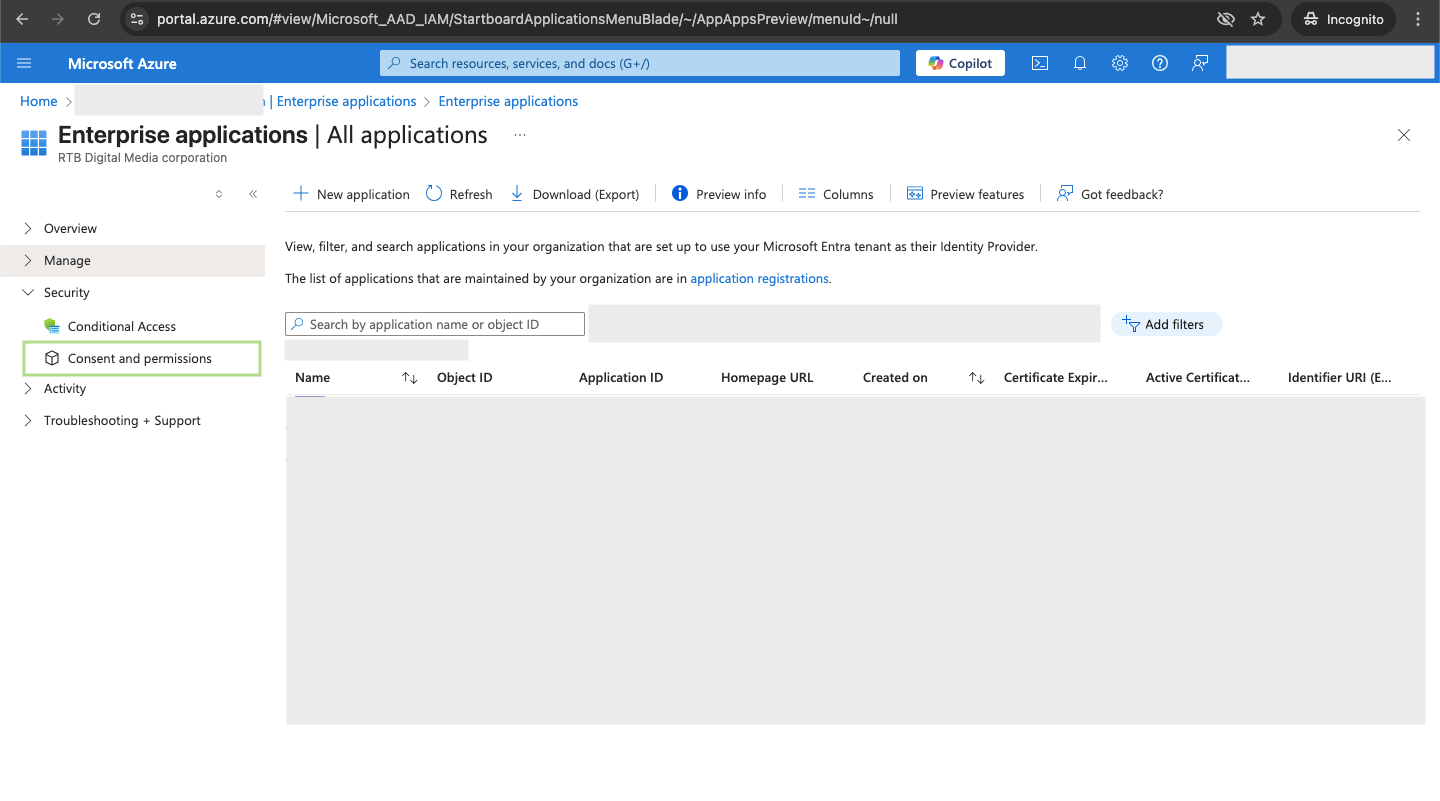
Go to User consent settings.
Select Allow user consent for apps from verified publishers for selected permissions. Click Save.
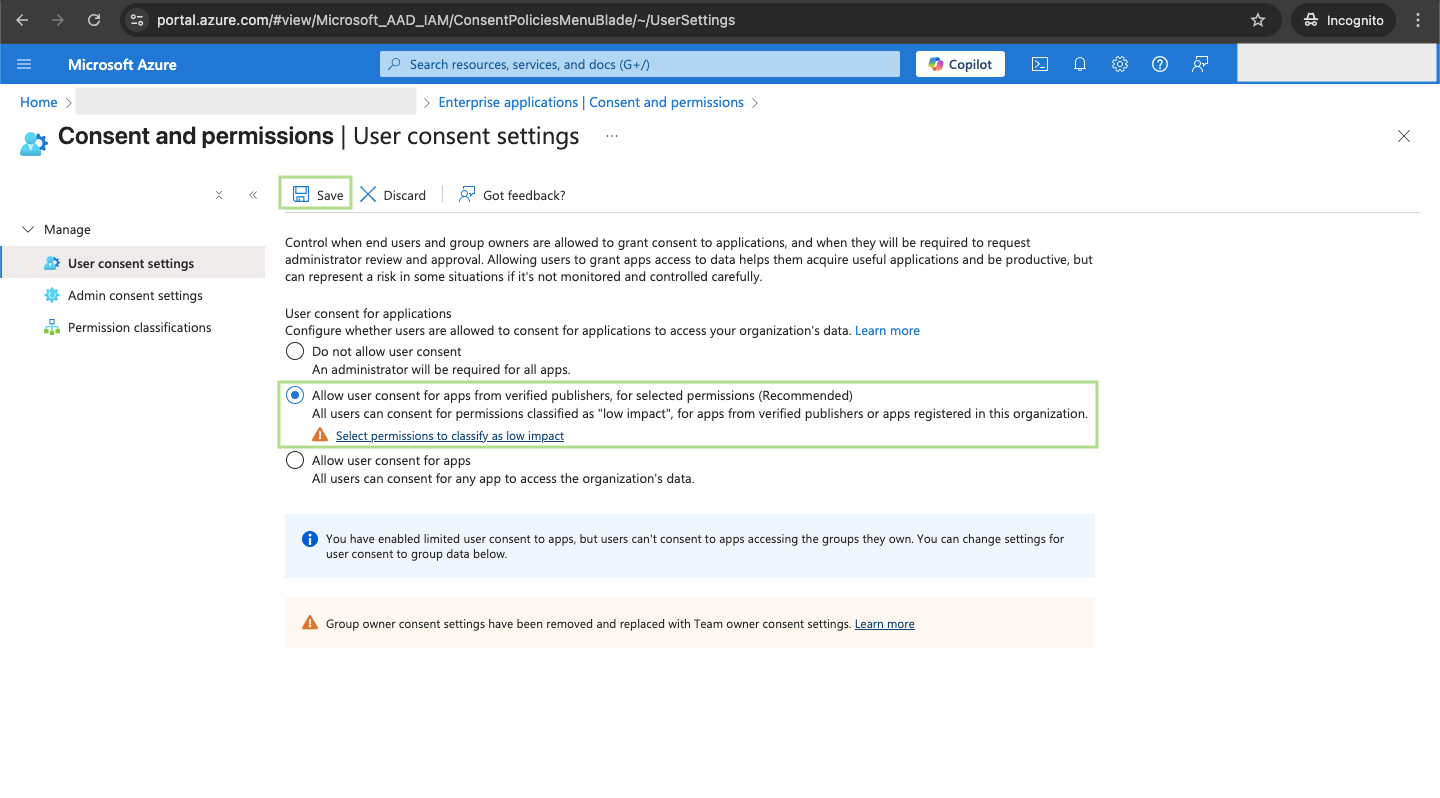
Step 3.1. Go to Permission classifications.
Click Add permissions. Select Microsoft Graph.
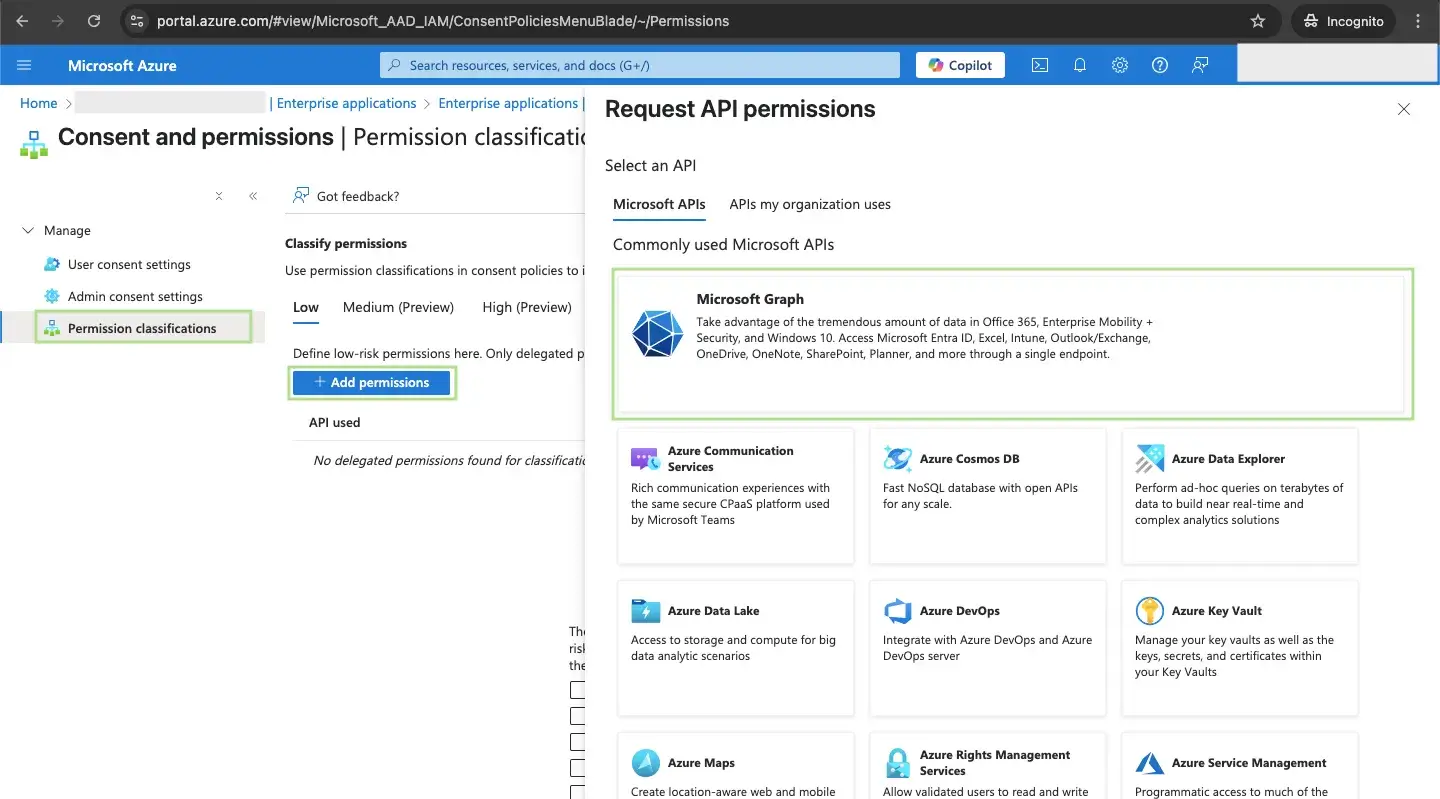
Step 3.2. Add the following permissions
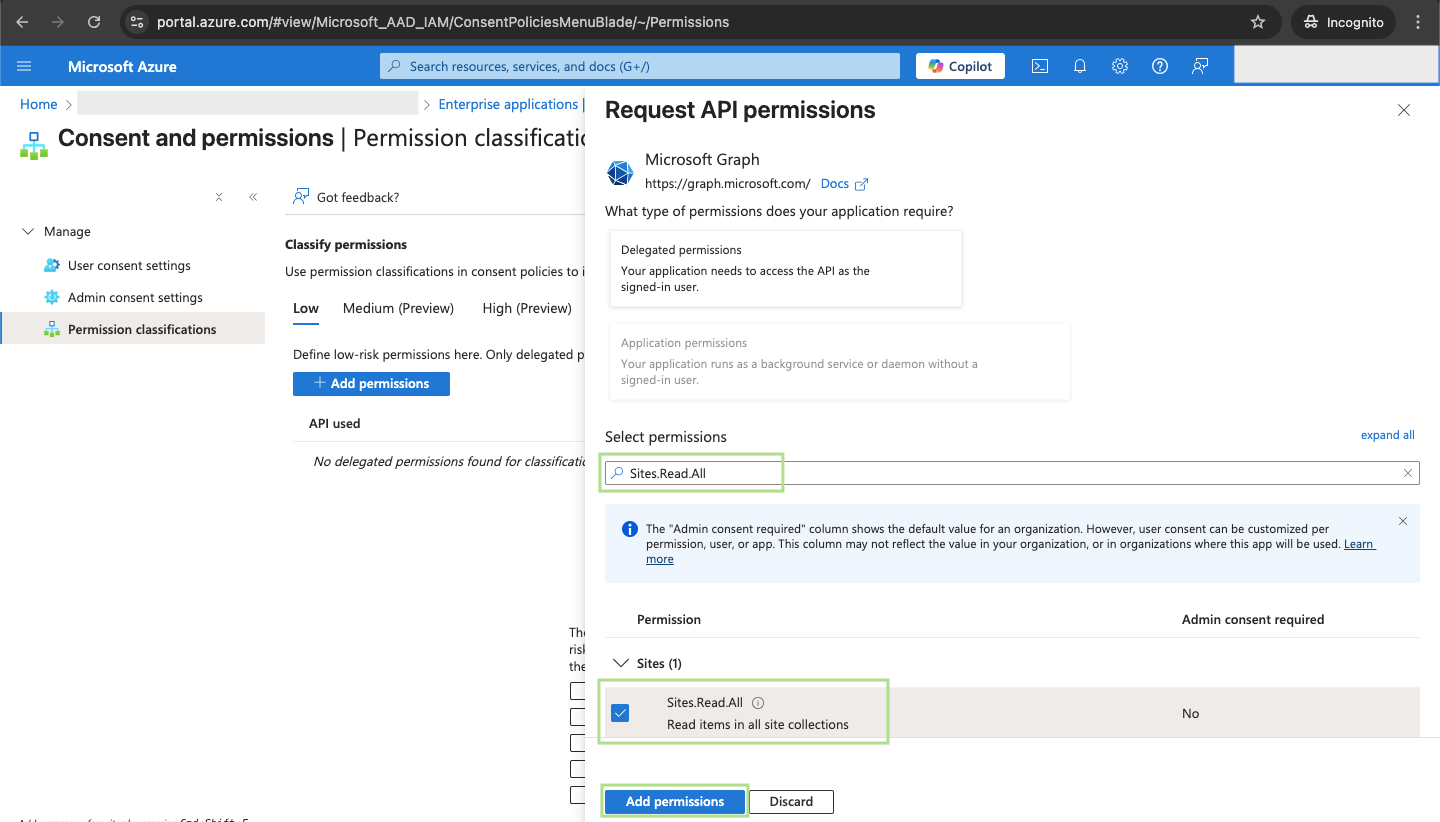
Step 4. After completing the connection process, the Sharepoint via Microsoft Graph API connection will appear in your Connected sources list.
Step 5. When the connection status is Active, and the account status column shows a number of accounts, you can move on to data extraction.
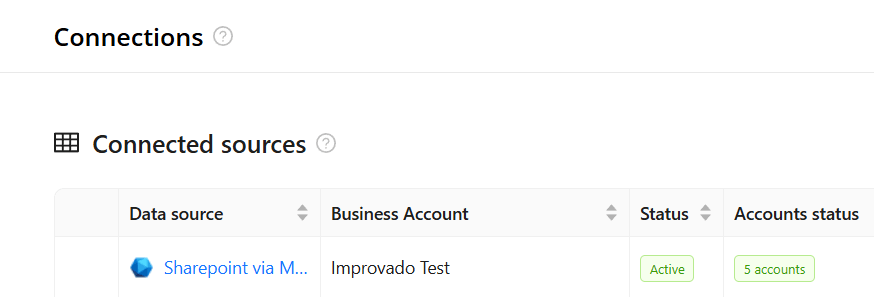
Step 6. To extract data from the connected sources, check the instructions on how to set up data extraction.
The schema information shows all report types you can use to extract data from Sharepoint via Microsoft Graph API.
You can find information about the latest API changes in the official Release notes.
Improvado team is always happy to help with any other questions you might have! Send us an email.
Contact your Customer Success Manager or raise a request in Improvado Service Desk.