Updated on
Sep 5, 2024
Salsify provides the industry’s only unified PXM platform that was purpose-built to help you drive growth, improve efficiency, and ultimately achieve digital shelf leadership.
Follow our setup guide to connect Salsify to Improvado.
Step 1. Click the Make a new Connection on the Connections page.
Categories on the Data sources page group all available platforms. Use a search to find the required one.
Step 2. Click on the Salsify tile.
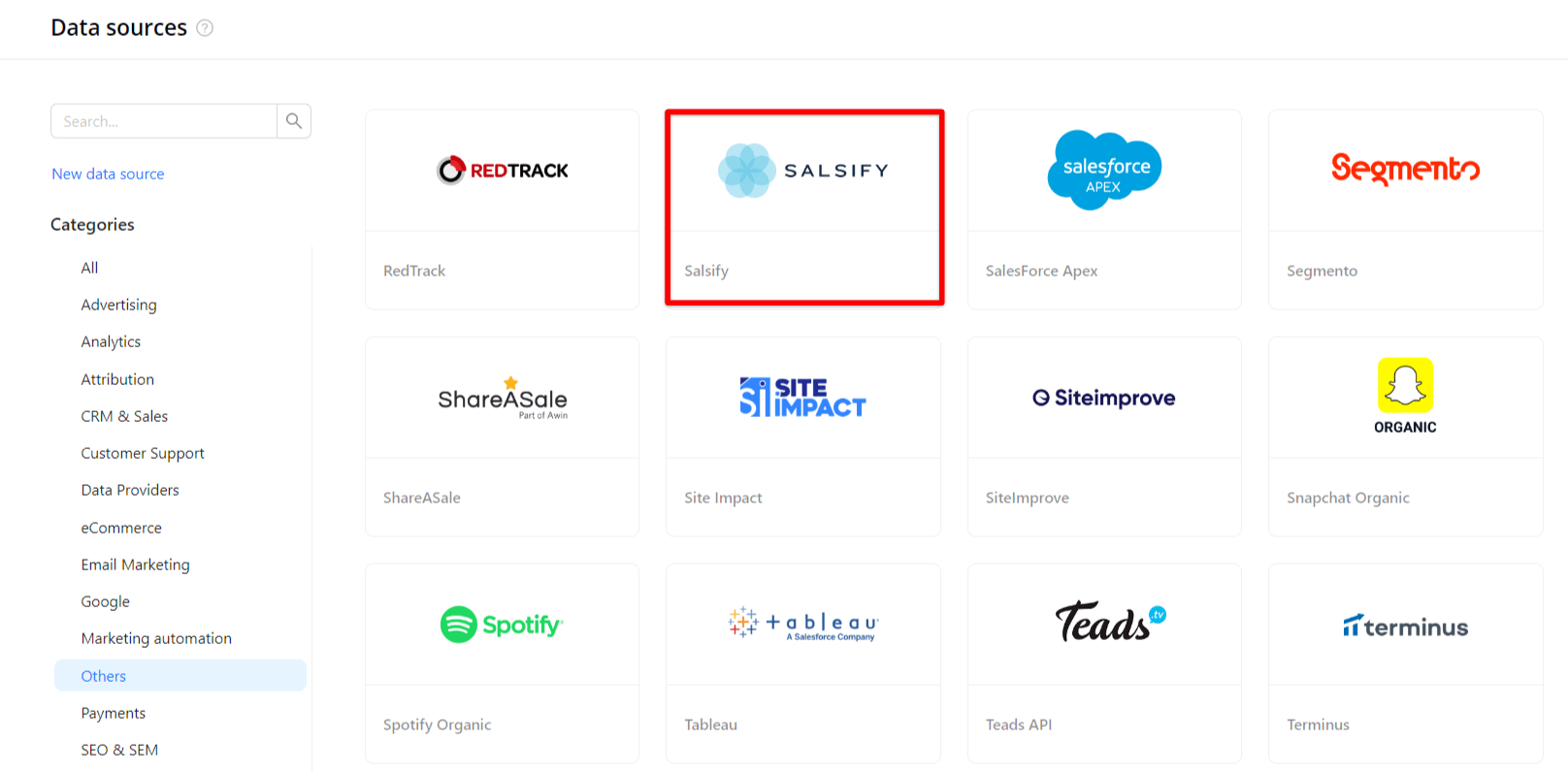
Step 3. To authorize your account, you need to fill in the required fields below following steps 3.1 - 3.3:
Step 3.1. You can generate a personal Token in the Salsify application on the My Profile page.
Step 3.2. The organization ID can be found in the URL path of the Salsify Org: ```https://app.salsify.com/apps/orgs/{your_org_id}```.
Step 3.3. Enter copied values into the Improvado authorization form.
Also, you can find the additional information here: Overview.
Step 4. After completing the connection process, the Salsify connection will appear in your Connected sources list.
Step 5. When the connection status is Active, and the account status column shows a number of accounts, you can move on to data extraction.
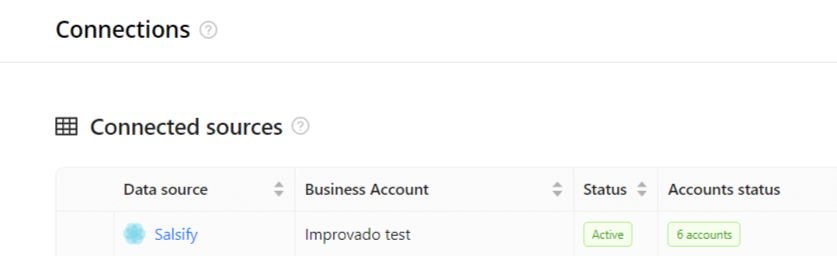
Step 6. To extract data from the connected sources, check the instruction on how to set up data extraction.
The schema information shows all report types you can use to extract data from Salsify.
You can find information about the latest API changes in the official Release notes.
Improvado team is always happy to help with any other questions you might have! Send us an email.
Contact your Customer Success Manager or raise a request in Improvado Service Desk.