Updated on
Sep 9, 2024
Salesforce Marketing Cloud s a provider of digital marketing automation and analytics software and services.
Follow our setup guide to connect Salesforce Marketing Cloud to Improvado.
Step 1. Click the Make a new Connection on the Connections page.
Categories on the Data sources page group all available platforms. Use a search to find the required one.
Step 2. Click on the Salesforce Marketing Cloud tile.
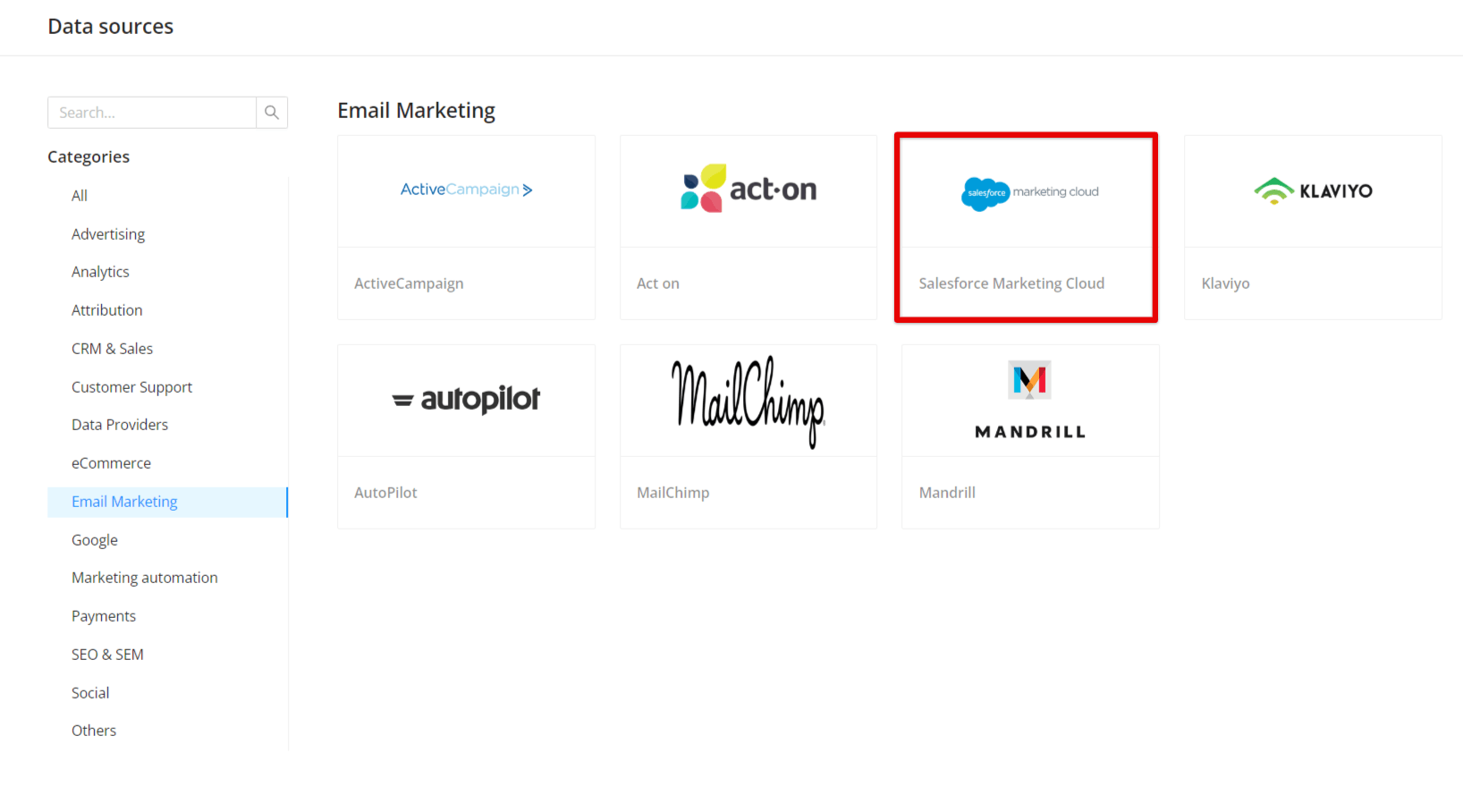
Step 3. To authorize your account you need to fill in the required fields below following steps 3.1 - 3.9:
Step 3.1. Log in to Marketing Cloud and make sure you have the correct permissions to create an installed package. In the top right corner, you will see your name, click on it and choose Setup in the dropdown menu. In the setup, you will see a menu to the left. Under Platform Tools click on the heading called Apps and then select Installed Packages.
Step 3.2. Now you get a New button in the top left corner, that will allow you to create a new installed package. Click on the new button to get started with the package.
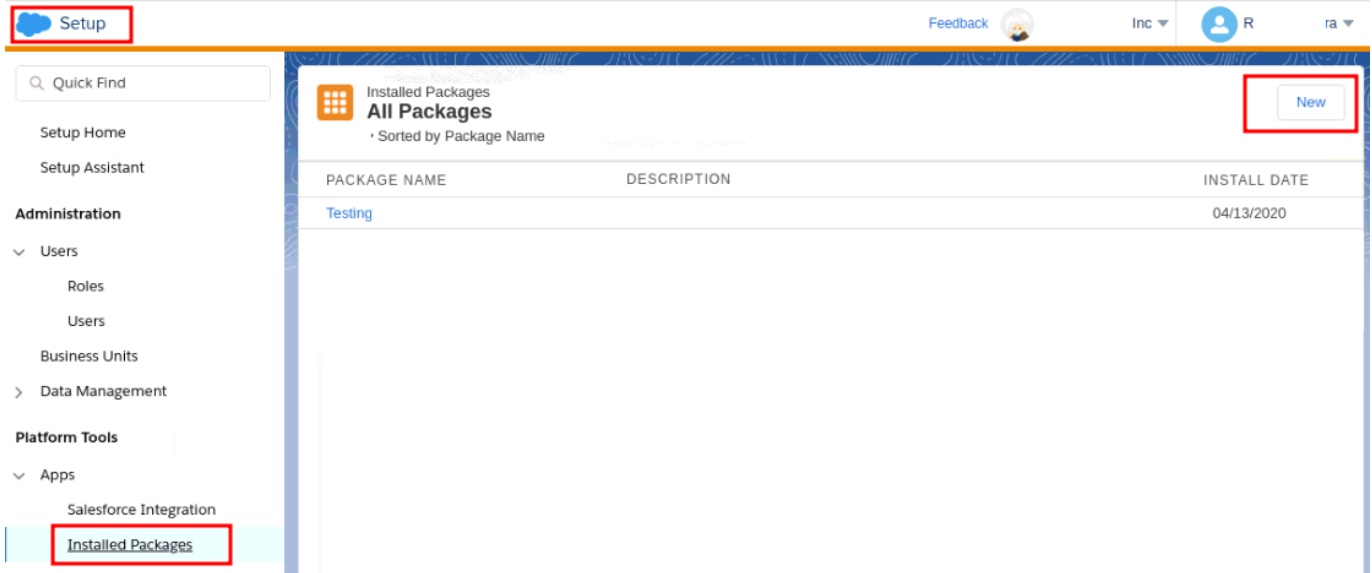
Step 3.3. In the pop-up give your installed package a name and possibly a description. Once done click Save.
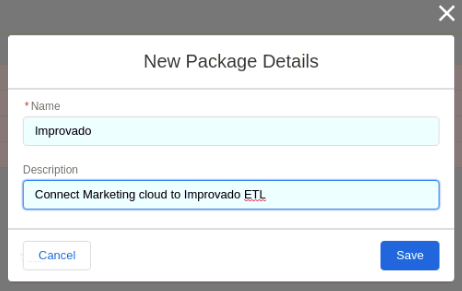
Step 3.4. Now your installed package has been created, but we need to add a component, which will give us the keys we need. So click on the Add Component to get started on that.
It’s a step by step guide to set up the component and the first we have to do is define the type. Go ahead and select the option API Integration and click Next.
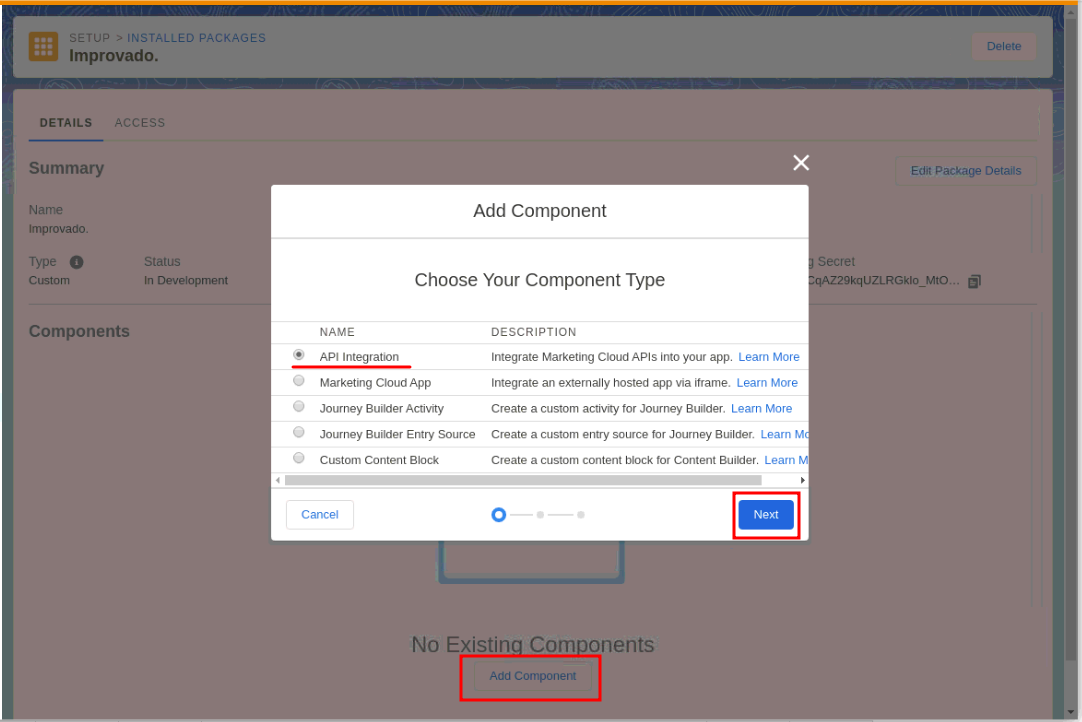
Step 3.5. The next step is to choose the integration type which will be the Server-to-server, so select that and click on Next.
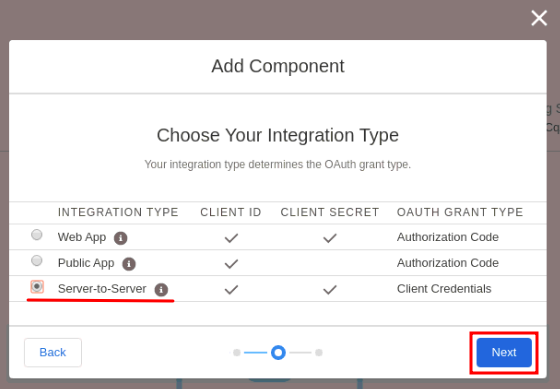
Step 3.6. The final step is to choose the properties of the integration. Please check all of the Read checkboxes in elements on this page and click Save.
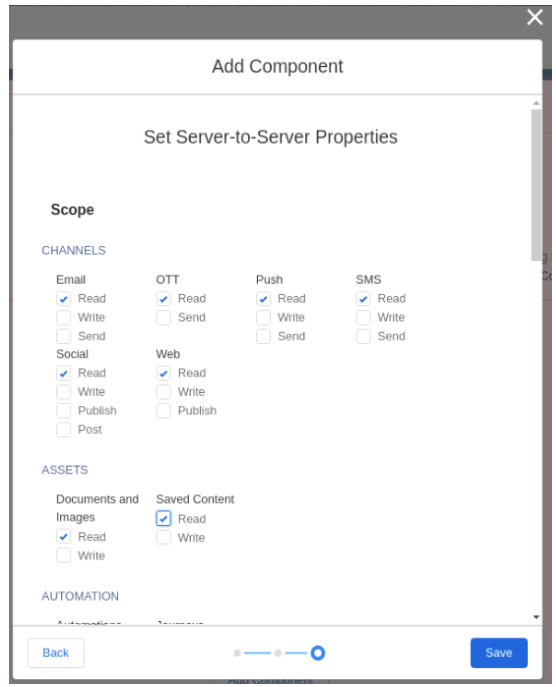
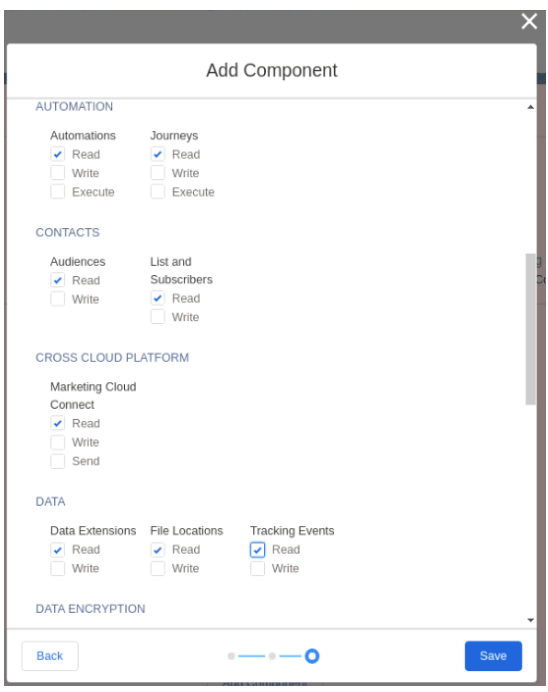
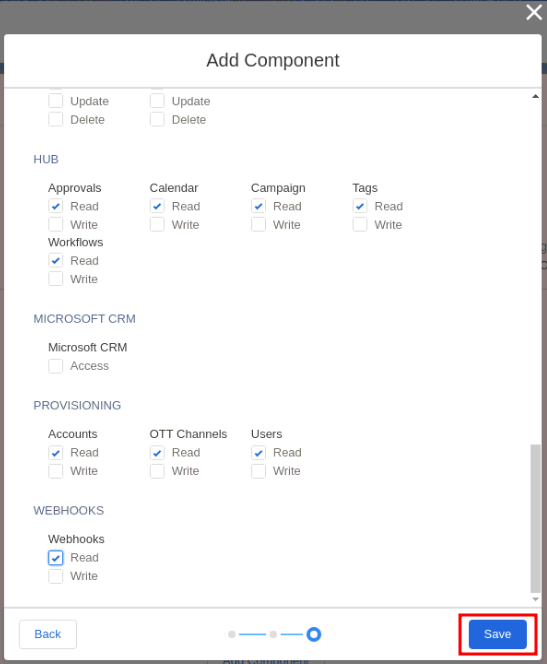
Step 3.7. Also, you should enable all of the Business Units that you would like to use in the integration:
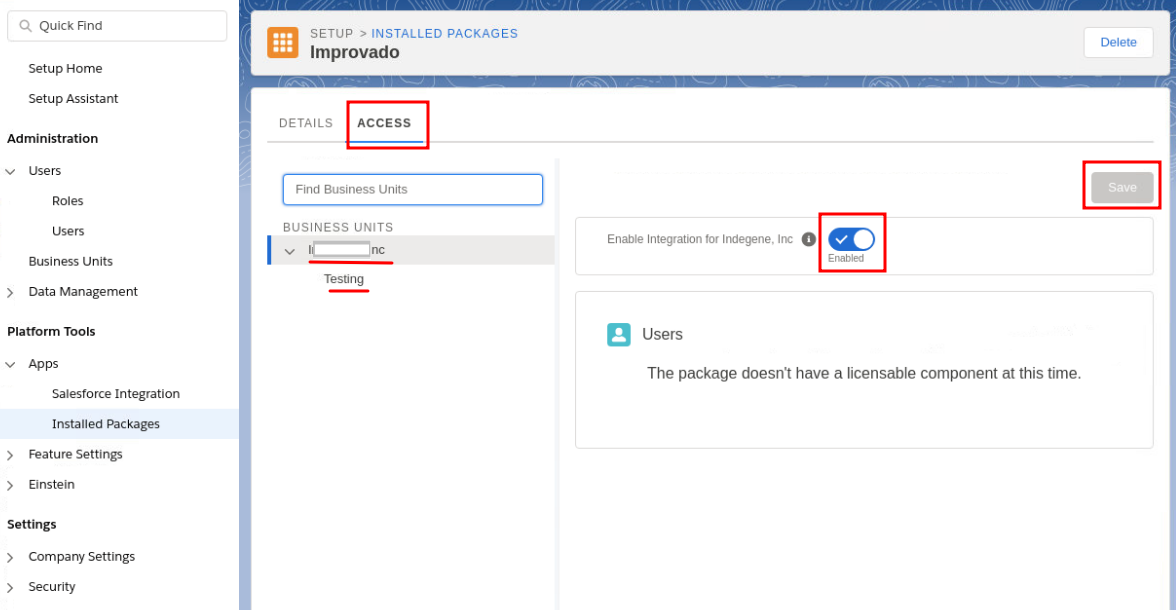
Step 3.8. The Client Secret, the Client Id and the Authentication Base URI for setting up a Salesforce Marketing Cloud data source are given in the API Integration component.
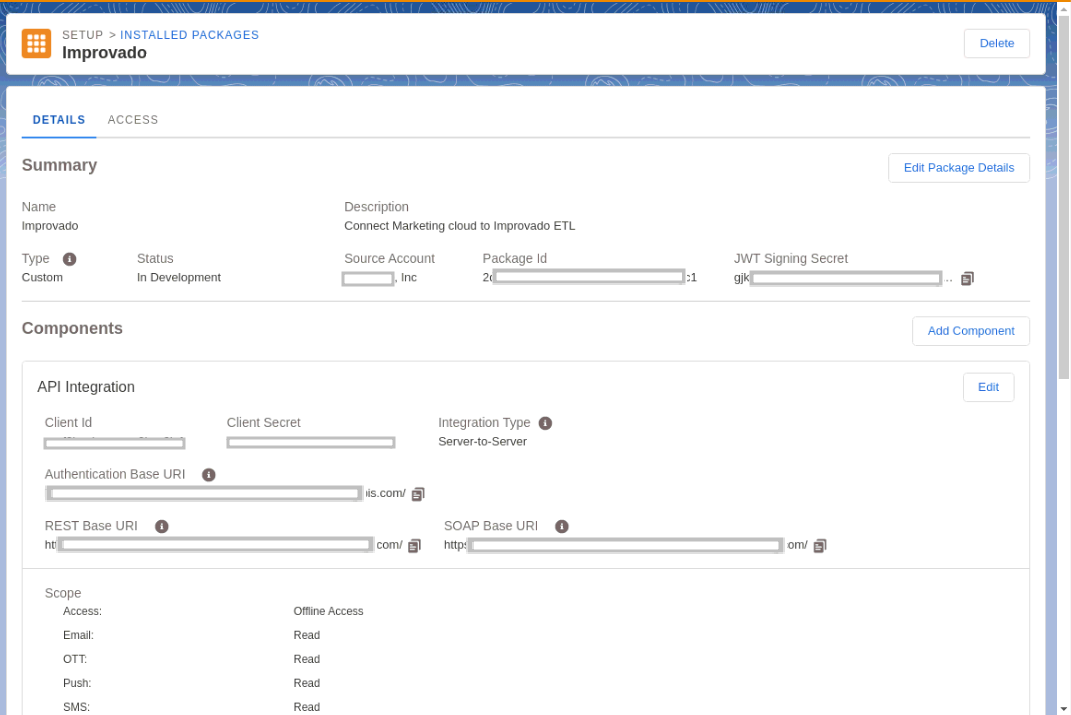
Step 3.9. Enter copied values into the Improvado authorization form.
Step 4. After the connection process is completed successfully, the Salesforce Marketing Cloud connection will appear in your Connected sources list.
Step 5. When the connection status is Active, and the account status column shows a number of accounts, you can move on to data extraction.
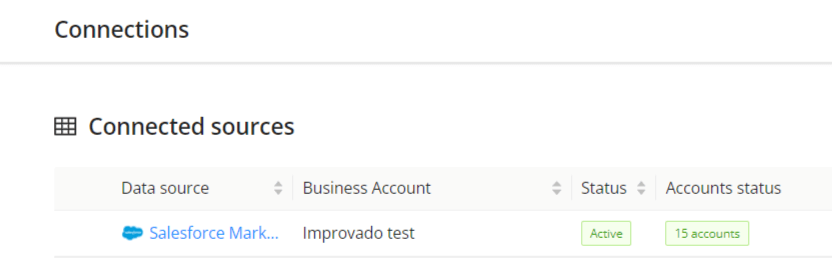
Step 6. To extract data from the connected sources, check the instruction on how to set up data extraction.
The schema information shows all report types you can use to extract data from Salesforce Marketing Cloud.
You can find information about the latest API changes in the official Release notes.
Improvado team is always happy to help with any other questions you might have! Send us an email.
Contact your Customer Success Manager or raise a request in Improvado Service Desk.