Updated on
Oct 15, 2025
Discover how Improvado’s AI Agent for Marketing Data Governance turns rule creation into a conversational experience—automating data discovery, logic building, and deployment without SQL.
The new AI Agent for Marketing Data Governance drastically simplifies how teams create governance rules.
Now, all you need to do is describe the rule in natural language — the agent automatically explores your database, identifies the right tables and metrics, builds the logic, and shows you a preview before deployment.
Once approved, the rule is created instantly and becomes visible on the Governance Dashboard within 15 minutes.
This new conversational flow eliminates manual setup, technical details, and SQL writing — making rule creation accessible to everyone.
Step 1. Ask the Agent to Create a Rule
The agent automatically finds the relevant tables and metrics, without requiring you to specify column names or schema details. Example: “Create a rule to alert me when CPC for Google Ads campaigns exceeds $20.”
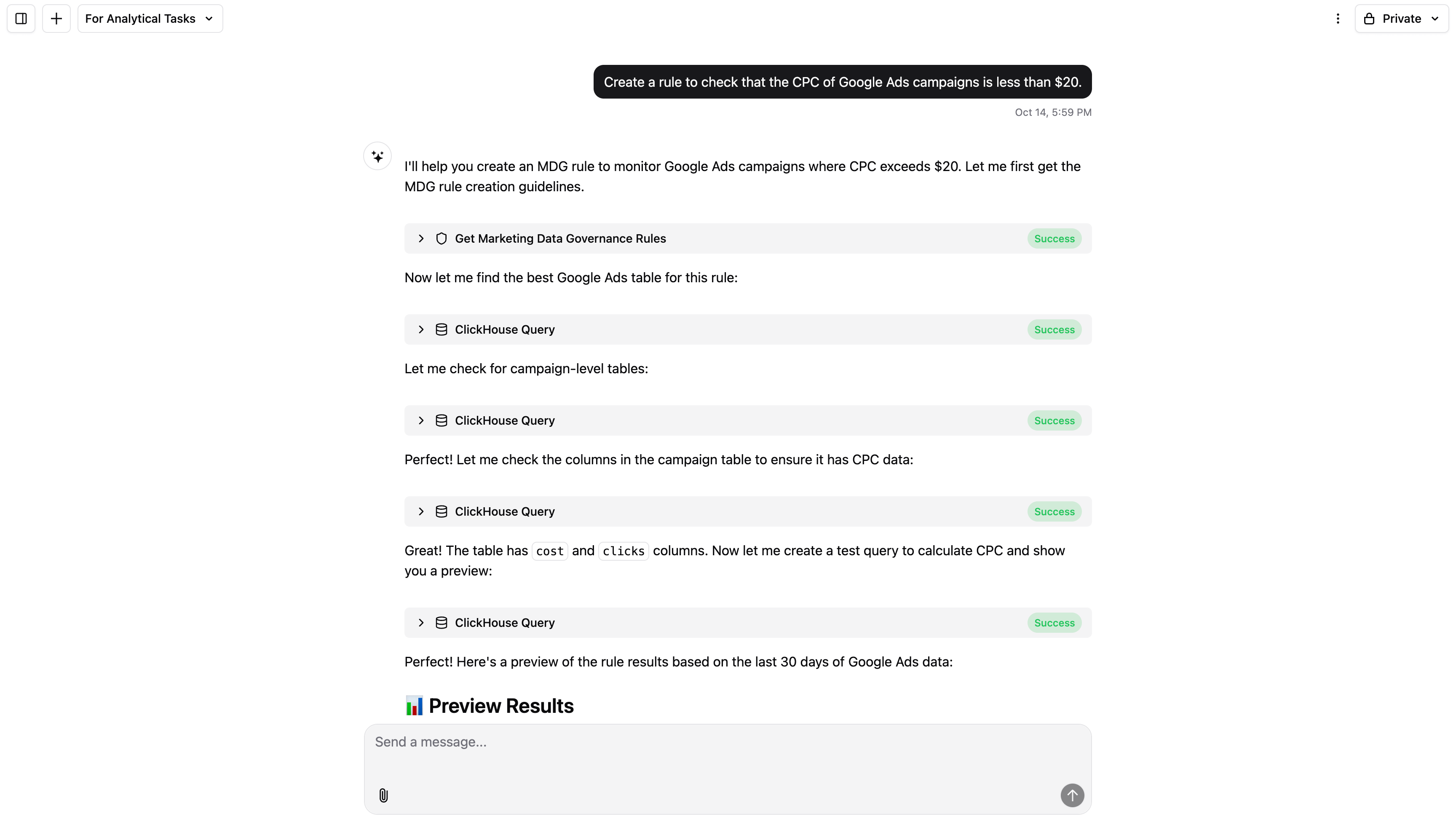
Step 2. Agent Exploration
The AI Agent explores the database structure to locate the correct fields (e.g., cost, clicks, impressions). It identifies the formula needed (e.g., CPC = cost / clicks) and builds the rule logic automatically.
Step 3. Preview and Validation
Before creation, the agent displays a preview showing which records would currently be flagged.
Example: “2 campaigns active — CPC $16 and $9, both below the $20 threshold.” You can approve or adjust the logic directly in chat.
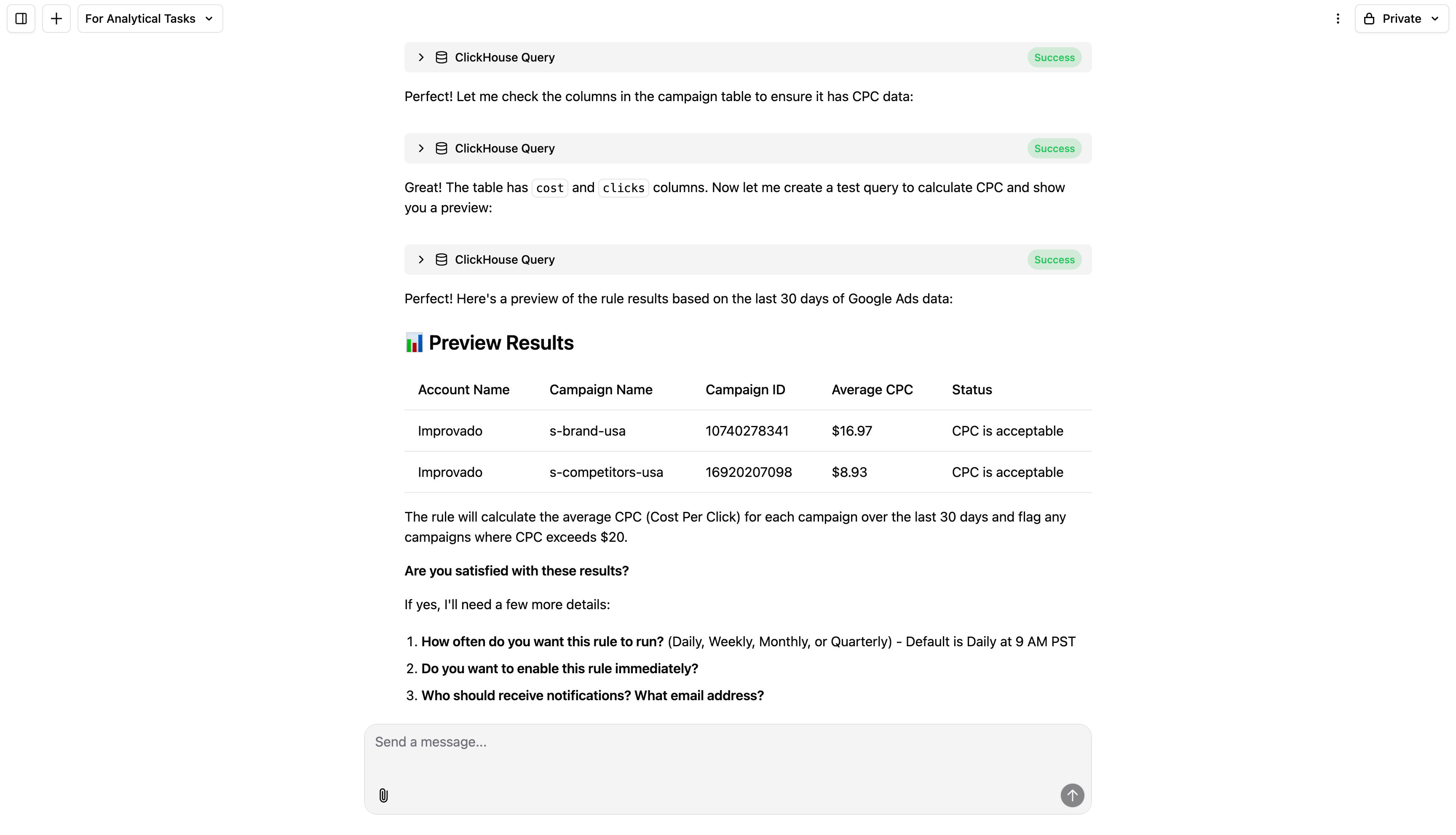
Step 4. Define Parameters
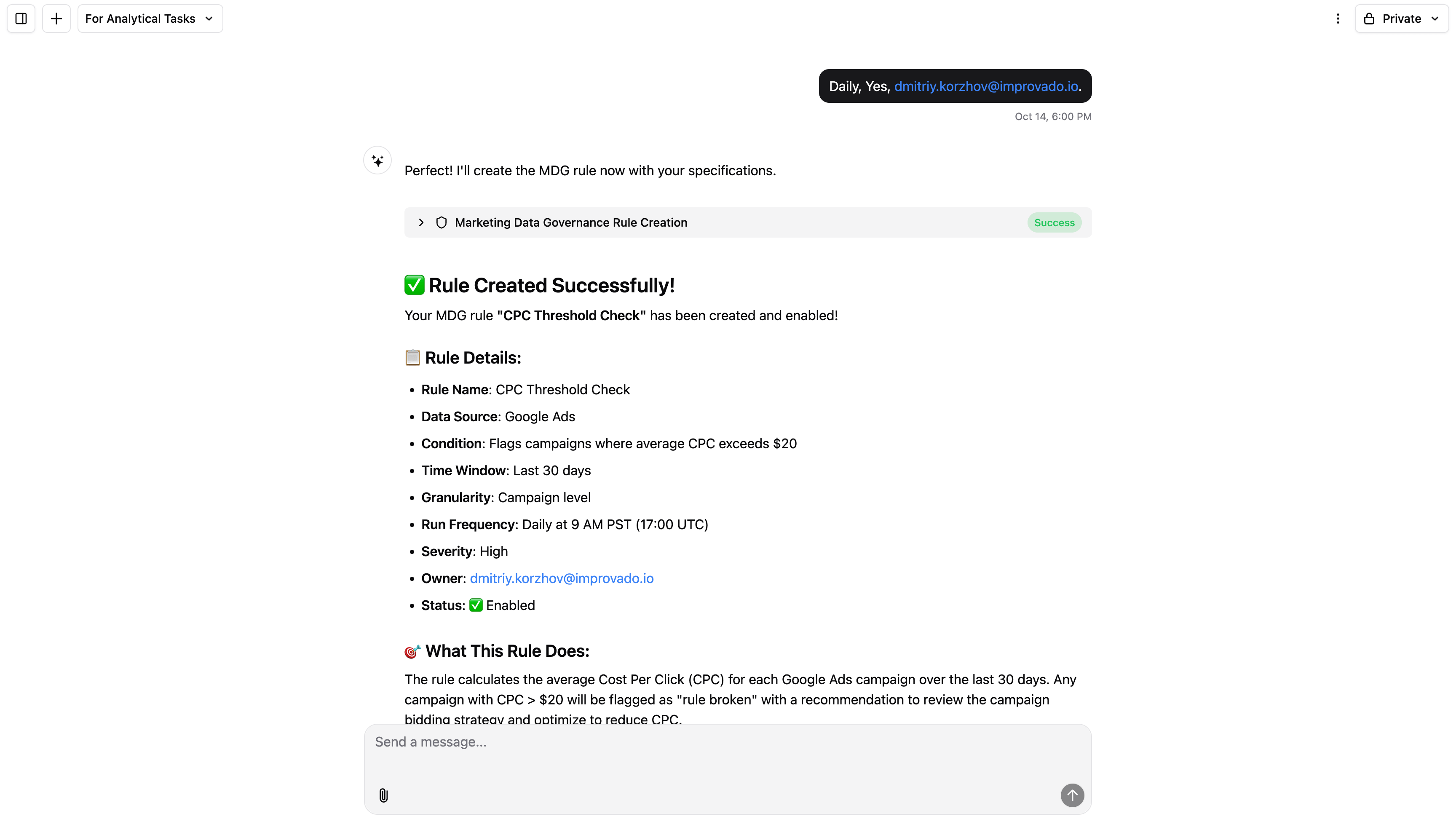
Step 5. Define Parameters
After confirmation, the rule is created and appears on your dashboard. You can view rule details, SQL logic (if needed), and modify the setup anytime through the AI Agent.
The updated AI Agent turns rule creation into a fully conversational experience. It intelligently discovers the right data, builds logic, generates previews, and automates deployment — all without requiring SQL or schema knowledge.
Improvado team is always happy to help with any other questions you might have! Send us an email.
Contact your Customer Success Manager or raise a request in Improvado Service Desk.