Updated on
Oct 19, 2023
The following elements on the Overview tab provide observability of your ETL flow:
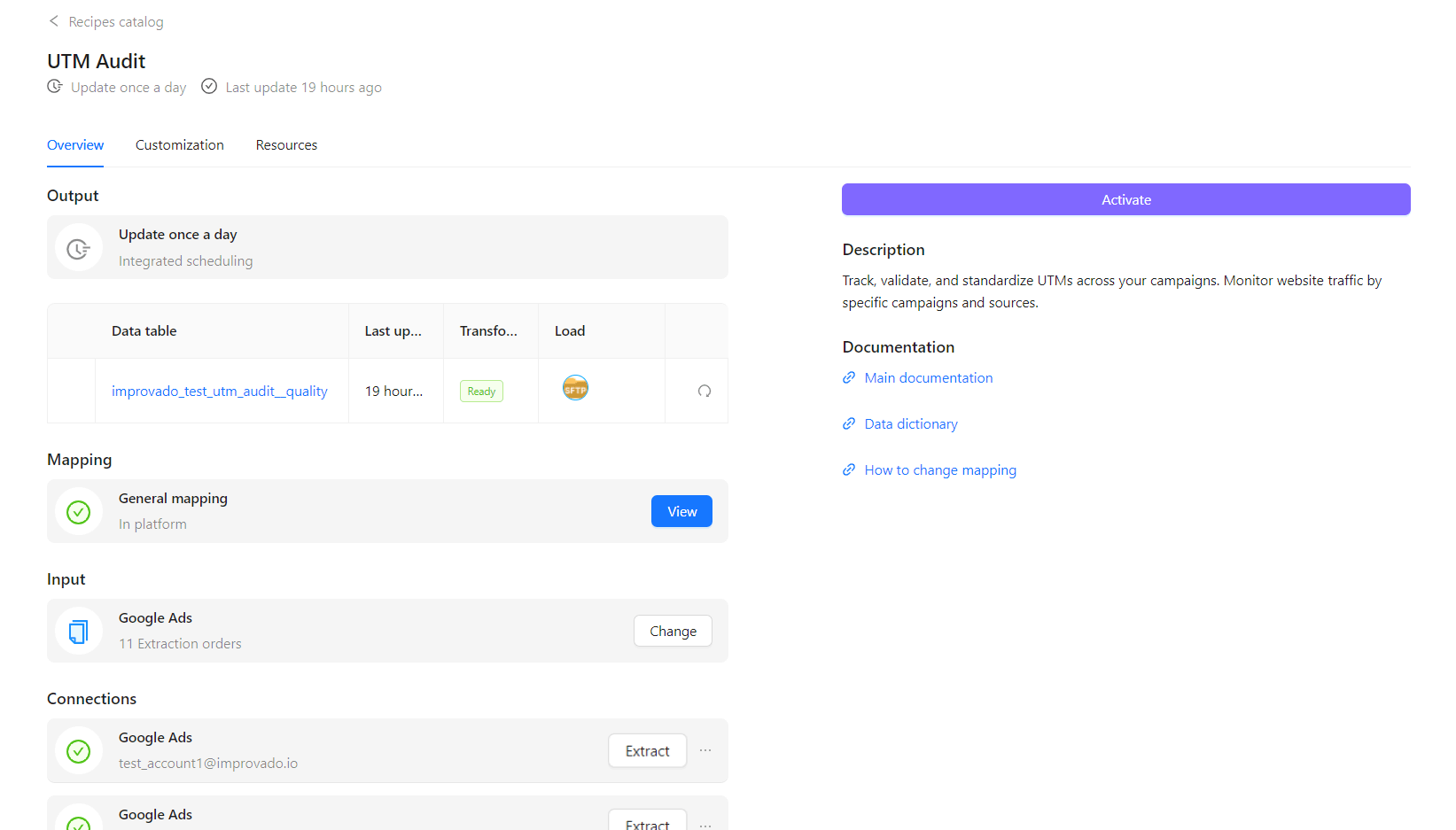
You can dive into each Data table's details by clicking on its name.
The time of the previous successful table build.
Indicates the specific Data table transform status.
Indicates the specific Data table load status.
You can view a more detailed status for your destination by hovering over it.
By using the sync icon, you can rebuild a separate table after you've changed the mapping.
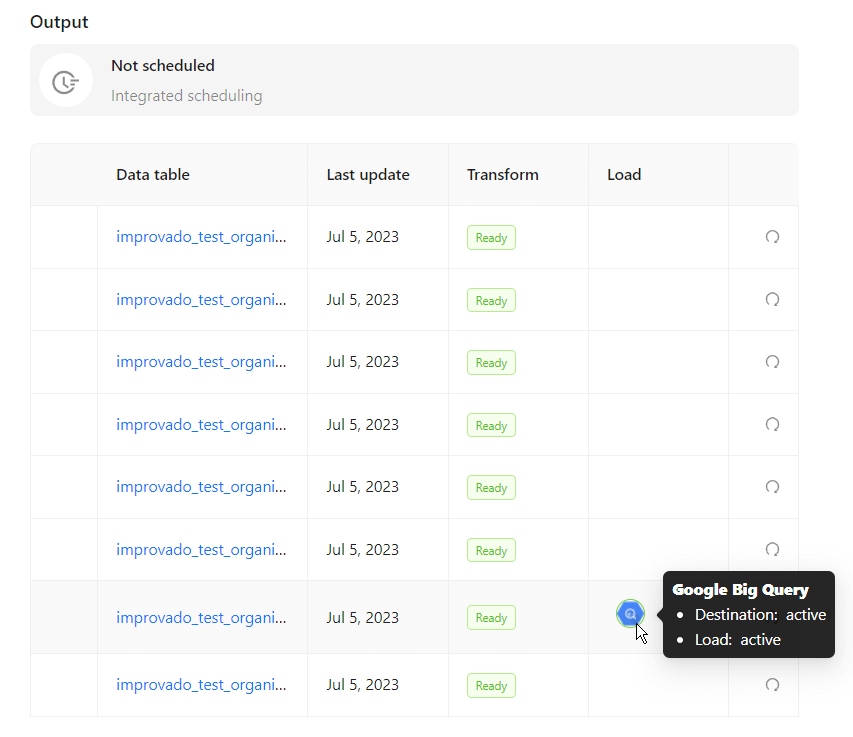
This section displays the following links:
You can learn more about General and Custom mappings for a specific Recipe by clicking the View button.
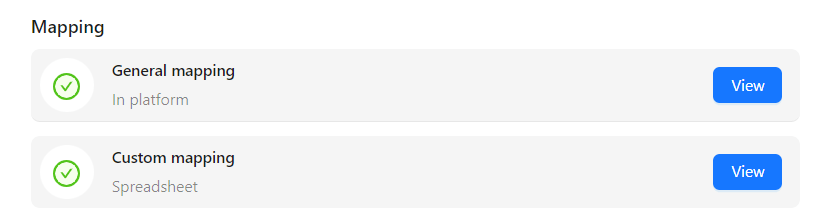
A list of data sources that need to be authorized for data extraction.
If a data source was successfully connected, then your data source account name will be displayed, along with the green checkmark.
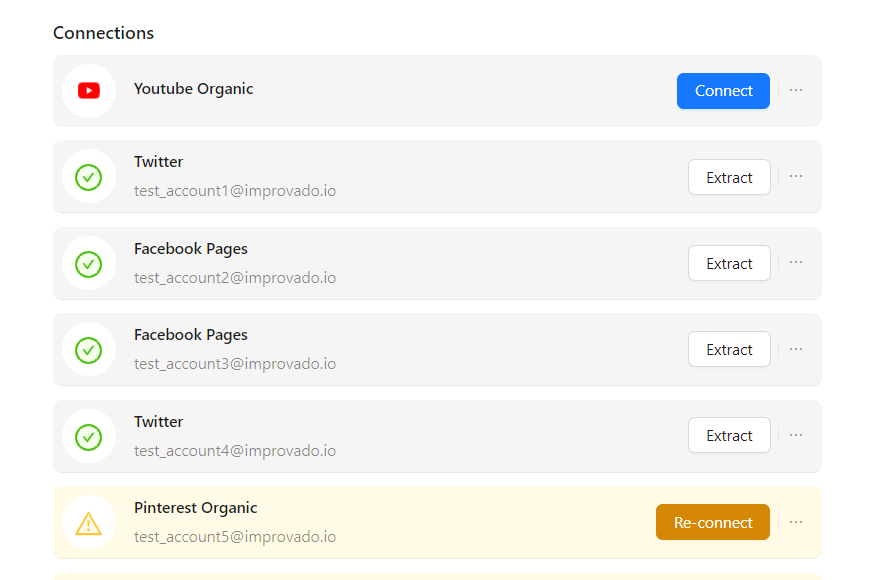
To add another account for the specific data source you’ve already connected, click on the options button with three dots and click on Connect another account.
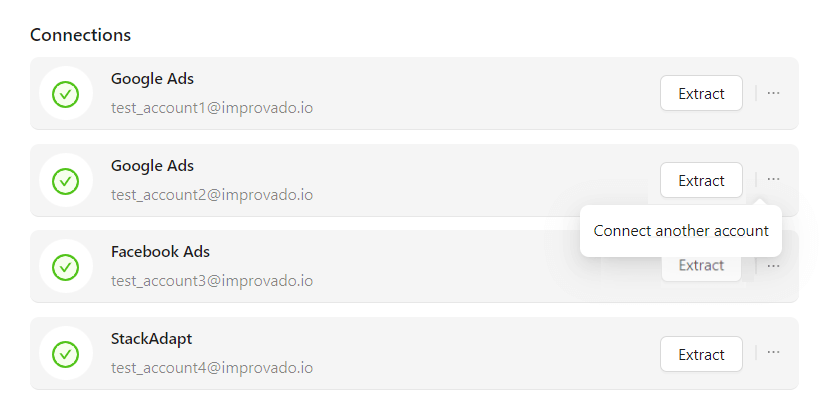
If there are any problems with your data source connection, the Re-connect button will be displayed.
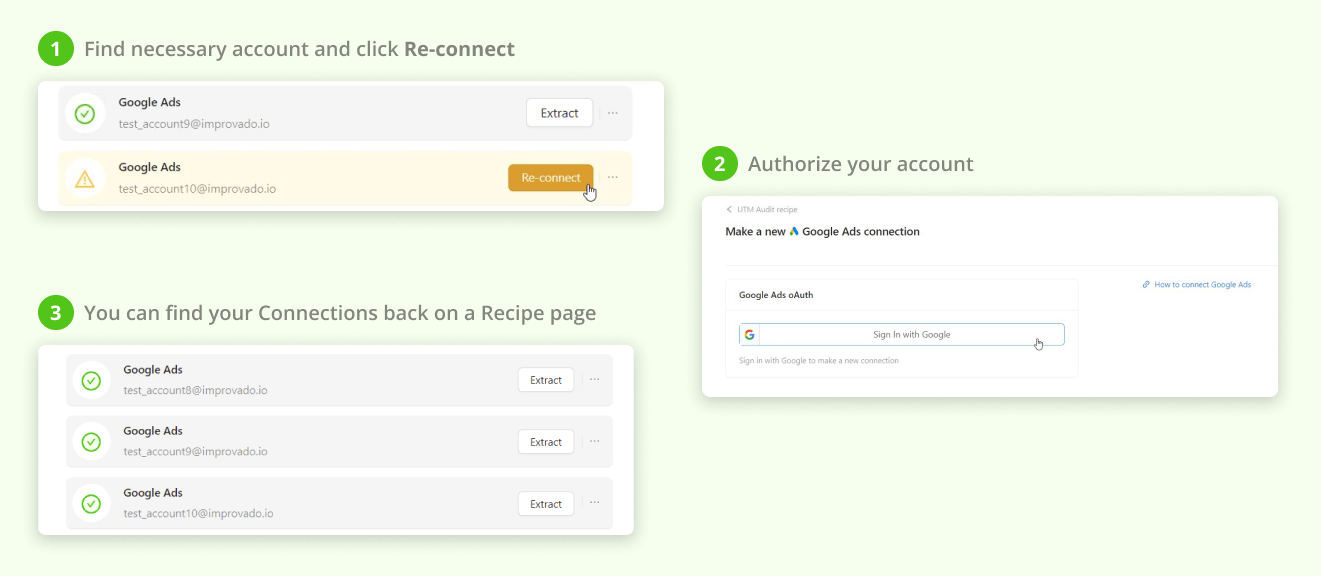
A list of Extraction orders grouped by data source. You can easily update any number of Extraction orders simultaneously by clicking the Change button.
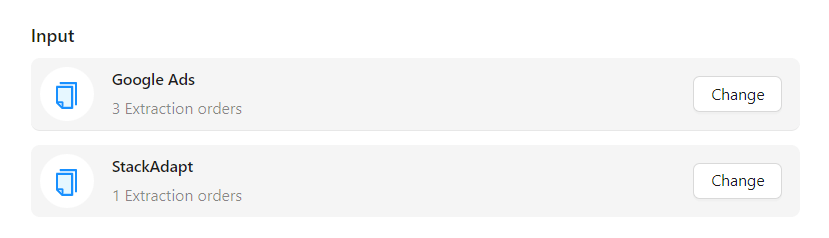
If any of the Extraction orders fail, then the element will look like this:

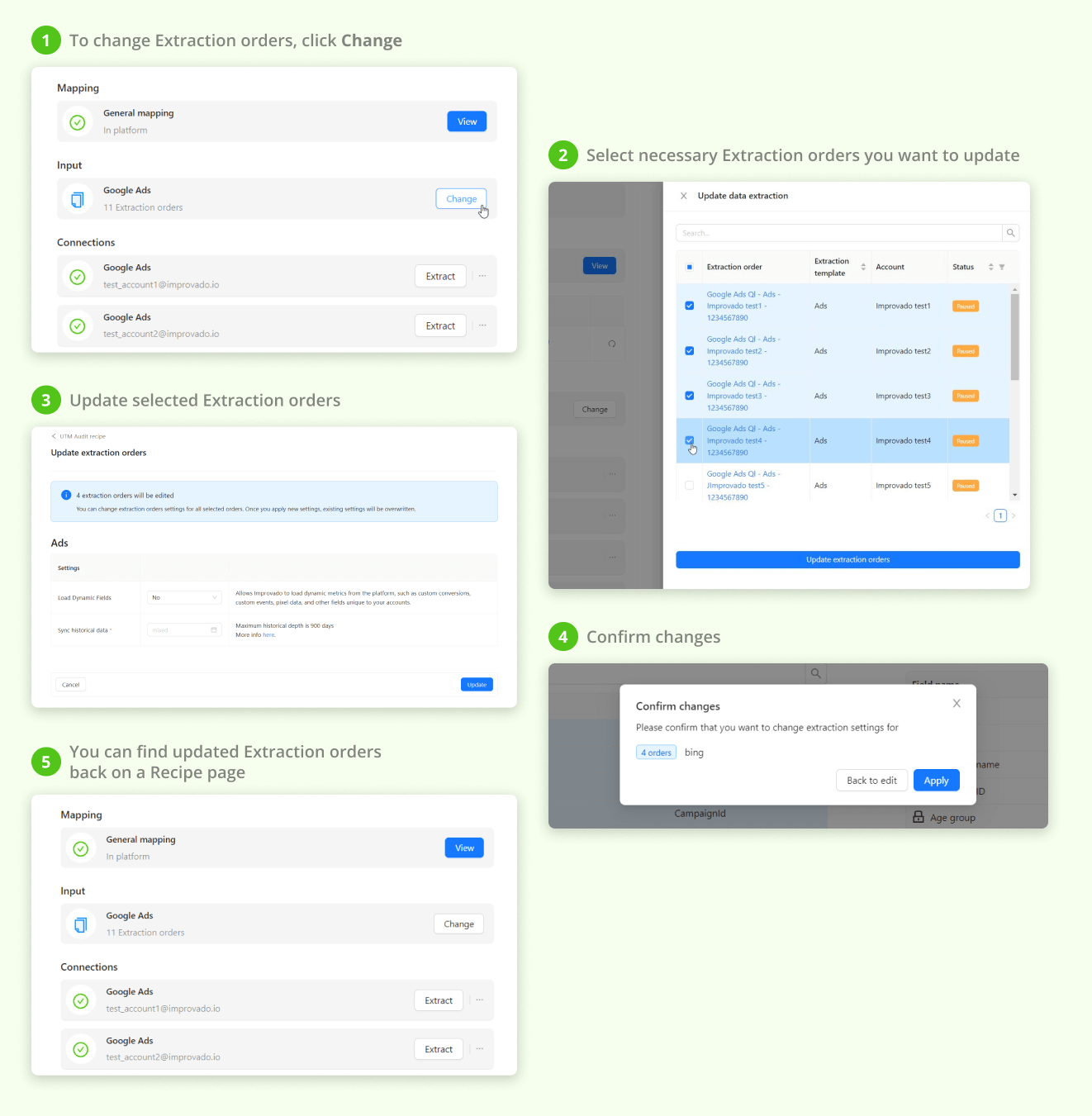
Improvado team is always happy to help with any other questions you might have! Send us an email.
Contact your Customer Success Manager or raise a request in Improvado Service Desk.