Updated on
Feb 3, 2025
NetBase delivers AI-powered consumer and market intelligence to enable business reinvention in a noisy and unpredictable world.
Follow our setup guide to connect NetBase to Improvado.
Step 1. Click the Make a new Connection on the Connections page. Categories on the Data sources page group all available platforms. Use a search to find the required one.
Step 2. Click on the NetBase tile.
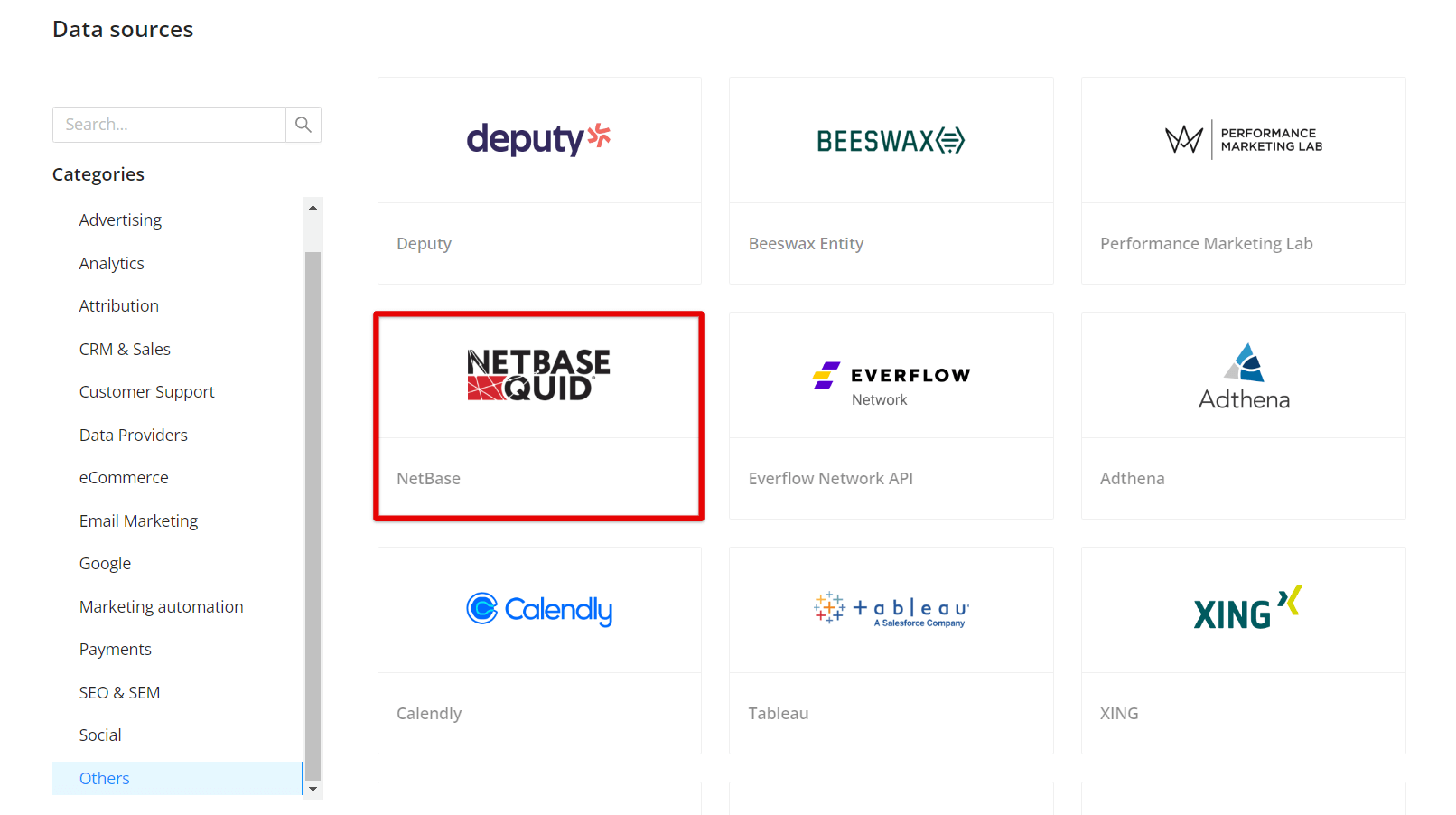
Step 3. To connect your NetBase account to Improvado you need to generate an API Token following steps 3.1 - 3.6.
Note: API token grants Improvado access to your NetBase topics and themes.
Step 3.1. Log in to NetBase.
Step 3.2. Click your user name in the top right corner and select Settings from the drop-down menu.
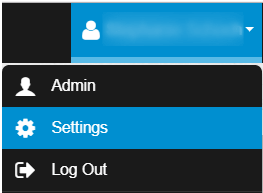
Step 3.3. Click the API Tokens tab.
Note: If API Tokens tab is unavailable, please contact your platform representative.
Step 3.4. Enter a token name, the number of days until its expiration (3653), and click Generate Token.
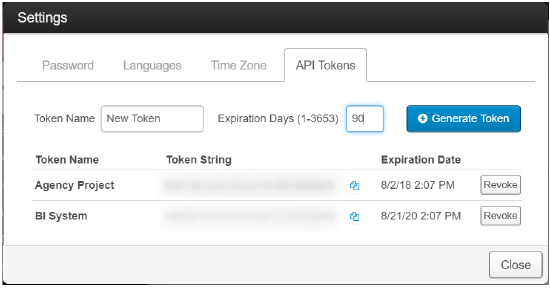
Step 3.5. To copy the API token string to your clipboard, click Copy.
Step 3.6. Enter copied values into the Improvado authorization form.
Step 4. After the connection process is completed successfully, the NetBase connection will appear in your Connected sources list.
Step 5. When the connection status is Active, and the account status column shows a number of accounts, you can move on to data extraction.
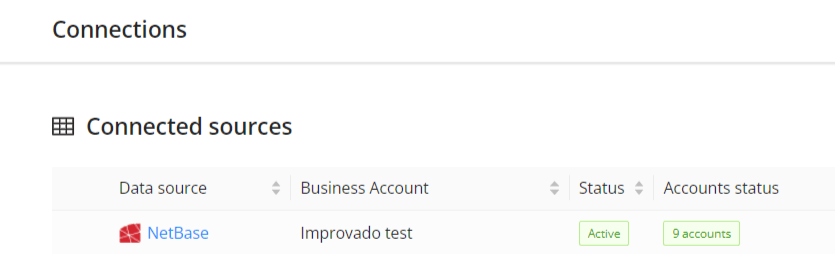
Step 6. To extract data from the connected sources, check the instruction on how to set up data extraction.
The schema information shows all report types you can use to extract data from NetBase.
Improvado team is always happy to help with any other questions you might have! Send us an email.
Contact your Customer Success Manager or raise a request in Improvado Service Desk.