Updated on
Jan 7, 2025
Marketo gives marketers the complete tool kit to deliver winning lead- and account-based marketing automation, from acquisition to advocacy.
Follow our setup guide to connect Marketo to Improvado.
Step 1. Click the Make a new Connection on the Connections page.
Categories on the Data sources page group all available platforms. Use a search to find the required one.
Step 2. Click on the Marketo tile.
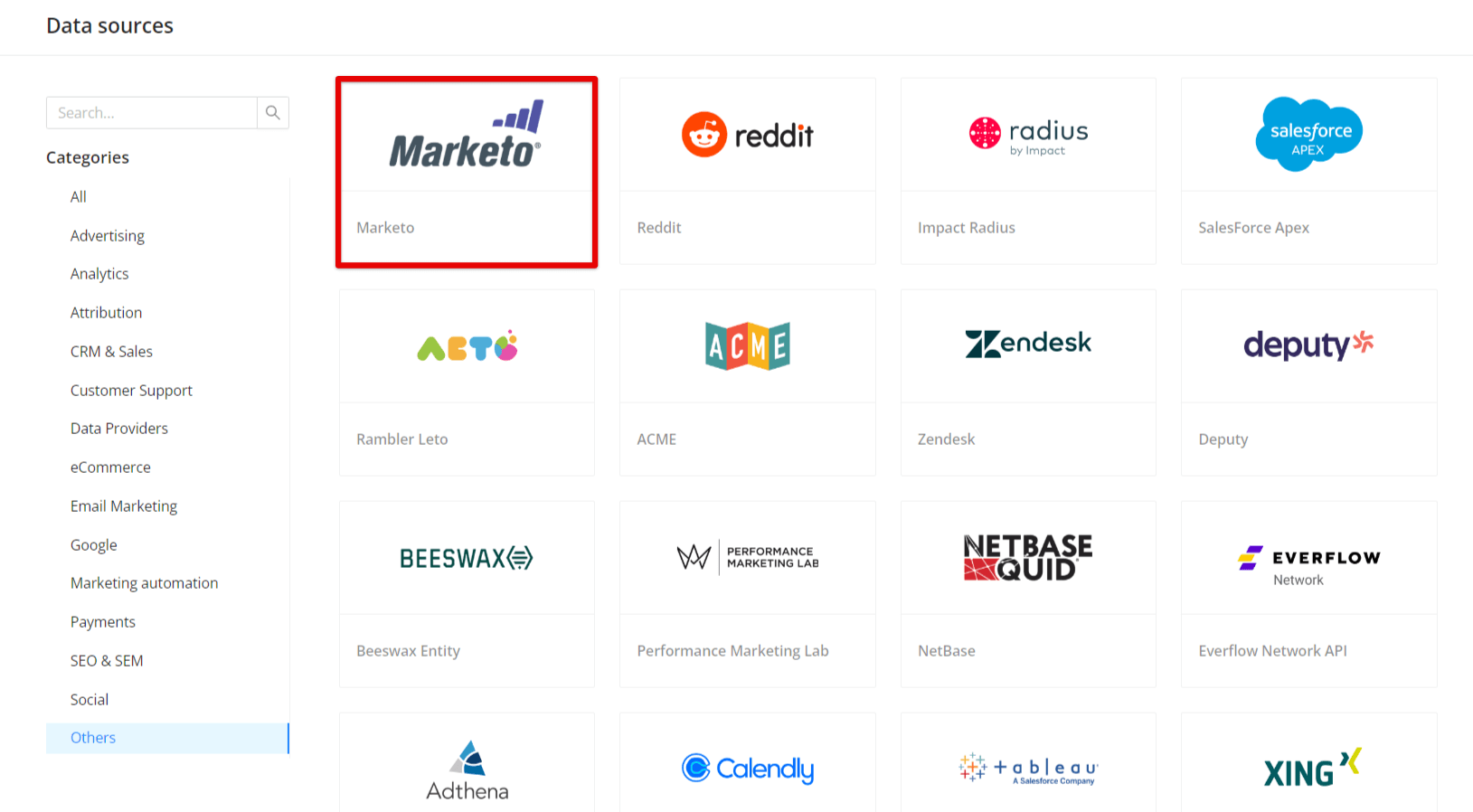
Step 3. To authorize your account you need to fill in the required fields below following steps 3.1 - 3.7:
Step 3.1. Log in to your Marketo account.
Step 3.2. Go to Admin > LaunchPoint.
Step 3.3. Select your custom service and then click View Details.
Step 3.4. Copy Client ID and Client Secret fields.
Step 3.5. Go to Admin > Web Services menu in the REST API section.
Step 3.6. Your can find your Account ID in Identity URL string: ```https://<YOUR_ACCOUNT_ID>.mktorest.com/identity```
Step 3.7. Enter copied values into the Improvado authorization form.
Also, you can find the additional information and in-depth step-by-step guide at the links here:
Step 4. Grant Improvado your permission to Read-Only Lead.
Step 5. After the connection is completed, the Marketo connection will appear in your Connected sources list.
Step 6. When the connection status is Active, and the account status column shows a number of accounts, you can move on to data extraction.
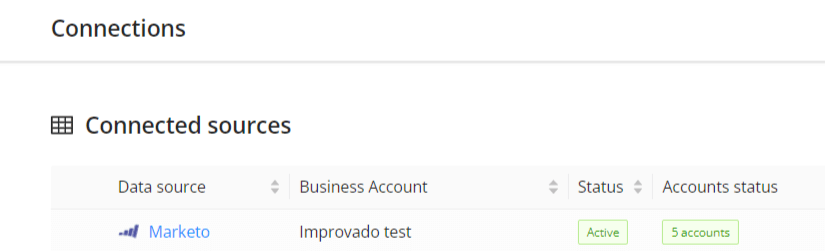
Step 7. To extract data from the connected sources, check the instruction on how to set up data extraction.
The schema information shows all report types you can use to extract data from Marketo.
You can find information about the latest API changes in the official Release notes.
Improvado team is always happy to help with any other questions you might have! Send us an email.
Contact your Customer Success Manager or raise a request in Improvado Service Desk.