Updated on
Dec 6, 2023
{%docs-informer info title="Important"%}
To better understand how workspaces work, learn about user roles, you can check out the Workspaces documentation.
{%docs-informer-end%}
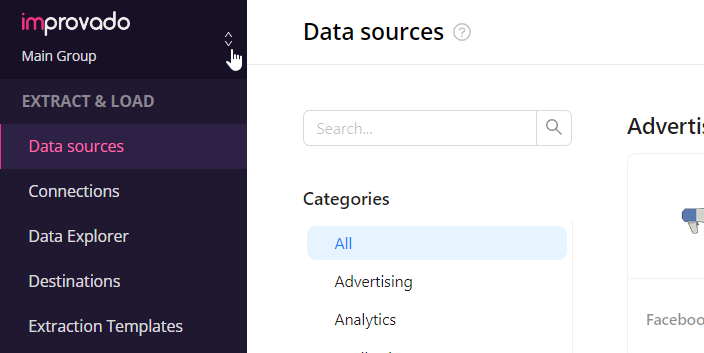
{%docs-informer info%}
If you’re not a member of any workspace within your agency, you’ll be redirected to the No Access page and asked to request access from the Improvado instance owner.
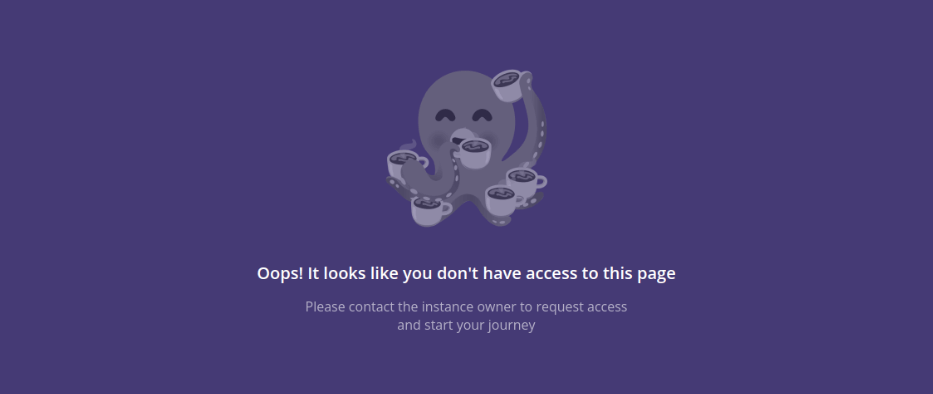
{%docs-informer-end%}
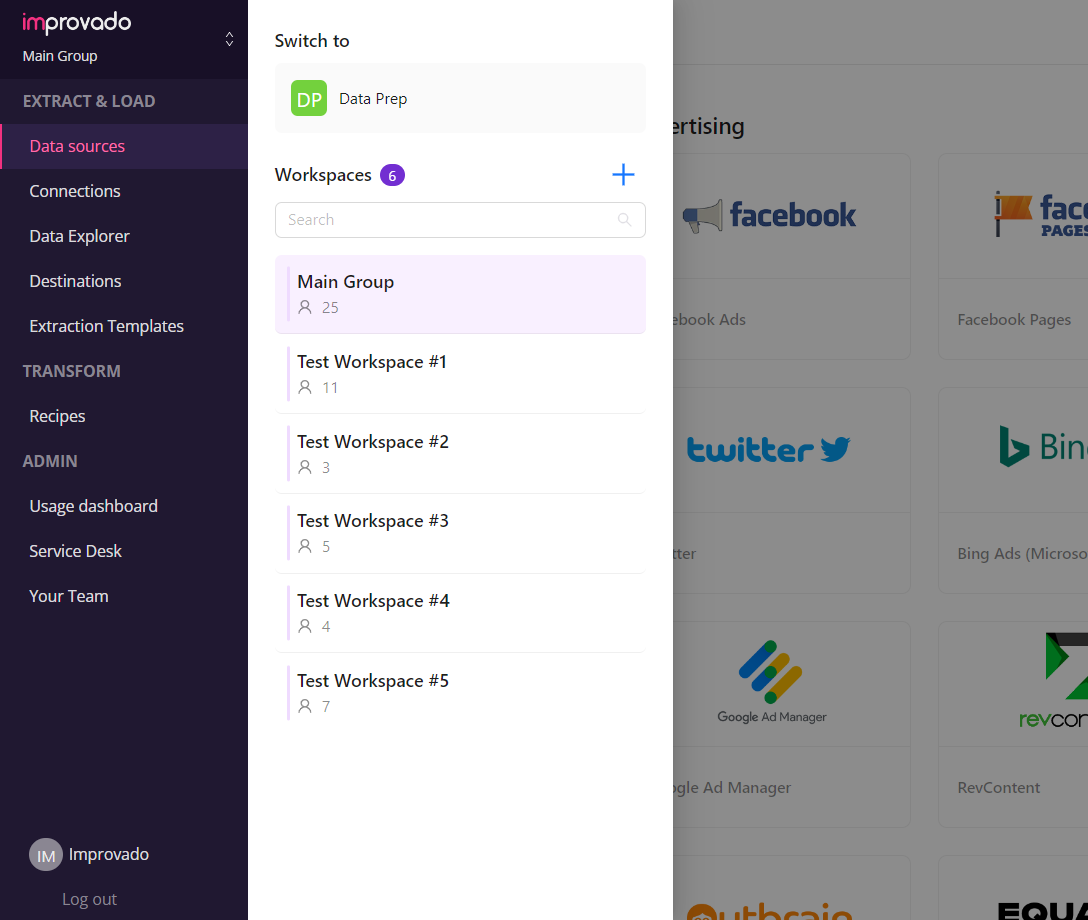
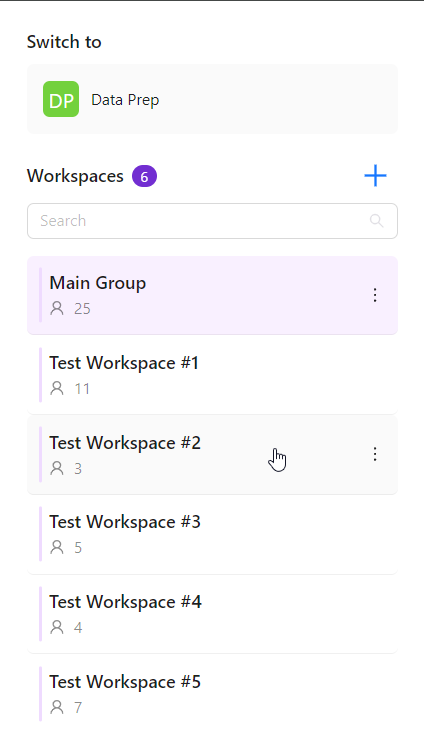
{%docs-informer info%}
{%docs-informer-end%}
Improvado team is always happy to help with any other questions you might have! Send us an email.
Contact your Customer Success Manager or raise a request in Improvado Service Desk.