Updated on
Sep 9, 2024
Google Business Profile turns people who find you on Google Search and Maps into new customers with a free Business Profile for your storefront or service area.
Follow our setup guide to connect Google Business Profile to Improvado.
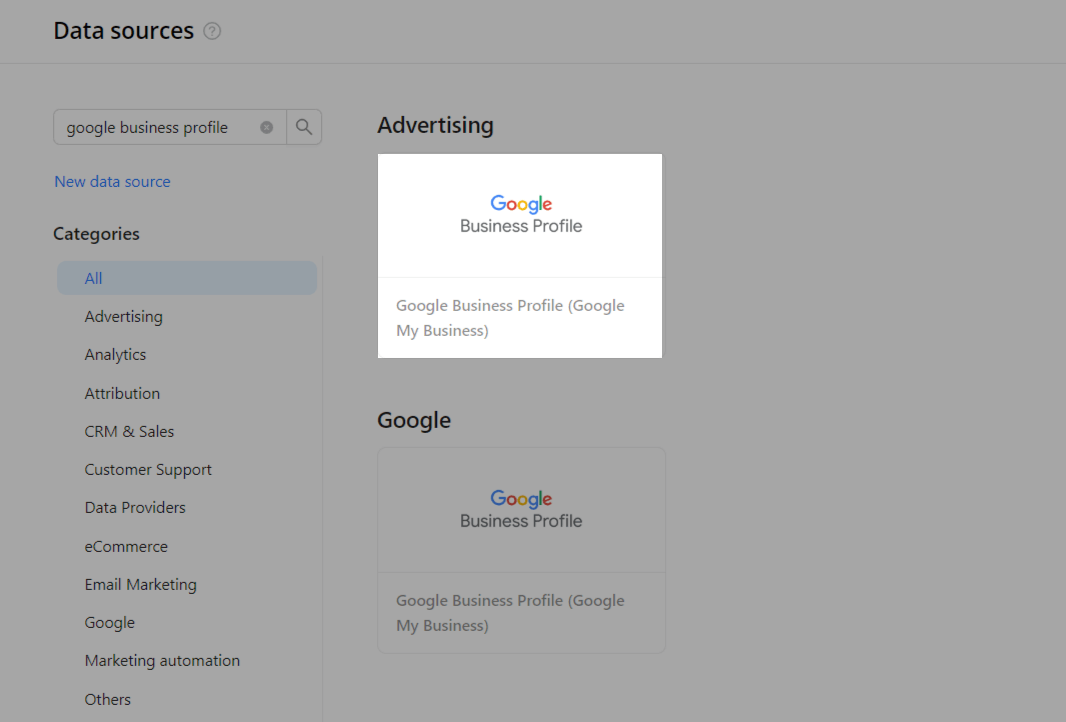
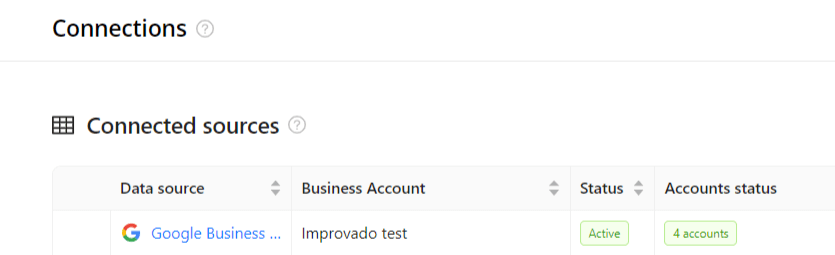
The schema information shows all report types you can use to extract data from Google Business Profile.
You can find information about the latest API changes in the official Release notes.
Improvado team is always happy to help with any other questions you might have! Send us an email.
Contact your Customer Success Manager or raise a request in Improvado Service Desk.