Updated on
Sep 9, 2024
GetCake enables advertisers, networks, and publishers to manage, measure, and optimize performance marketing in real-time.
Follow our setup guide to connect GetCake to Improvado.
Step 1. Click the Make a new Connection on the Connections page.
Categories on the Data sources page group all available platforms. Use a search to find the required one.
Step 2. Click on the GetCake tile.
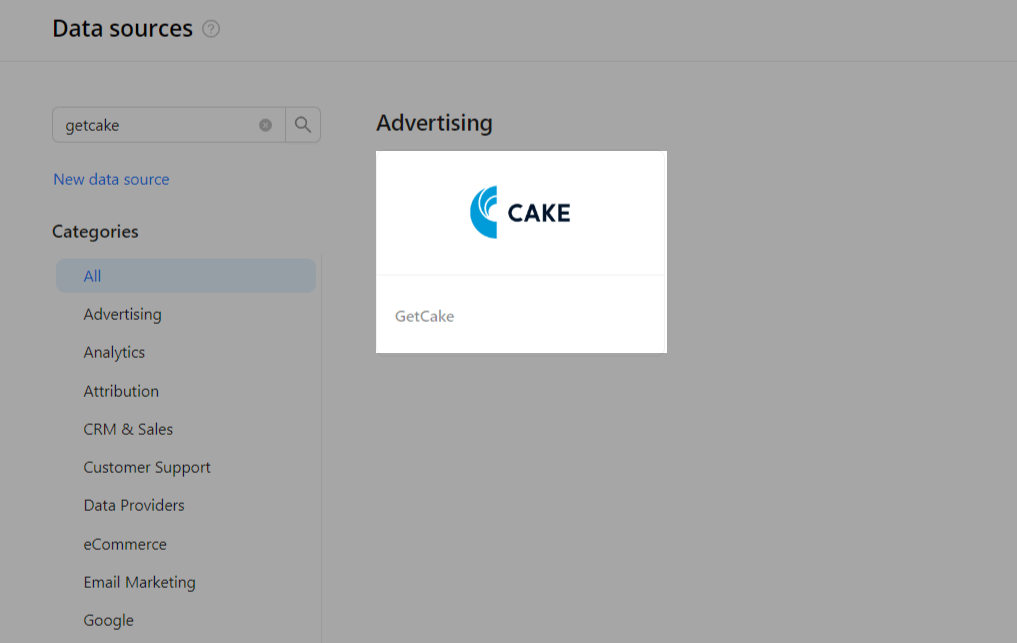
Step 3. To authorize your account, you need to fill in the required fields below following steps 3.1 - 3.4:
Note: If your domain is not a subdomain of ```*.getcake.com```, please contact our support team. We will check your domain and add it to the whitelist.
Step 3.1. Click on the System Access sub-tab.
Step 3.2. Select Admin from the drop-down menu and click Add to create your API Key.
Step 3.3. Click on the Show button to see your API Key, then copy it.
Step 3.4. Enter copied values into the Improvado authorization form.
Also, you can find the additional information here: How to Configure Security Settings and System Access Control : CAKE.
Step 4. After completing the connection process, the GetCake connection will appear in your Connected sources list.
Step 5. When the connection status is Active and the account status column shows a number of accounts, you can move on to data extraction.

Step 6. To extract data from the connected sources, check the instructions on how to set up data extraction.
The schema information shows all report types you can use to extract data from GetCake.
You can find information about the latest API changes in the official Release notes.
Improvado team is always happy to help with any other questions you might have! Send us an email.
Contact your Customer Success Manager or raise a request in Improvado Service Desk.