Updated on
Jan 7, 2025
Fanpage Karma is an all-in-one social media management, analytics, and monitoring tool that helps agencies and social media managers.
Follow our setup guide to connect Fanpage Karma to Improvado.
Step 1. Click the Make a new Connection on the Connections page.
Categories on the Data sources page group all available platforms. Use a search to find the required one.
Step 2. Click on the Fanpage Karma tile.
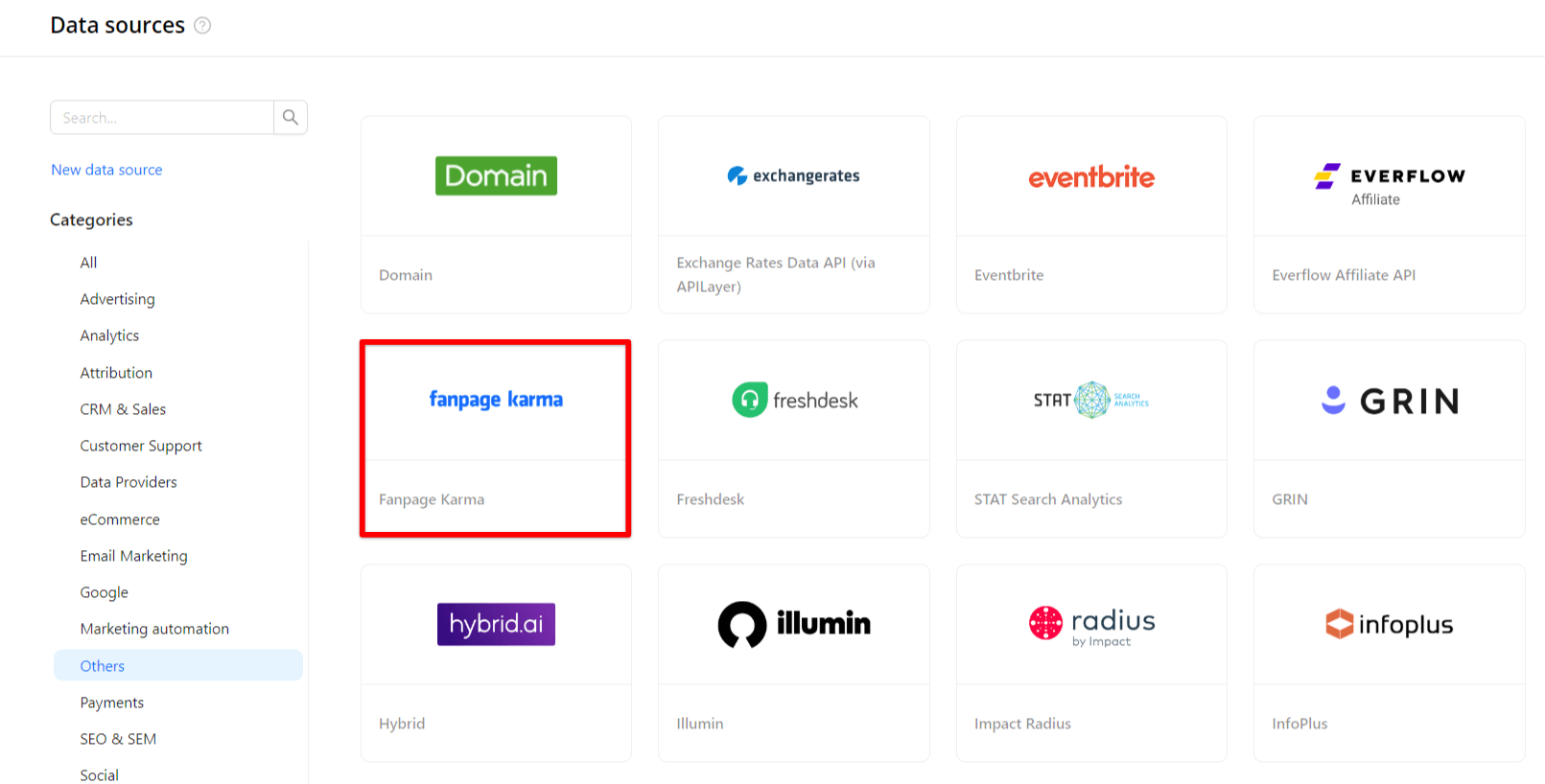
Step 3. To authorize your account, you need to fill in the required fields below following steps 3.1 - 3.3:
Step 3.1. You’ll need a valid API Token, which you can find in the settings of your Fanpage Karma account in the API section.
Step 3.2. Put a list of comma-separated Profile IDs in the Profiles field. Profile ID specifies the object of the network. Fanpage Karma uses the same IDs for the profiles as the networks themselves.
Note: Use Page-Ids, not Page-Names. (For Pinterest, the Profile ID is the profile's name).
Step 3.3. Select your desired Network. There are six supported networks. For more information about the networks, see the official documentation.
Also, you can find the additional information here: Use of API Access (Application Programming Interface).
Step 4. After completing the connection process, the Fanpage Karma connection will appear in your Connected sources list.
Step 5. When the connection status is Active and the account status column shows a number of accounts, you can move on to data extraction.
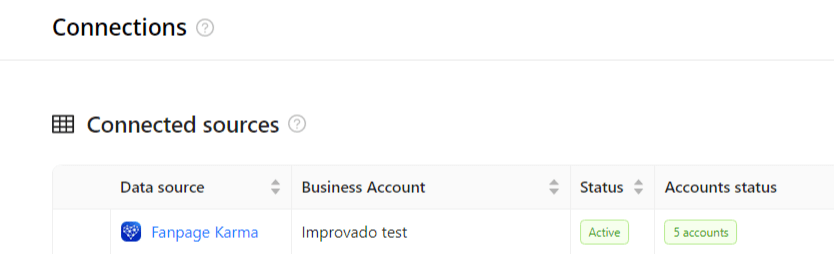
Step 6. To extract data from the connected sources, check the instruction on how to set up data extraction.
The schema information shows all report types you can use to extract data from Fanpage Karma.
You can find information about the latest API changes in the official Release notes.
Improvado team is always happy to help with any other questions you might have! Send us an email.
Contact your Customer Success Manager or raise a request in Improvado Service Desk.