Updated on
Feb 12, 2025
DoubleVerify is a leading software platform for digital media measurement and analytics.
Follow our setup guide to connect DoubleVerify to Improvado.
Step 1. Click the Make a new Connection on the Connections page.
Categories on the Data sources page group all available platforms. Use a search to find the required one.
Step 2. Click on the DoubleVerify tile.
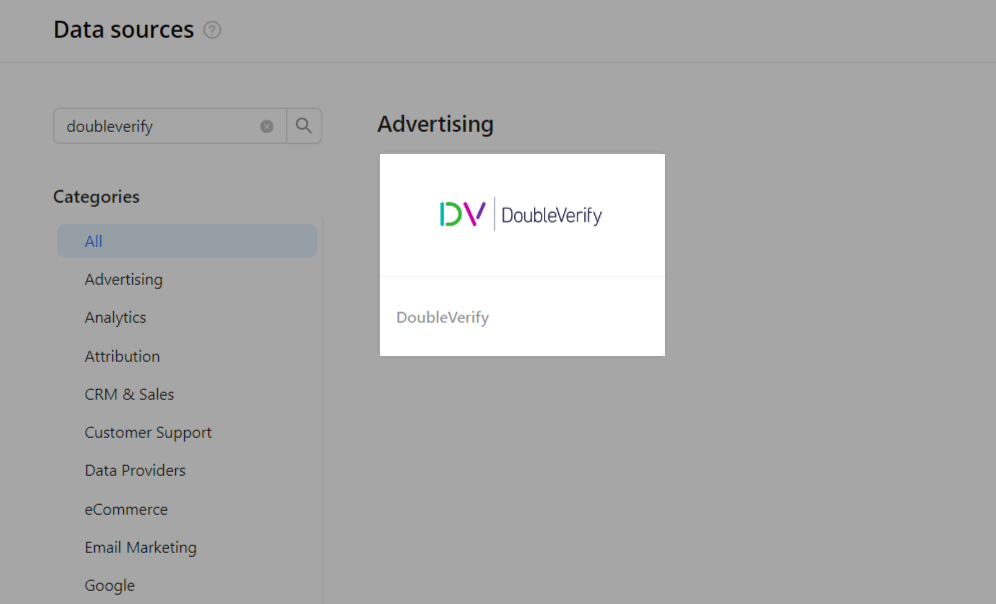
{%docs-informer info title="Prerequisites"%}
1. The account you connect must have access to the DoubleVerify Pinnacle platform.
2. This account must be assigned to at least one DoubleVerify Reporting Program.
{%docs-informer-end%}
Step 3. Authorize your DoubleVerify account using the fields below:
Notes
{%docs-informer warning title="Important"%}When entering the Bearer Access Token in the connection form, please provide only the token value. Do not include the word "Bearer".{%docs-informer-end%}
Step 4. After completing the connection process, the DoubleVerify connection will appear in your Connected sources list.
Step 5. When the connection status is Active, and the account status column shows a number of accounts, you can move on to data extraction.
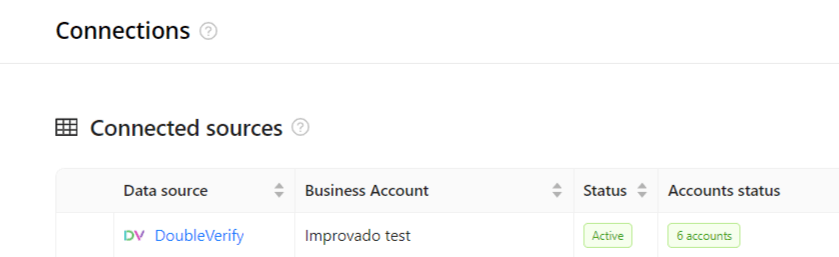
Step 6. To extract data from the connected sources, check the instructions on how to set up data extraction.
The schema information shows all report types you can use to extract data from DoubleVerify.
Improvado team is always happy to help with any other questions you might have! Send us an email.
Contact your Customer Success Manager or raise a request in Improvado Service Desk.