Updated on
Jan 7, 2025
Invoca‘s AI call tracking and conversation analytics help digital marketers and agencies track ROI, drive sales and personalize experiences.
Follow our setup guide to connect Invoca to Improvado.
Step 1. Click the Make a new Connection on the Connections page.
Categories on the Data sources page group all available platforms. Use a search to find the required one.
Step 2. Click on the Invoca tile.
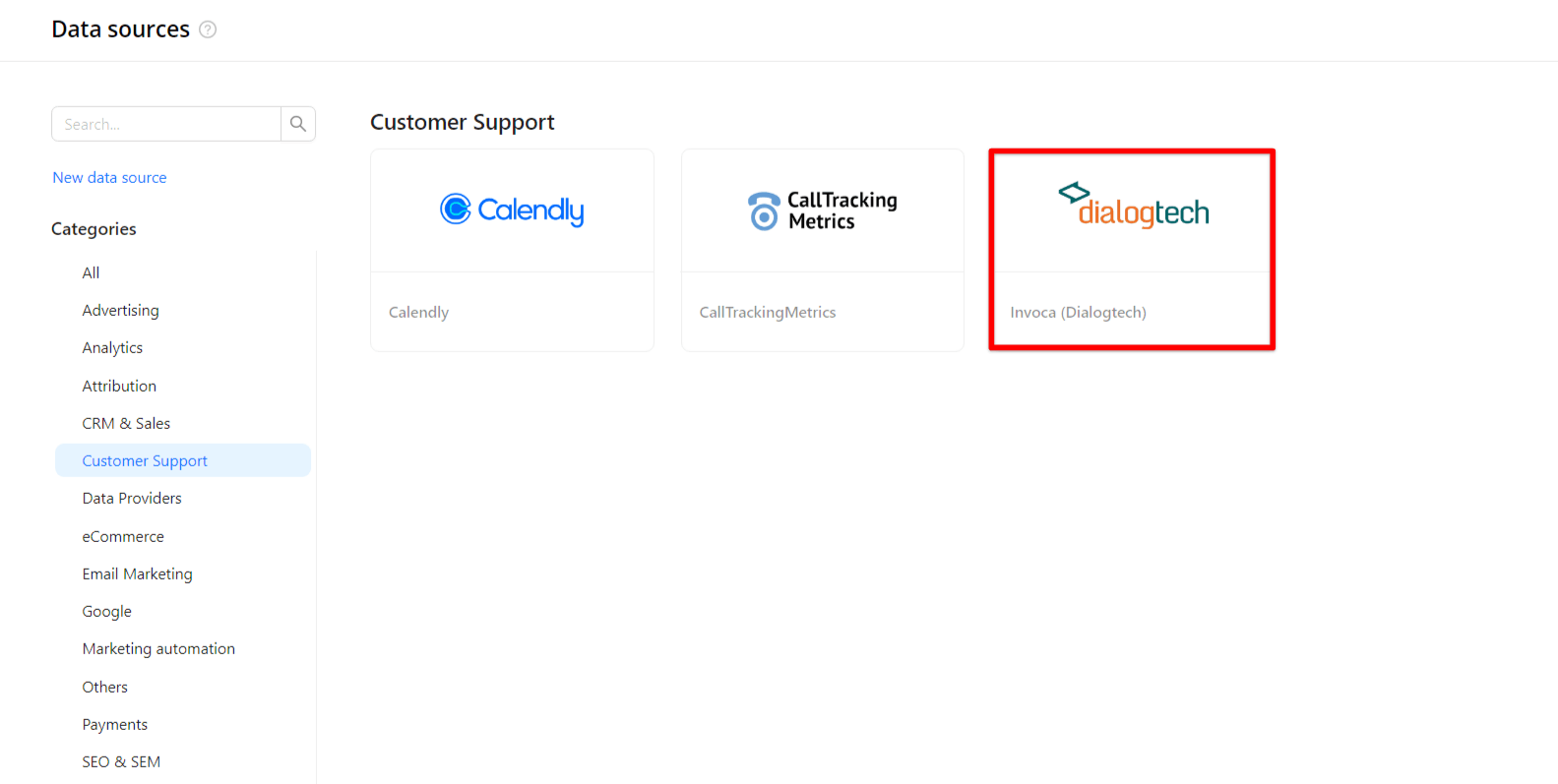
Step 3. To authorize your account, you need to fill in the required fields below following steps 3.1 - 3.5:
Step 3.1. Go to Developer Tools > Building Block IDs.
Step 3.2. To generate a new key, click Generate Key, located in the top left of the Access Key Manager.
Step 3.3. In the box that opens, add a name for Access Key, and then click Generate Key.
Step 3.4. The next window contains both an Access Key and a Secret Key.
Step 3.5. Enter copied values into the Improvado authorization form.
Also, you can find the additional information here: API Key Manager – Walkthrough.
Step 4. After completing the connection process, the Dialogtech connection will appear in your Connected sources list.
Step 5. When the connection status is Active and the account status column shows a number of accounts, you can move on to data extraction.
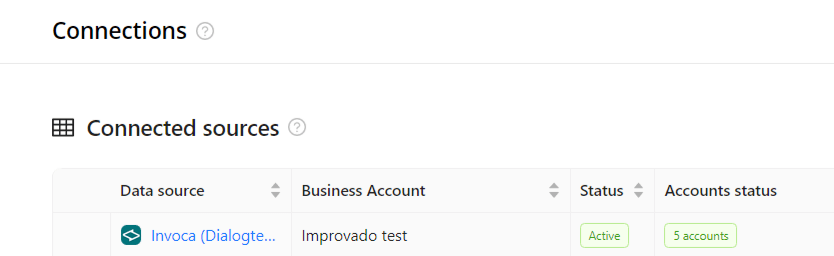
Step 6. To extract data from the connected sources, check the instruction on how to set up data extraction.
The schema information shows all report types you can use to extract data from Invoca.
You can find information about the latest API changes in the official Release notes.
Improvado team is always happy to help with any other questions you might have! Send us an email.
Contact your Customer Success Manager or raise a request in Improvado Service Desk.