Updated on
Apr 15, 2025
Learn how to to hard delete extraction orders and extract data loaded to the destination.
Before setting up data deletion, we strongly recommend creating a backup on your destination system. This is important because all related data will be permanently removed from your destination during the next historical load.
For guidance on creating a backup in various destinations, including Snowflake, refer to this example.
{% docs-informer info %}
Backup functionality will be available in the next version of this feature.
{% docs-informer-end %}
Follow these steps to ensure a smooth deletion process:
{% docs-informer info %}
Need to stop data extraction but keep historical data? Use the Pause Extraction Order option instead.
{% docs-informer-end %}
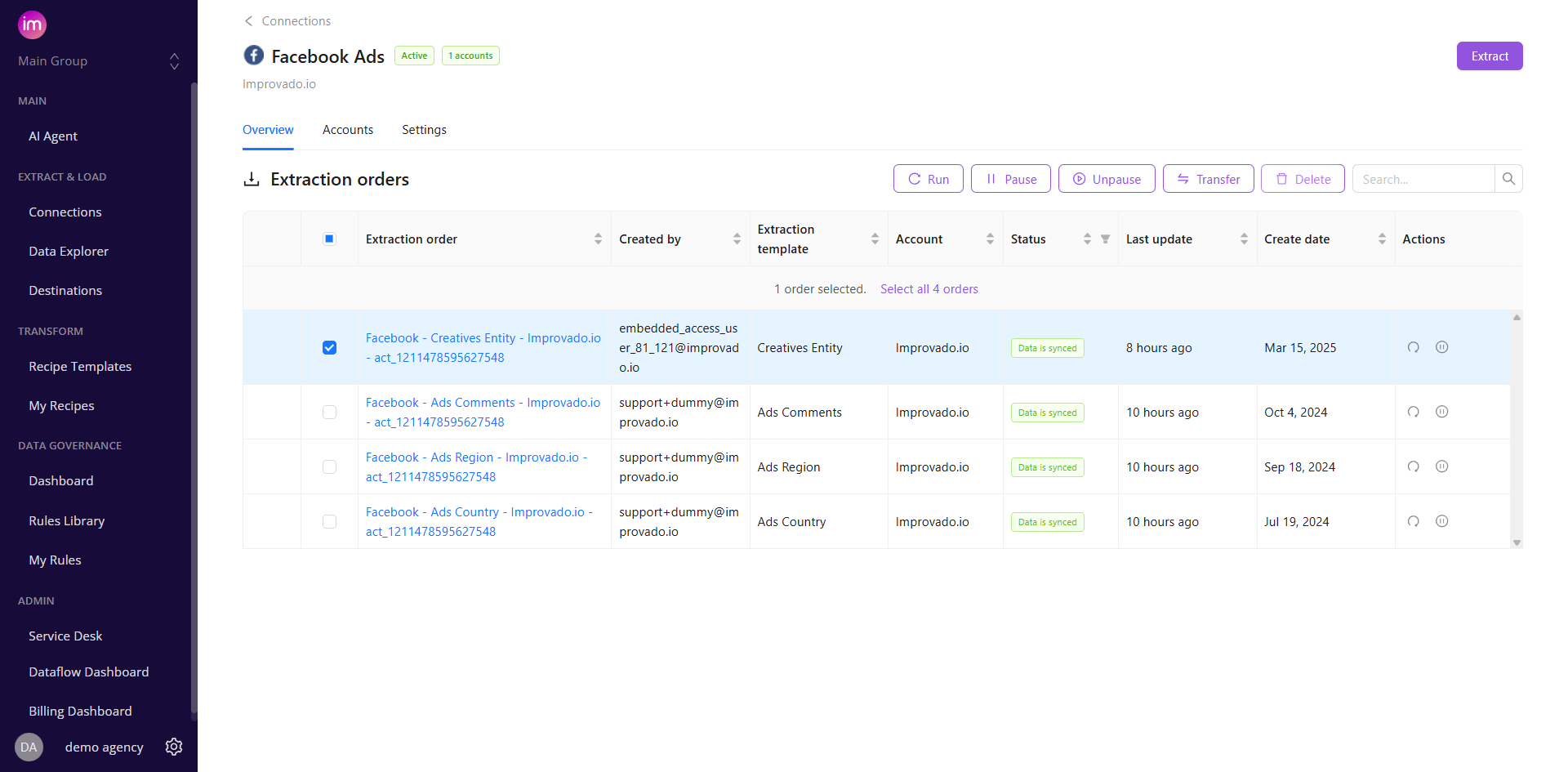
{% docs-informer info %}
Deletion is only possible after the extraction process is complete. Orders with a “syncing” status cannot be deleted — please wait for the process to finish.
{% docs-informer-end %}
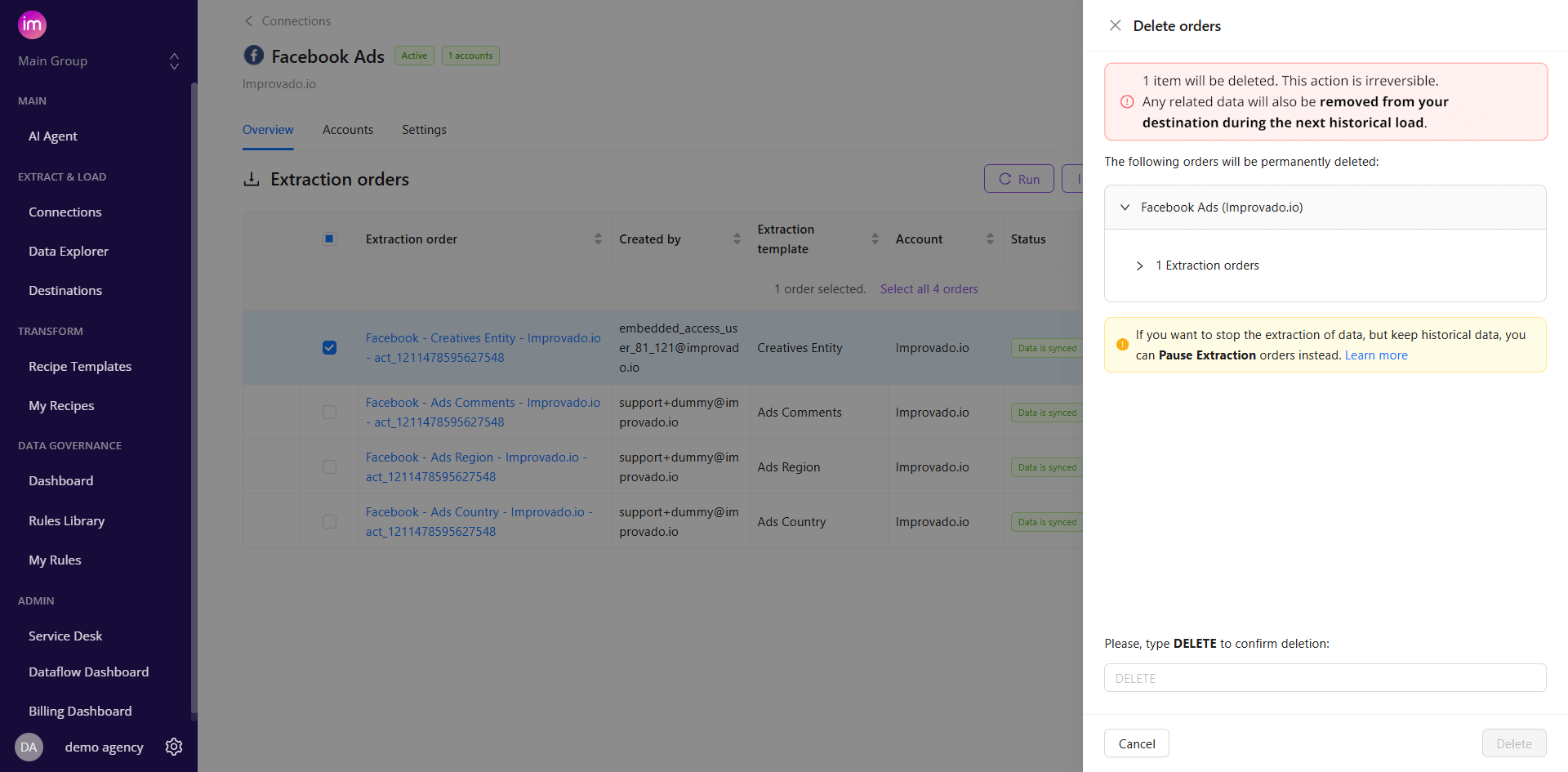
{% docs-informer warning %}
Any related data will be removed from your destination during the next historical load.
{% docs-informer-end %}
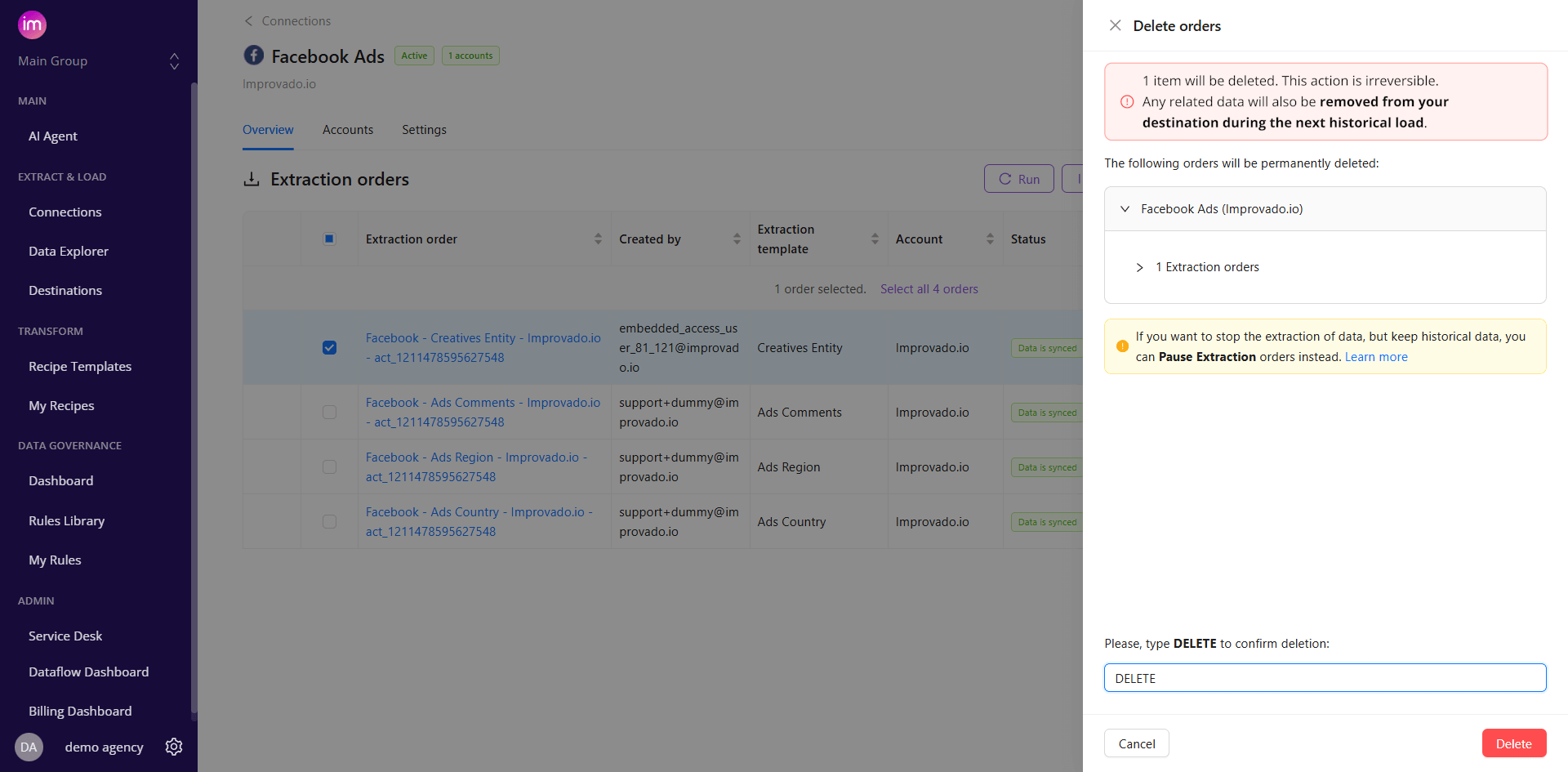
Q: Will the data table also be deleted if I delete all its extraction orders?
A: No, the data table will still exist. Deletion of data tables will be supported in the next version of this feature.
Q: Is Data Deletion supported for all Destinations?
A: Yes, but for file destinations - no existing files will be affected by historical load. We'll only delete data in our internal storage, and new files will not have data you've deleted.
Q: Can I run a historical load for a specific date range after deleting extraction orders?
A: Yes, you can specify the date range for your load in Run load feature. Learn more.
Improvado team is always happy to help with any other questions you might have! Send us an email.
Contact your Customer Success Manager or raise a request in Improvado Service Desk.