Updated on
Jan 14, 2025
Dash Hudson is a platform that provides access to advanced visual marketing analytics and tools, enabling brands to measure performance, manage social media content, and optimize engagement through data-driven insights across platforms.
Follow our setup guide to connect Dash Hudson to Improvado.
Step 1. Click the Make a new Connection on the Connections page.
Categories on the Data sources page group all available platforms. Use a search to find the required one.
Step 2. Click on the Dash Hudson tile.
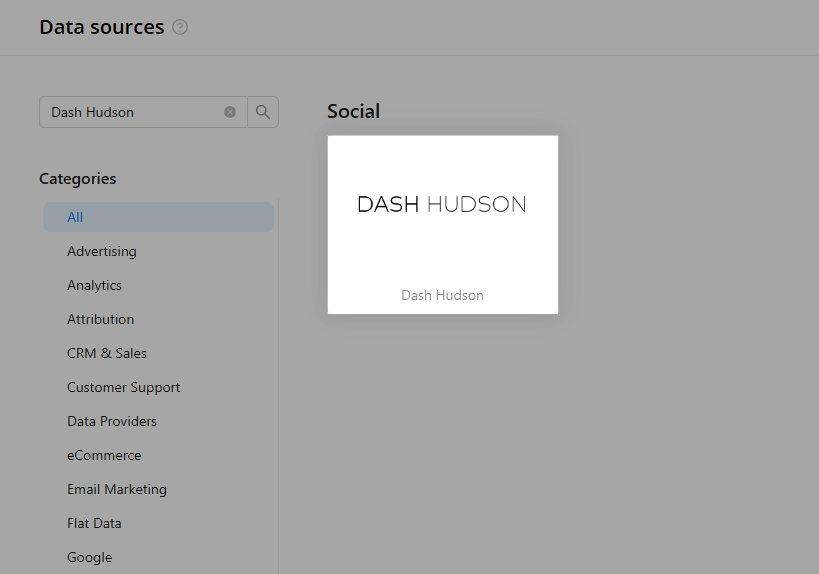
Step 3. Authorize your Dash Hudson account using your API key.
Note: You can get your API key by following the official guide.
You will need to be an admin on your brand. If you do not have administrative privileges, reach out to the admin on your brand to gain access.
Step 4. After completing the connection process, the Dash Hudson connection will appear in your Connected sources list.
Step 5. When the connection status is Active, and the account status column shows a number of accounts, you can move on to data extraction.
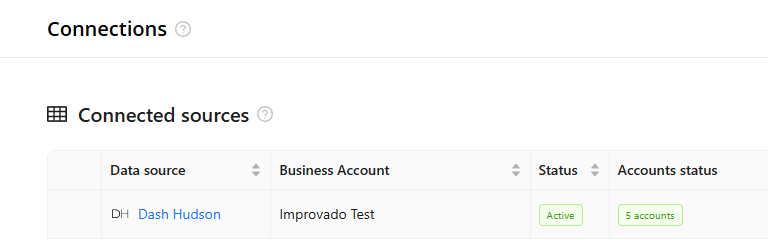
Step 6. To extract data from the connected sources, check the instructions on how to set up data extraction.
Improvado team is always happy to help with any other questions you might have! Send us an email.
Contact your Customer Success Manager or raise a request in Improvado Service Desk.