Updated on
Jan 8, 2026
Criteo’s Commerce Media Platform helps brands, retailers, and publishers meet their business goals.
Follow our setup guide to connect Criteo to Improvado.
Step 1. Click the Make a new Connection on the Connections page.
Categories on the Data sources page group all available platforms. Use a search to find the required one.
Step 2. Click on the Criteo tile.
Step 3. Authorize your Criteo Retail Media account using your Client ID and Client Secret.
{%docs-informer info%}
Important: You can get your Client credentials by following the following steps:
{%docs-informer-end%}
Step 4. After the connection process is completed successfully, the Criteo connection will appear in your Connected sources list.
Step 5. When the connection status is Active, and the account status column shows a number of accounts, you can move on to data extraction.
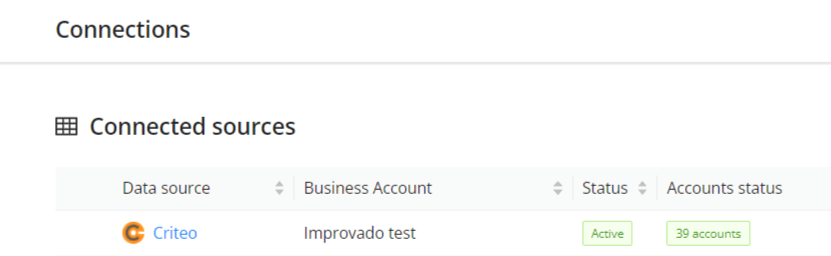
Step 6. To extract data from the connected sources, check the instruction on how to set up data extraction.
The schema information shows all report types you can use to extract data from Criteo.
You can find information about the latest API changes in the official Release notes.
Improvado team is always happy to help with any other questions you might have! Send us an email.
Contact your Customer Success Manager or raise a request in Improvado Service Desk.