Updated on
Sep 5, 2024
Branch Custom Exports allows users to tailor the data export process to meet specific analytical needs by selecting relevant metrics, time frames, and data formats. This feature enhances the flexibility and precision of data analysis, ensuring that the exported information aligns perfectly with business objectives and reporting requirements.
Follow our setup guide to connect Branch Custom Exports to Improvado.
Step 1. Click the Make a new Connection on the Connections page. Categories on the Data sources page group all available platforms. Use a search to find the required one.
Step 2. Click on the Branch Custom Exports tile.
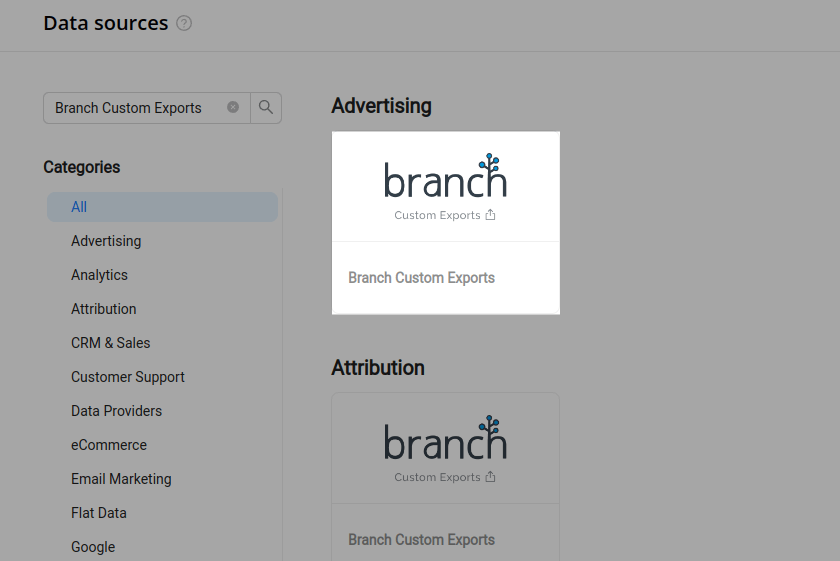
Step 3. To authorize your Branch account, you need to fill in the required fields below following steps 3.1 - 3.6:
Step 3.1. Go to the Account Settings page and click the User tab.
Step 3.2. Copy Your Access Token or press Generate Access Token. This token is used to extract data from Branch platform via API.
Step 3.3. Go to the About Your App section.
Step 3.4. Copy the App Name.
Step 3.5. Copy the App ID.
Step 3.6. Enter the copied values into the Improvado authorization form.
Step 4. After completing the connection process, the Branch Custom Exports connection will appear in your Connected sources list.
Step 5. When the connection status is Active, and the account status column shows a number of accounts, you can move on to data extraction.
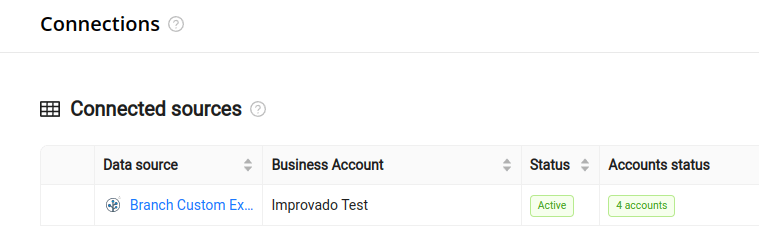
Step 6. To extract data from the connected sources, check the instructions on how to set up data extraction.
The schema information shows all report types you can use to extract data from Branch Custom Exports.
Improvado team is always happy to help with any other questions you might have! Send us an email.
Contact your Customer Success Manager or raise a request in Improvado Service Desk.