Updated on
Nov 26, 2025
Apple Search Ads is a solution for advertising in App Store created by Apple. It displays ads in the App Store when a user searches for a particular app in order to provide developers with a way to improve app discovery via keyword search.
Follow our setup guide to connect Apple Search Ads to Improvado.
Step 1. Click the Make a new Connection on the Connections page.
Categories on the Data sources page group all available platforms. Use a search to find the required one.
Step 2. Click on the Apple Search Ads tile.
Step 3. Choose authorization option:
{%docs-accordion title="OAuth (recommended)"%}
Step 3.1. Authorize your Apple Search Ads account via OAuth. Before authorization, please ensure you are signed in to the account you want to extract data from.
Note: Only one Apple account can be connected simultaneously.
{%docs-accordion-end%}
{%docs-accordion title="Service Account / JWT"%}
Step 3.1. To authorize your account you need to fill in the required fields following steps below:
Note: Your Apple Search Ads account needs to have an API Account Manager or API Account Read Only role.
Learn more about user roles in Apple's documentation.
API administrators need to invite users with API permissions according to the following instructions:
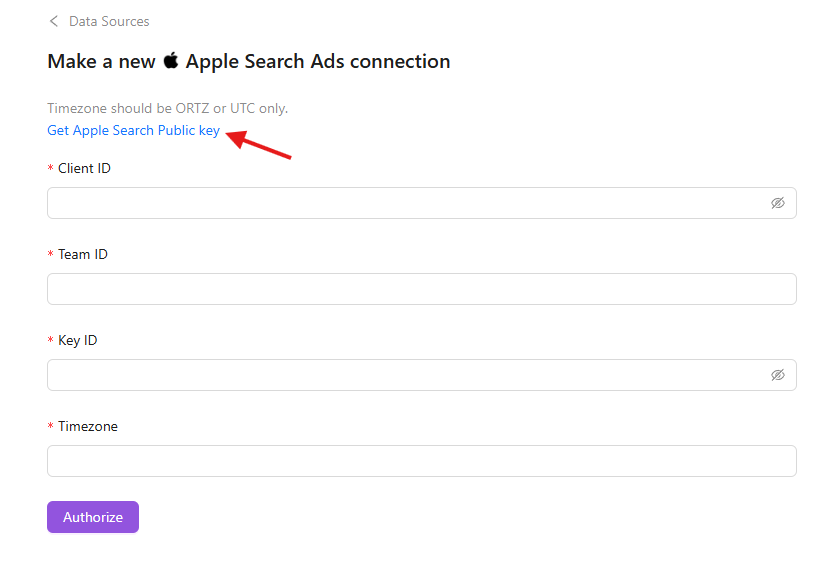
Also, you can find the additional information here: Apple Developer Documentation. {%docs-accordion-end%}
Step 4. After the connection process is completed successfully, the Apple Search connection will appear in your Connected sources list.
Step 5. When the connection status is Active, and the account status column shows a number of accounts, you can move on to data extraction.
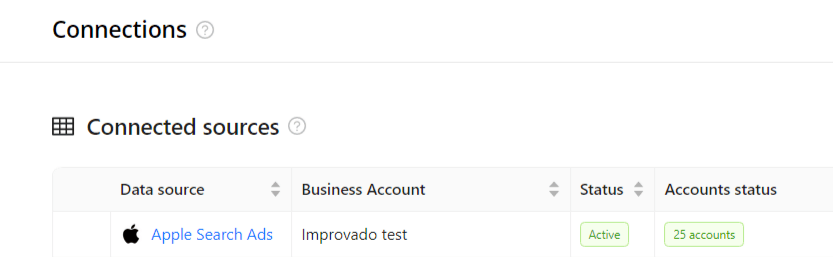
Step 6. To extract data from the connected sources, check the instruction on how to set up data extraction.
The schema information shows all report types you can use to extract data from Apple Search Ads.
You can find information about the latest API changes in the official Release notes.
Improvado team is always happy to help with any other questions you might have! Send us an email.
Contact your Customer Success Manager or raise a request in Improvado Service Desk.