Updated on
Apr 17, 2025
Allure TestOps is a flexible test management platform that integrates with your CI/CD pipeline, and its API data source enables seamless access to test results, analytics, and reporting capabilities for enhanced test visibility and automation.
Follow our setup guide to connect Allure TestOps to Improvado.
Step 1. Click the Make a new connection button on the Connections page and select Allure TestOps in the Data sources catalog.
Step 2. Authorize your Allure TestOps account using your Instance URL and User Token.
Step 2.1. To obtain the Allure TestOps user token, log in to your Allure TestOps, e.g., https://demo.testops.cloud.
Step 2.2. Click your avatar → My profile.
Step 2.3. Go to the API Tokens tab.
Step 2.4. Click Create token.
Step 2.5. Set a name, scopes (e.g., openid), and expiration.
Step 2.6. Click Create → Copy the token (you won’t see it again).
Step 2.7. Enter copied values into the Improvado authorization form.
Step 3. After completing the connection process, the Allure TestOps connection will appear in your Connected sources list.
Step 4. When the connection status is Active, and the account status column shows a number of accounts, you can move on to data extraction.
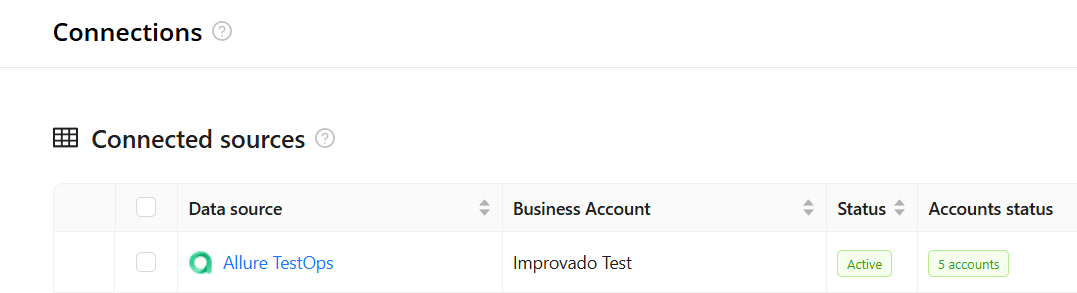
Step 5. To extract data from the connected sources, check the instructions on how to set up data extraction.
You can find information about the latest API changes in the official Release notes.
Improvado team is always happy to help with any other questions you might have! Send us an email.
Contact your Customer Success Manager or raise a request in Improvado Service Desk.