Updated on
September 10, 2025
Meet the new AI Agent — faster, smarter, and deeply customizable, it turns natural language into real-time insights, visualizations, documents, and actions across your data and tools.
The new AI Agent is a huge leap forward — it’s faster, smarter, more flexible, and more autonomous. Think of it as your embedded analyst that actually understands your business and can explain, visualize, document, and act on your data — all through natural language.
Heads-up: The Agent now does deeper reasoning. That’s great for complex queries, but it may sometimes overthink. If it goes too far, interrupt it and clarify. It’ll adjust immediately.
You can ask the Agent anything about your data. It streams the result in real time, and you can interrupt or redirect it mid-response.
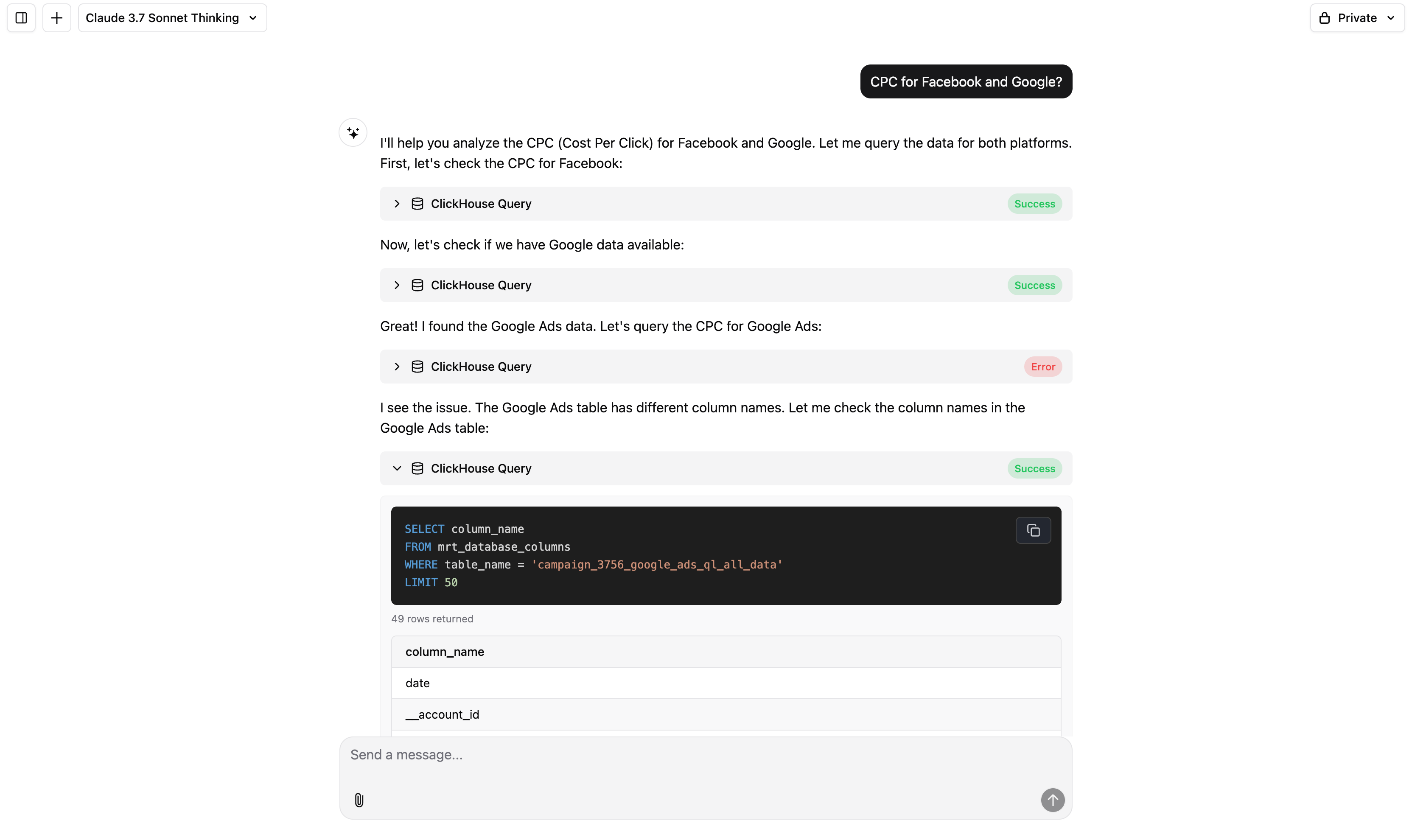
Examples:
The Agent supports rich chart generation, including advanced types. You can ask for visualizations explicitly or leave it to the Agent to choose the best format.
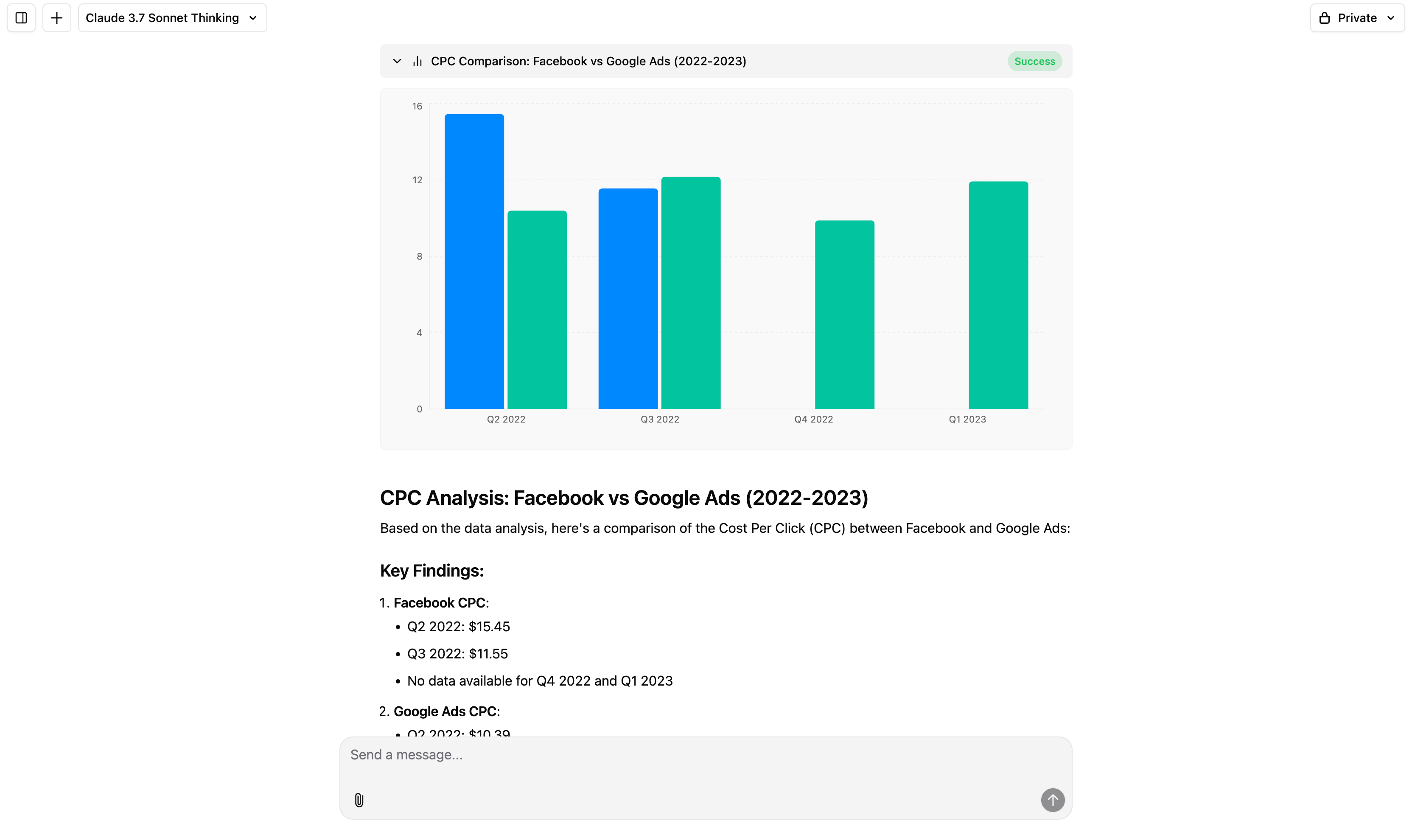
Examples:
Make the Agent work like it’s on your team. You can customize how it understands your company, data, and metrics.
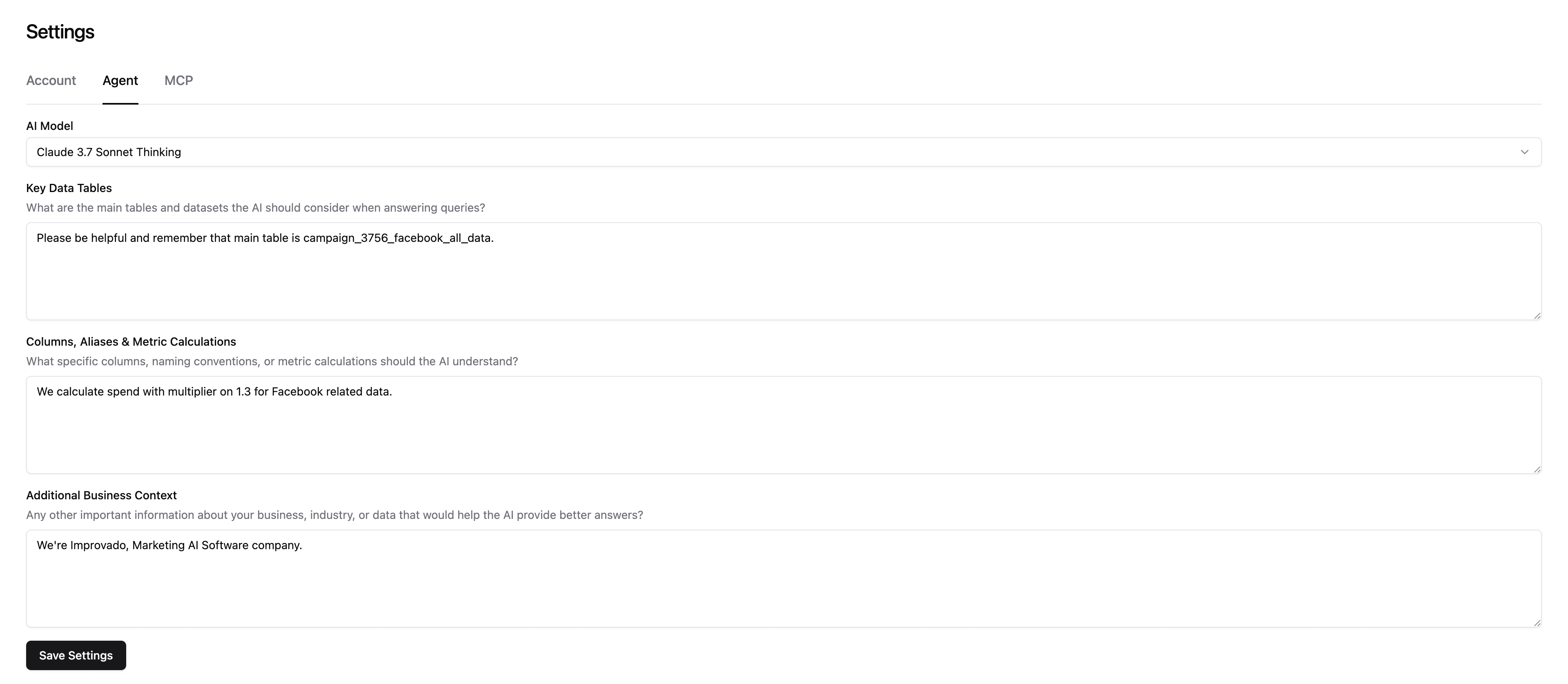
Examples:
The Agent can build internal documents like summaries, analyses, workflows, or plans — just by describing what you need.
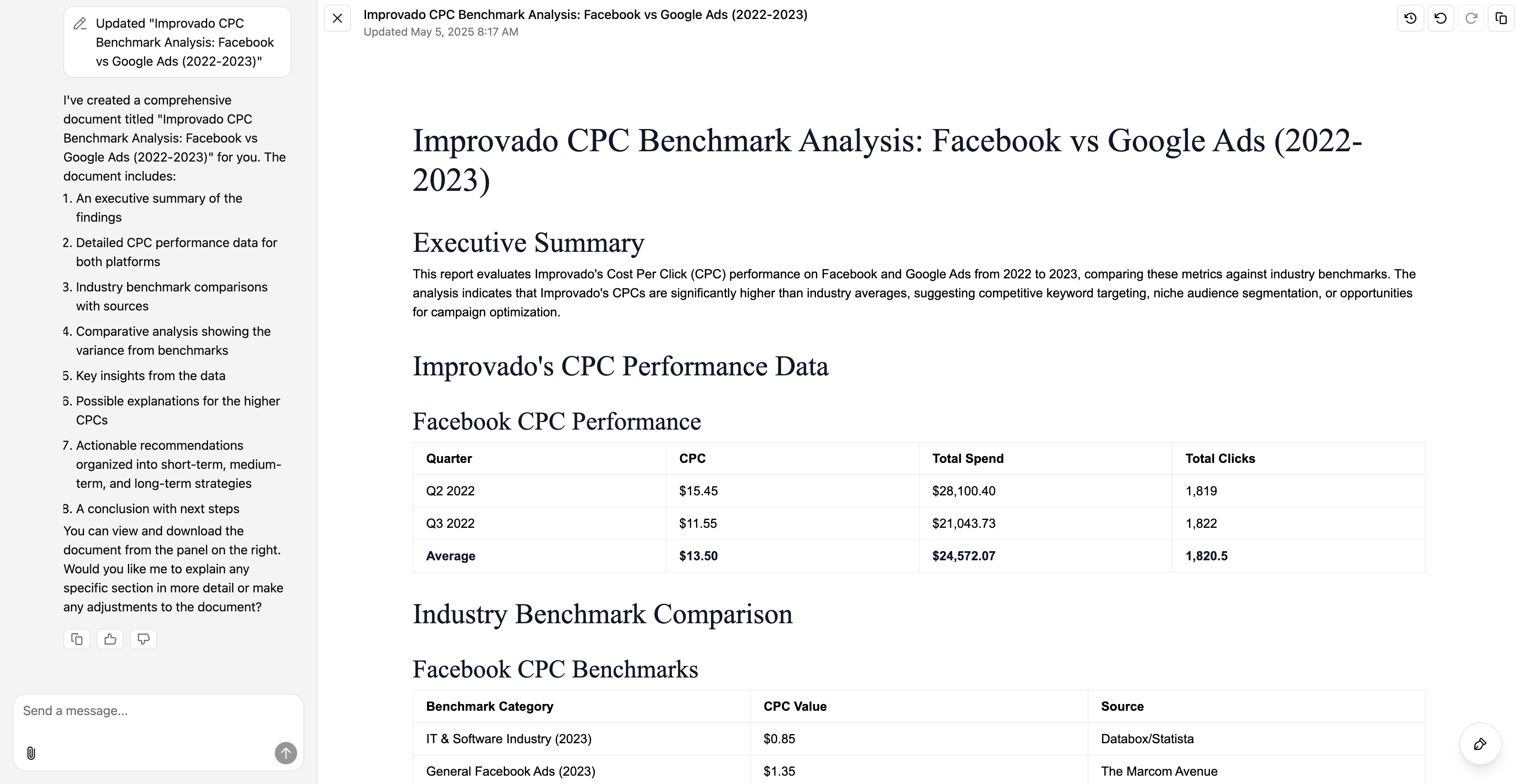
Examples:
Use the Agent to fetch live benchmarks, competitor data, or market stats from the internet — and optionally match them to your internal performance.
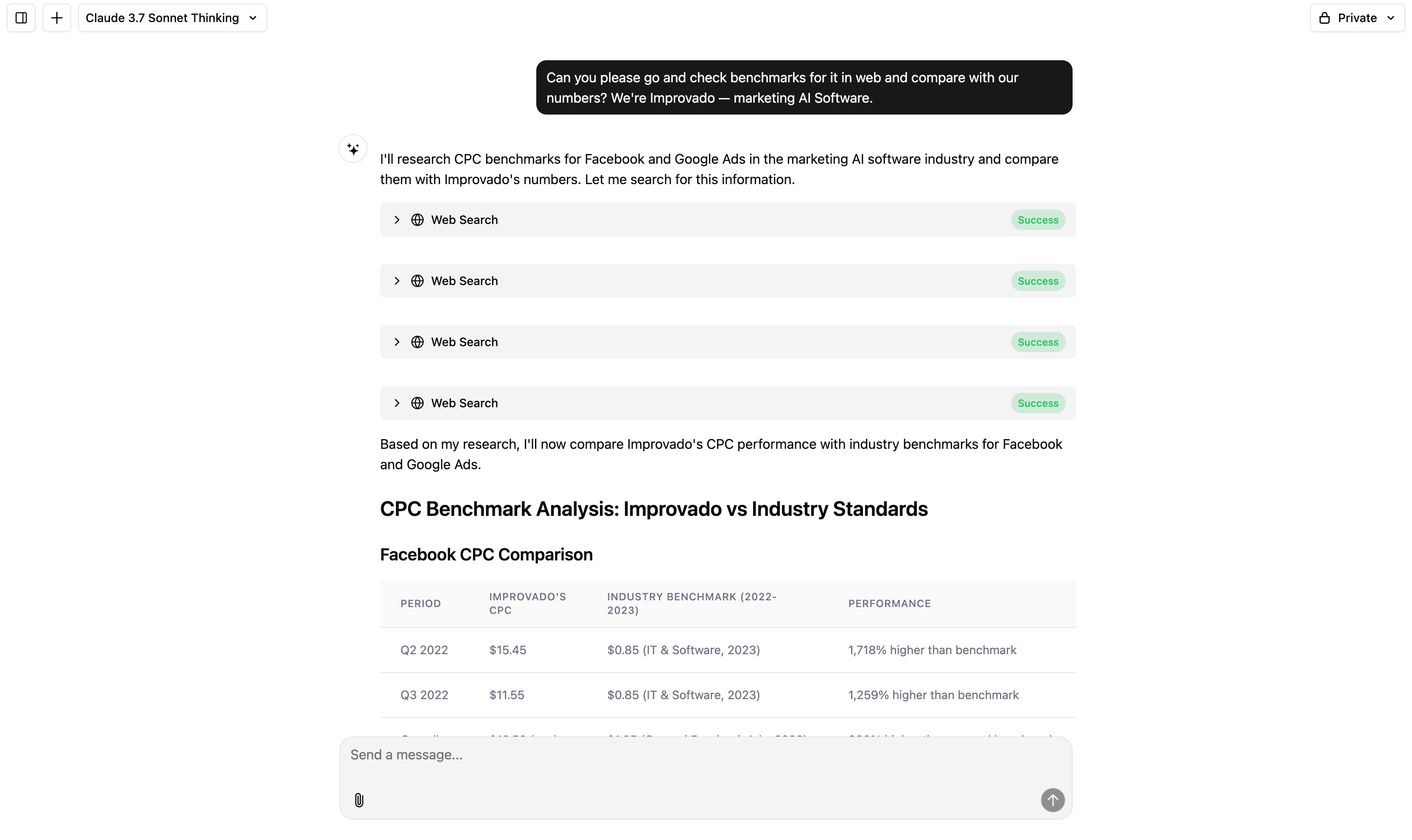
Examples:
You can now choose the engine powering your Agent — useful for preference, speed, or tone.
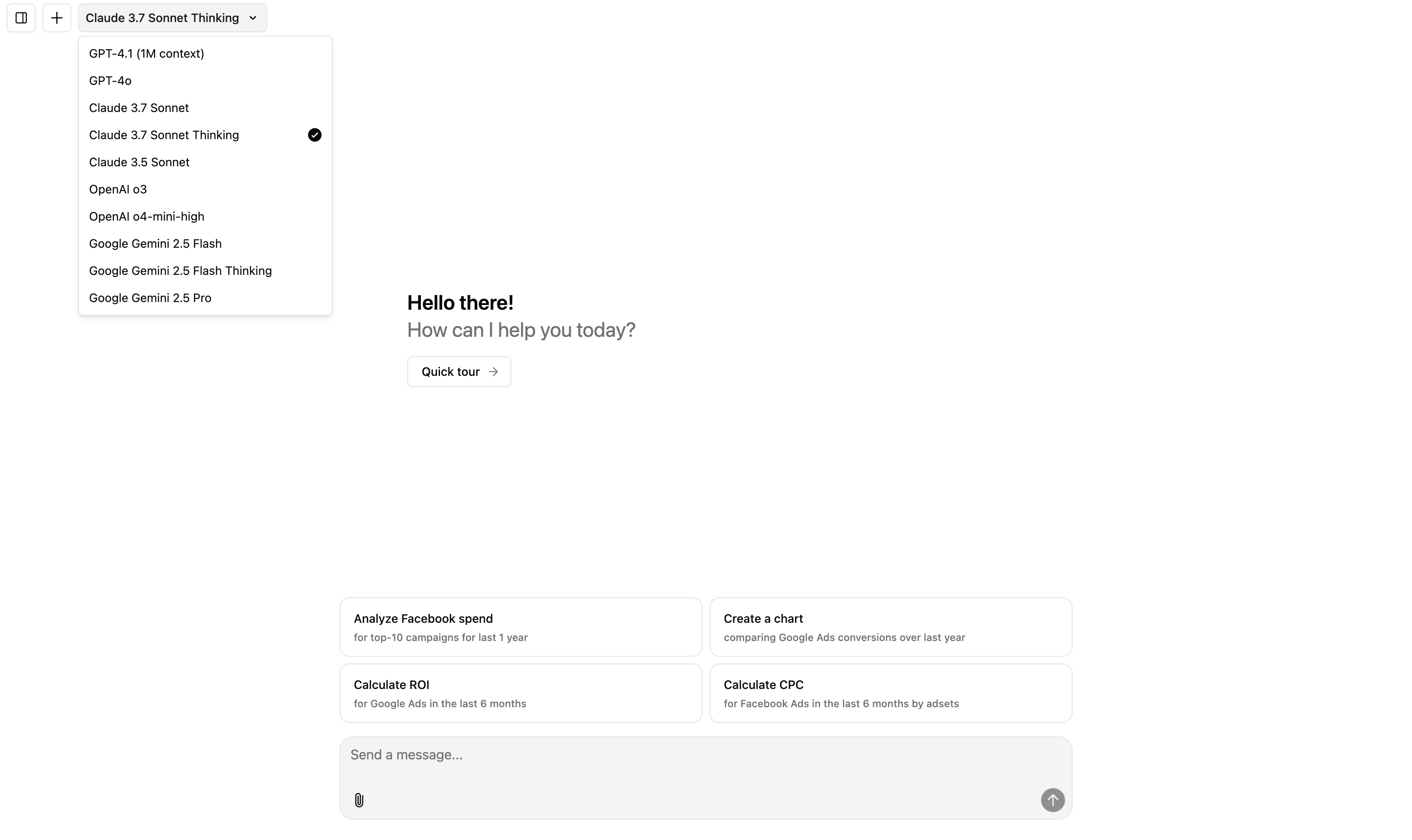
Options:
In the settings menu, you can choose which Workspace you want the Agent to operate in. Once selected, the Agent will instantly switch to that workspace’s data context, including access to relevant tables, metrics, and rules.
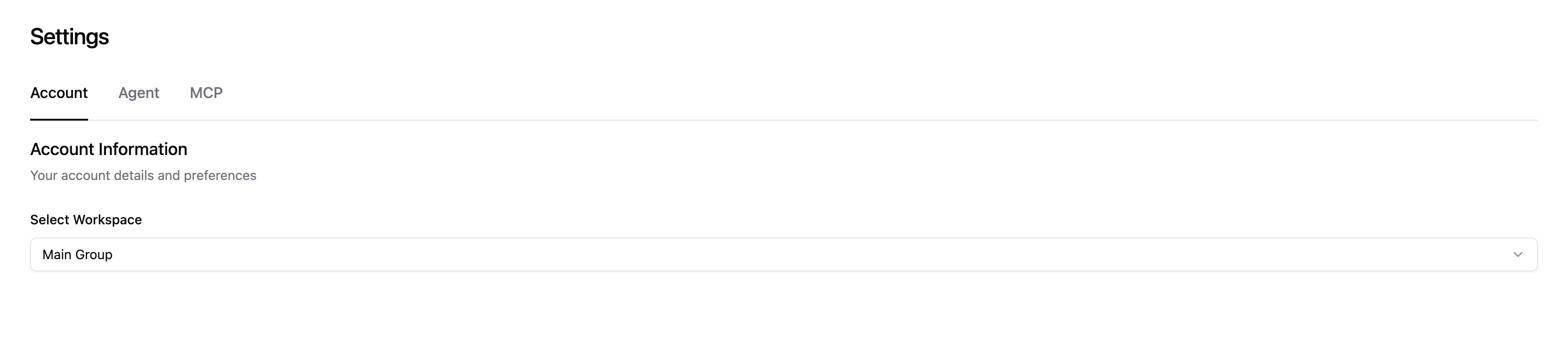
Every chat starts as private by default. You can toggle visibility to public, which will move the chat into the Shared Chats section.
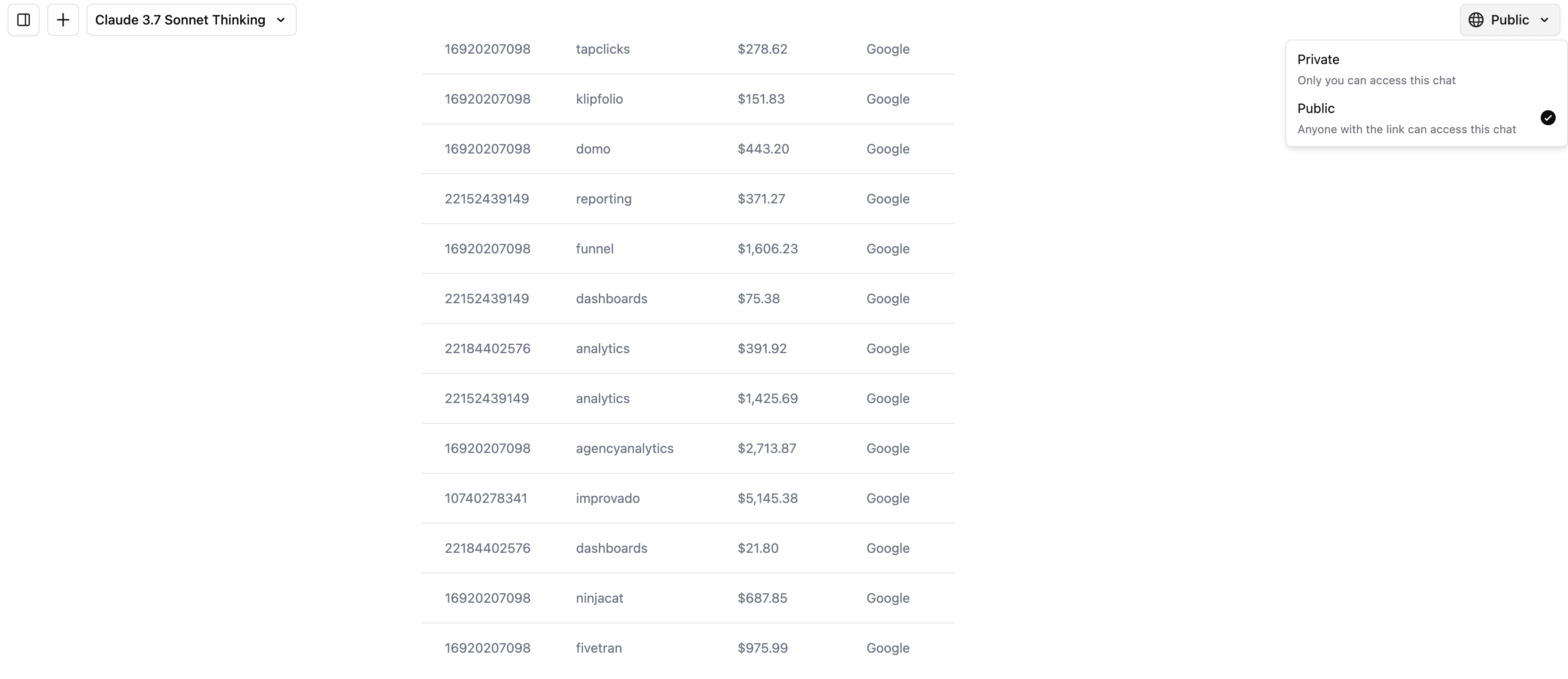
When a chat is public:
MCP stands for Model Context Protocol — it’s a universal plugin system that allows the Agent to connect to any external tool or service, such as Google Ads, Salesforce, Gong, and thousands more.
With MCP, the Agent can understand tools as if they were part of your dataset — query them, reason over the output, and combine them into workflows.
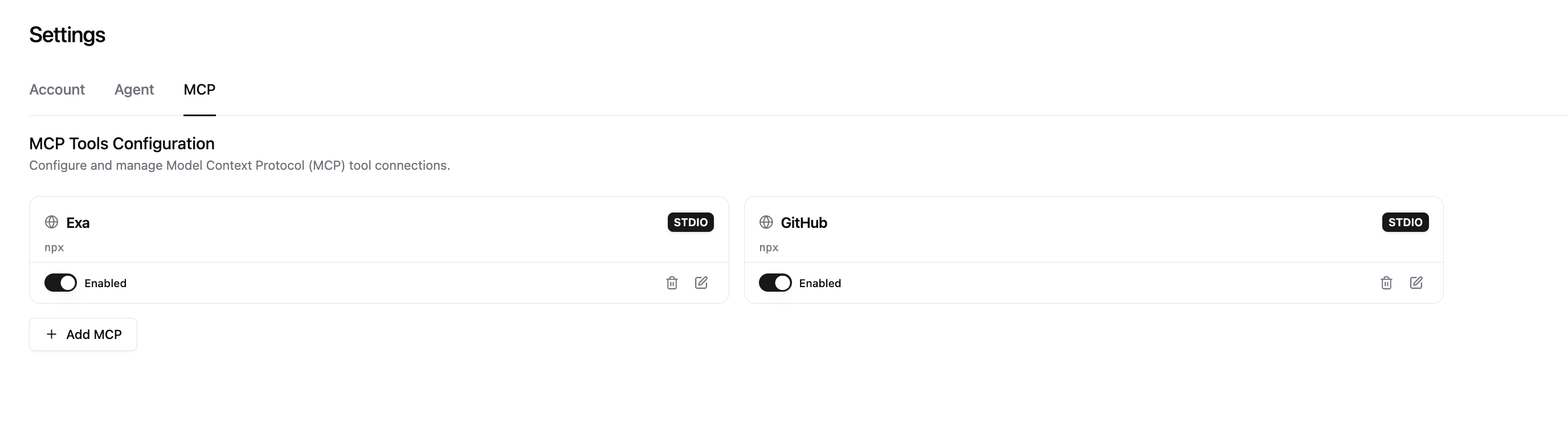
Improvado’s team can help connect your tools to the Agent via MCP securely and quickly. Just reach out to your CSM.
AI Agent is your always-on data analyst that understands your business, adapts to your language, and delivers insights in real time. It helps you move from questions to visualizations, documents, and automated actions — all in one place. With built-in customization, web access, and tool integrations via MCP, it becomes smarter the more you use it.
Improvado team is always happy to help with any other questions you might have! Send us an email.
Contact your Customer Success Manager or raise a request in Improvado Service Desk.