Updated on
Nov 24, 2025
You can find your load orders grouped by destinations or by data tables.
To see the load orders list related to one data table, you need to:
To see the list of load orders related to one of your destinations, you need to:
The Page header shows the destination connection name and status.
This tab shows you the list of load orders for the current destination.
If you want to create a new load order for the current destination, click the Setup load button in the upper right corner of the screen.
Сheck out this article to learn how to set up data load.
Use the search field to find the necessary load order by:
Also, you can sort the data ascending or descending in every column except Action.
The Load orders list includes six columns. Let's look at each of them in more detail.
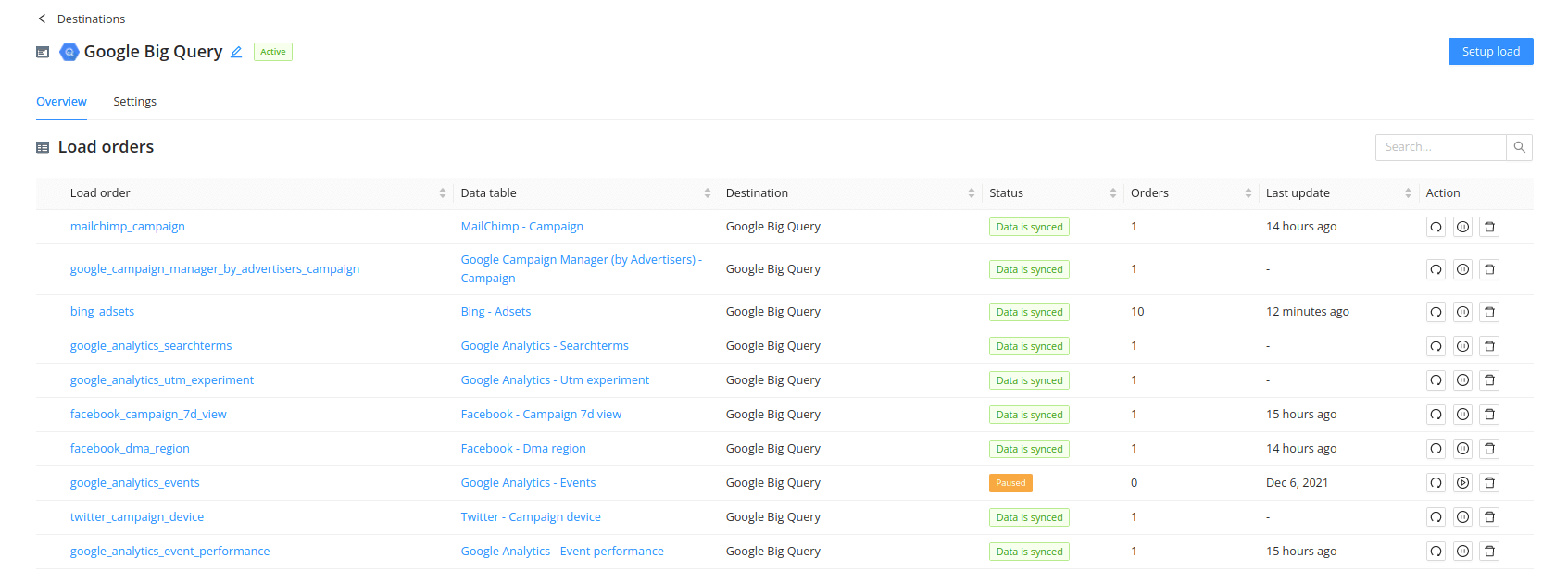
By default, the load order name compiles according to the corresponding data table name. It is formed by Data Source + Extraction Template rule. All words are written with lowercase letters and underscores replace all the spaces.
Of course, you can change the name we offered to any other name when creating the load order. But note that these names must be unique!
To dive into the load order settings, you need to click the necessary load order name.
This column shows which data table you’ve selected when setting up data load.
To dive into the data table settings, you need to click the necessary data table in the list of load orders grouped by destinations.
This column shows for which destination you’ve created this load order.
To dive into the destination settings, you need to click the necessary destination in the list of load orders grouped by data table.
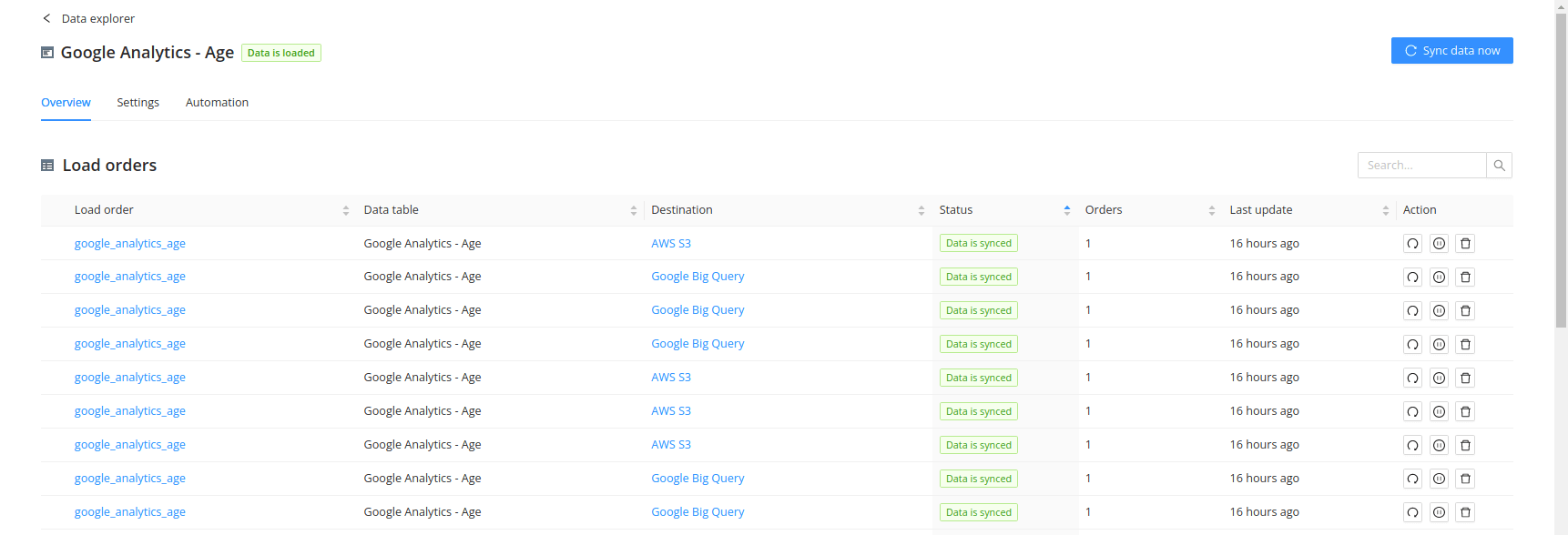
To see the description of an issue, you need to click the "plus" icon near the load order name. Let's look at the examples of errors and your follow-up actions:
{%docs-informer info title="Autopausing Load Orders"%}
Some load orders can get stuck in repeated “start–fail–retry” cycles. When this happens, you don’t get clear visibility into what’s going on, which can make it hard to understand the load order’s status.
To prevent this, the system now automatically pauses load orders that repeatedly fail. When this happens, you will see a clear message explaining why.
{%docs-informer-end%}
Here you see the number of extraction orders related to the data table from the second column.
This column shows you the latest date when the data was loaded to your destination.
Note: This field doesn't reflect when the order was changed (e.g., paused/unpaused, settings updated, etc.)
There are three buttons in this column:
You can pause or start data loads, and delete the load orders using them.
Pausing the load order will stop data push to the destination immediately. This will delete our reference to the destination table, but it will not stop the data extraction to Improvado.
Click this button to run the Load order for the selected date range.
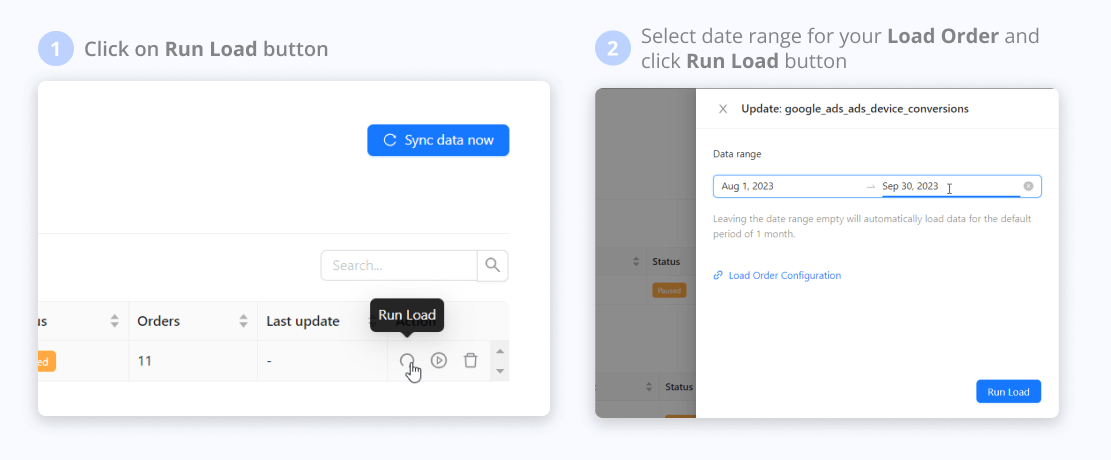
Improvado team is always happy to help with any other questions you might have! Send us an email.
Contact your Customer Success Manager or raise a request in Improvado Service Desk.