Updated on
Jun 20, 2025
Shopify GraphQL is an eCommerce platform that allows users to set up an online store and sell products or services directly to their customers.
Follow our setup guide to connect Shopify GraphQL to Improvado.
Step 1. Click the Make a new Connection on the Connections page.
Categories on the Data sources page group all available platforms. Use a search to find the required one.
Step 2. Click on the Shopify GraphQL tile.
Step 3. To authorize your account you need to fill in the required fields below following steps 3.1 - 3.5:
Step 3.1. In Shopify Admin, click Apps, and then click Develop apps for your store to create your app.
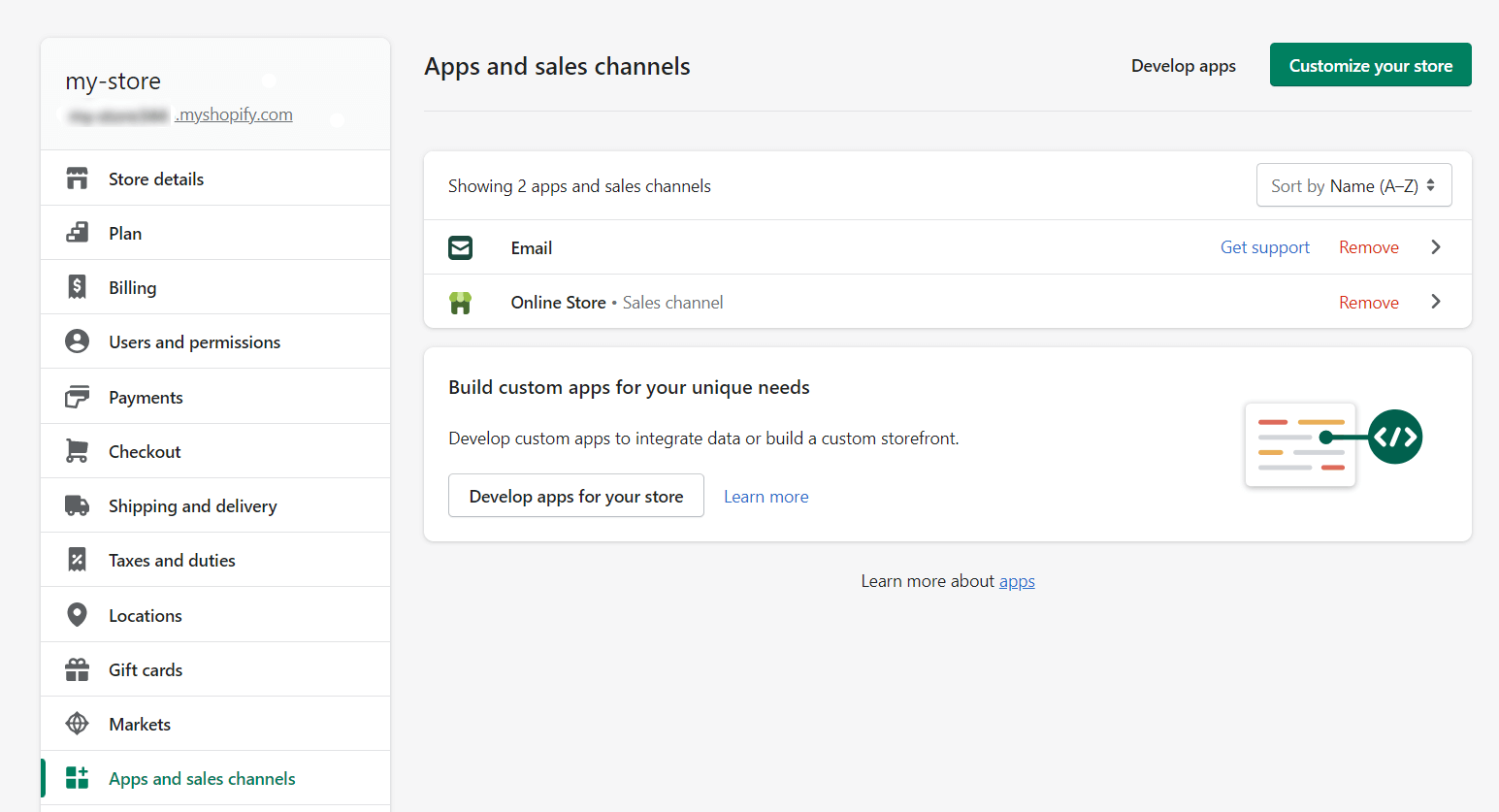
Step 3.2. Click Create an app, enter your Shop name, and click Create an app.
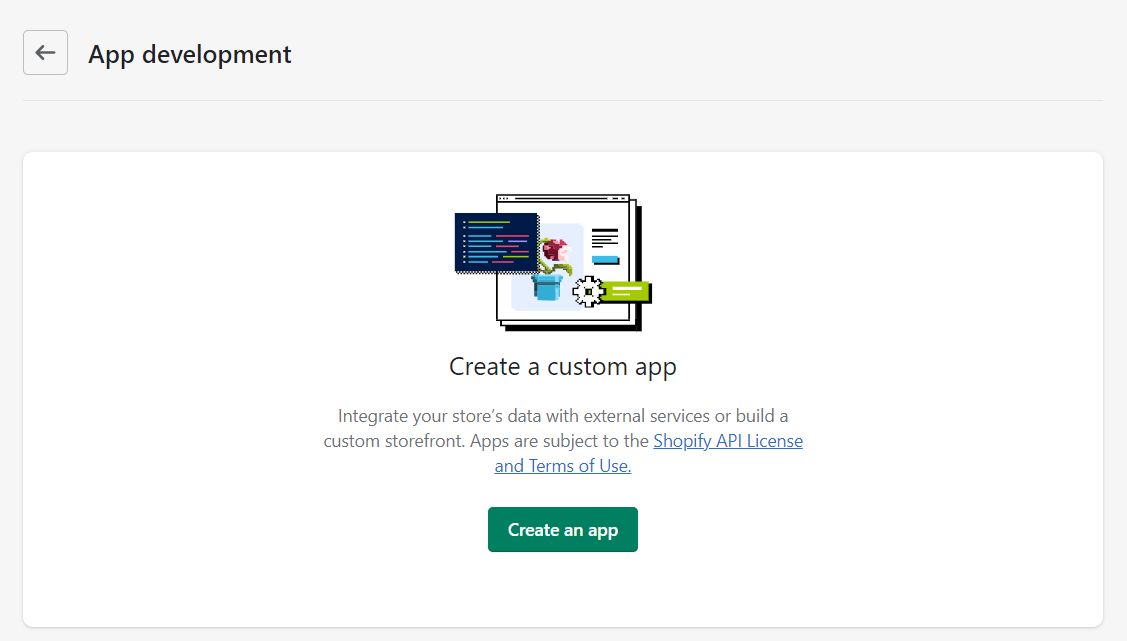
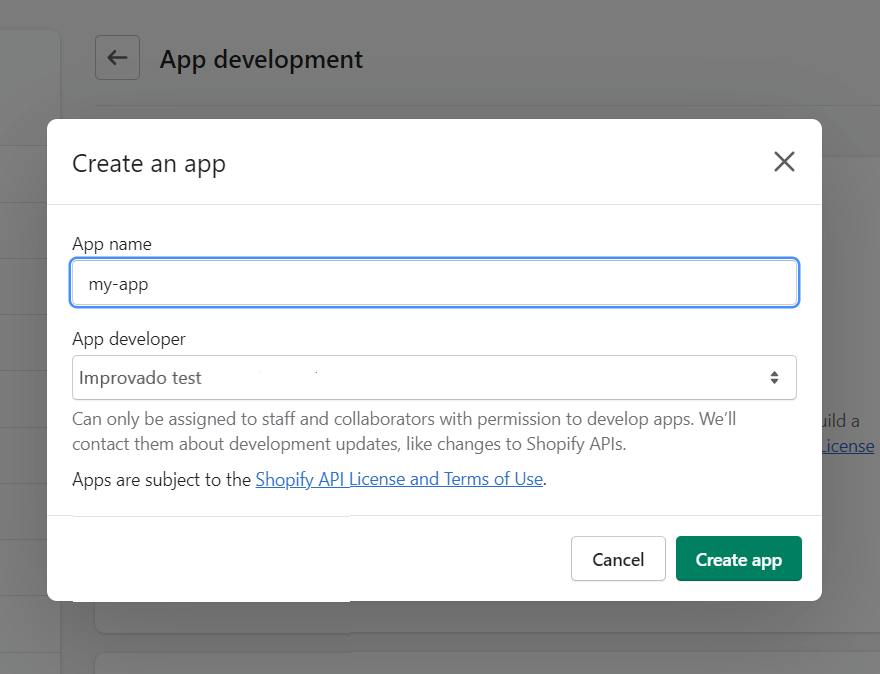
Step 3.3. On the app page, select Configurations tab, and select the following permission scopes:
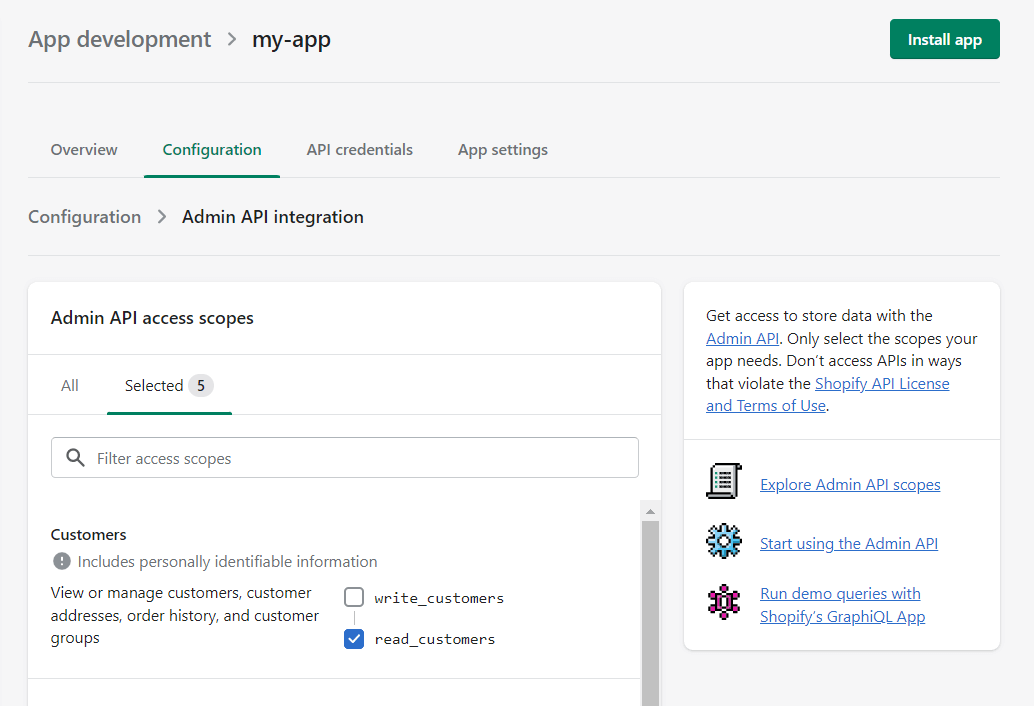
Step 3.4. On the app page, select API credentials tab, click Install app, and then you can copy your Admin API access token.
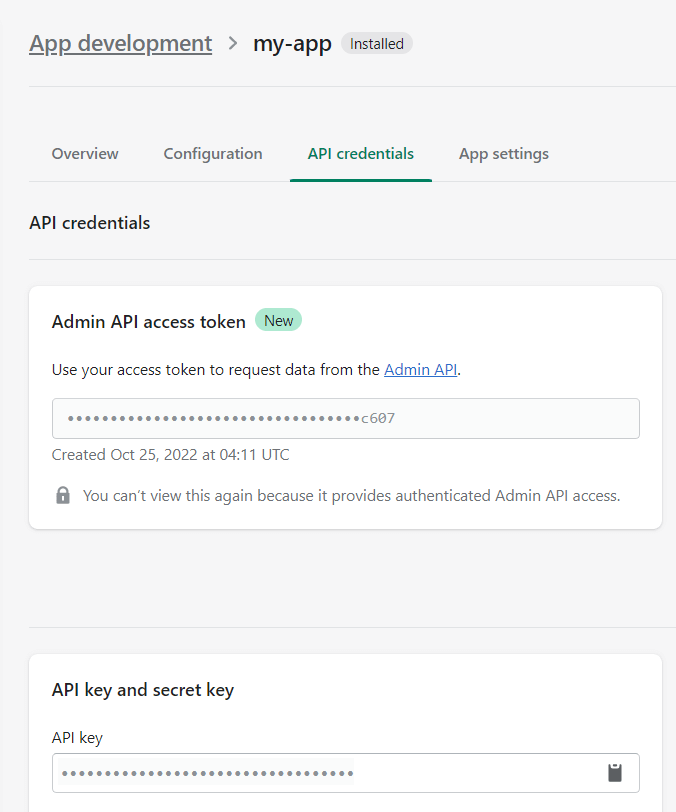
Step 3.5. Enter copied values into the Improvado authorization form.
Also, you can find the additional information and in-depth step-by-step guide at the links here:
Step 4. After the connection process is completed successfully, the Shopify GraphQL connection will appear in your Connected sources list.
Step 5. When the connection status is Active, and the account status column shows a number of accounts, you can move on to data extraction.
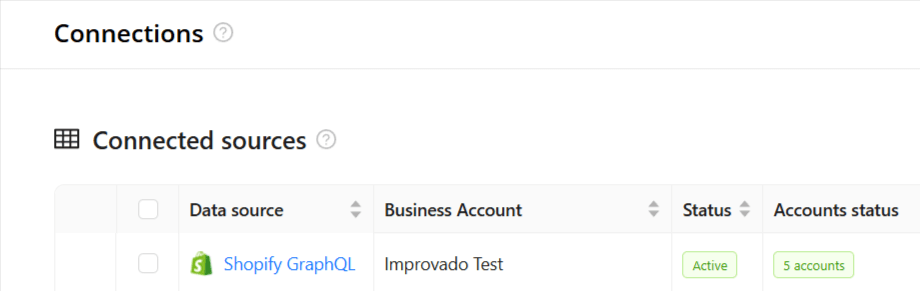
Step 6. To extract data from the connected sources, check the instruction on how to set up data extraction.
The schema information shows all report types you can use to extract data from Shopify GraphQL.
You can find information about the latest API changes in the official Release notes.
Improvado team is always happy to help with any other questions you might have! Send us an email.
Contact your Customer Success Manager or raise a request in Improvado Service Desk.