Updated on
Jan 31, 2025
Import Columns in Blend Data feature expands the capabilities of the Blend Data operator, allowing users to bulk add columns from existing tables or previous steps directly. This feature provides greater efficiency and streamlines data integration during unification.
The core functionality of this feature is the ability to bulk add columns from existing tables or previous steps:
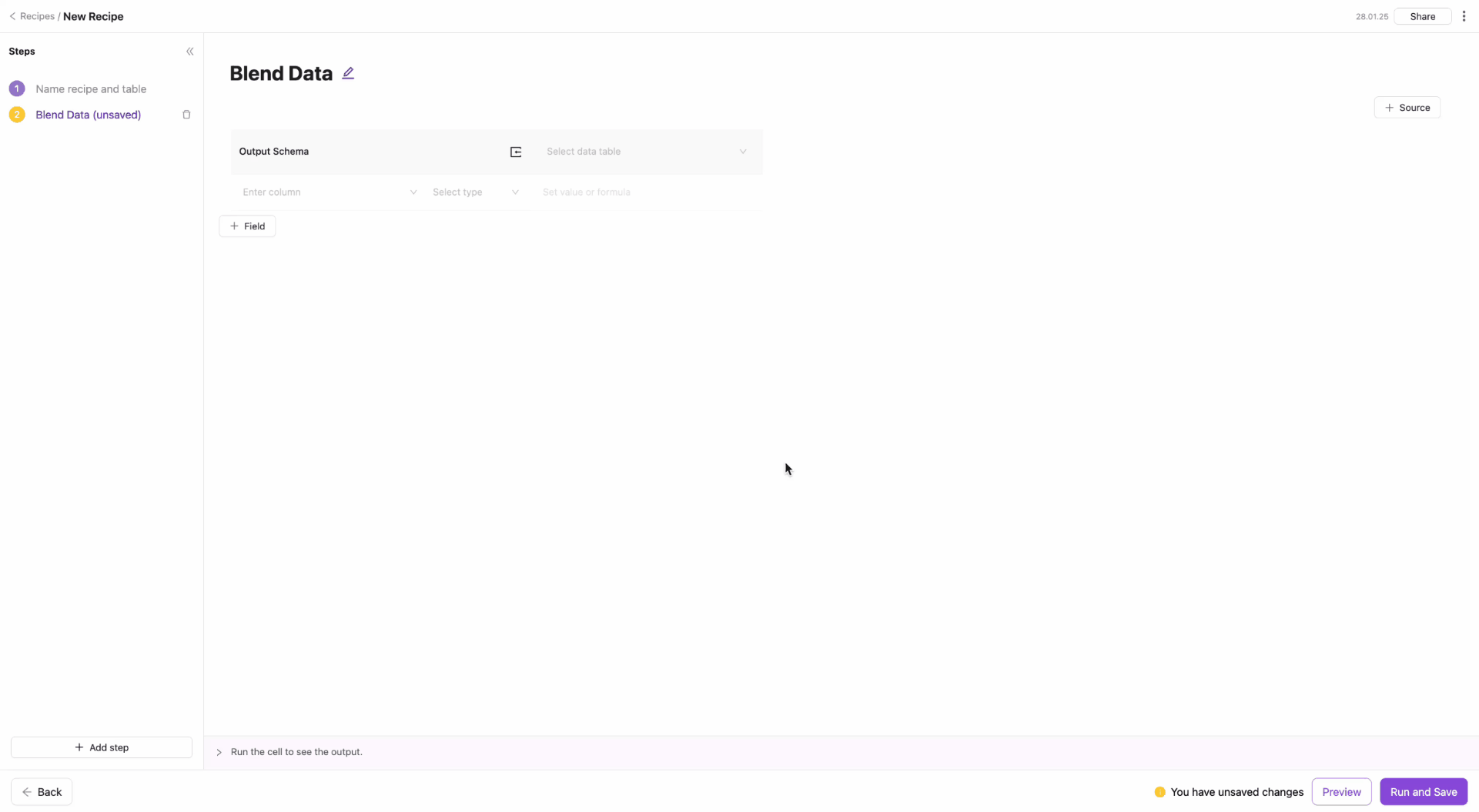
Create a new Blend Data step from scratch and map data sources to the output schema.
Enhance a completed transformation, such as a join or group operation, by adding calculated fields.
By leveraging bulk column addition and seamless integration with previous transformations, you can streamline data unification and focus on deriving actionable insights.
Improvado team is always happy to help with any other questions you might have! Send us an email.
Contact your Customer Success Manager or raise a request in Improvado Service Desk.