Updated on
Jun 19, 2025
To use any function in Wizard, you can leverage the Custom Formula functionality. In this mode, any custom SQL functions are supported, allowing you to create unique transformations by applying the formulas you need, even if they aren’t included in the standard UI dropdowns.
CustomField leverages AI within the custom filters, making the product highly flexible and allowing you to incorporate formulas that aren’t natively supported in the UI. This means you can easily extend the standard functionality, adapting it to fit your specific needs and cases.
Below we will cover the most common use cases together.
The SplitByChar function enables you to divide a string into segments based on a specified delimiter (character or symbol). This function is particularly useful when you want to separate information stored in a single text field.
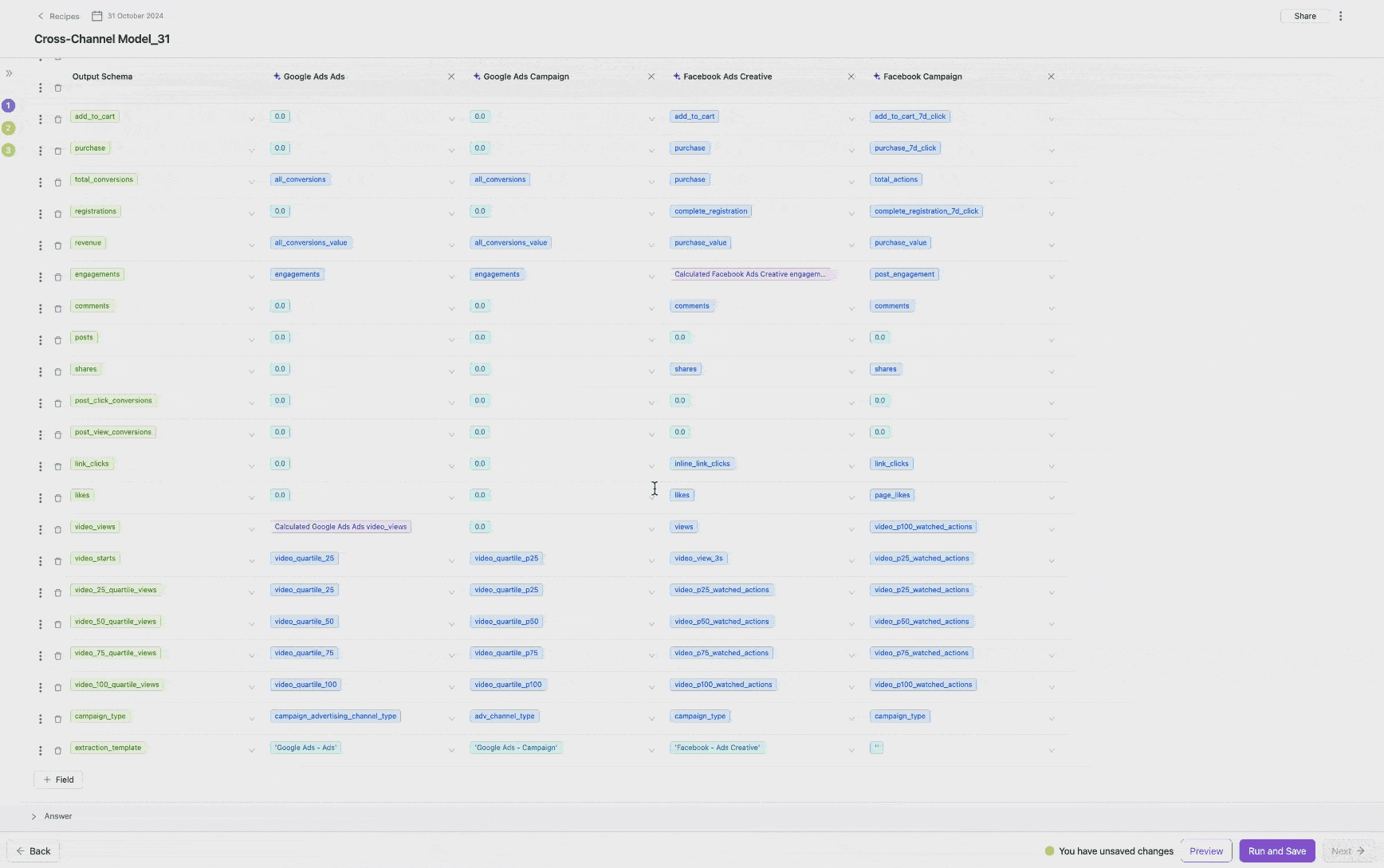
Formula to apply for campaign name:
```splitByChar('-', campaign_name[1])```
The only thing you need to change is the delimiter and position to get it to work on your data.
Sometimes, data can contain different types. For example, a campaign ID can be either a string or a number, depending on the data source. This creates a supertype problem because a table cannot have multiple data types within a single column. To resolve this issue, we can apply a custom formula to the problematic fields.
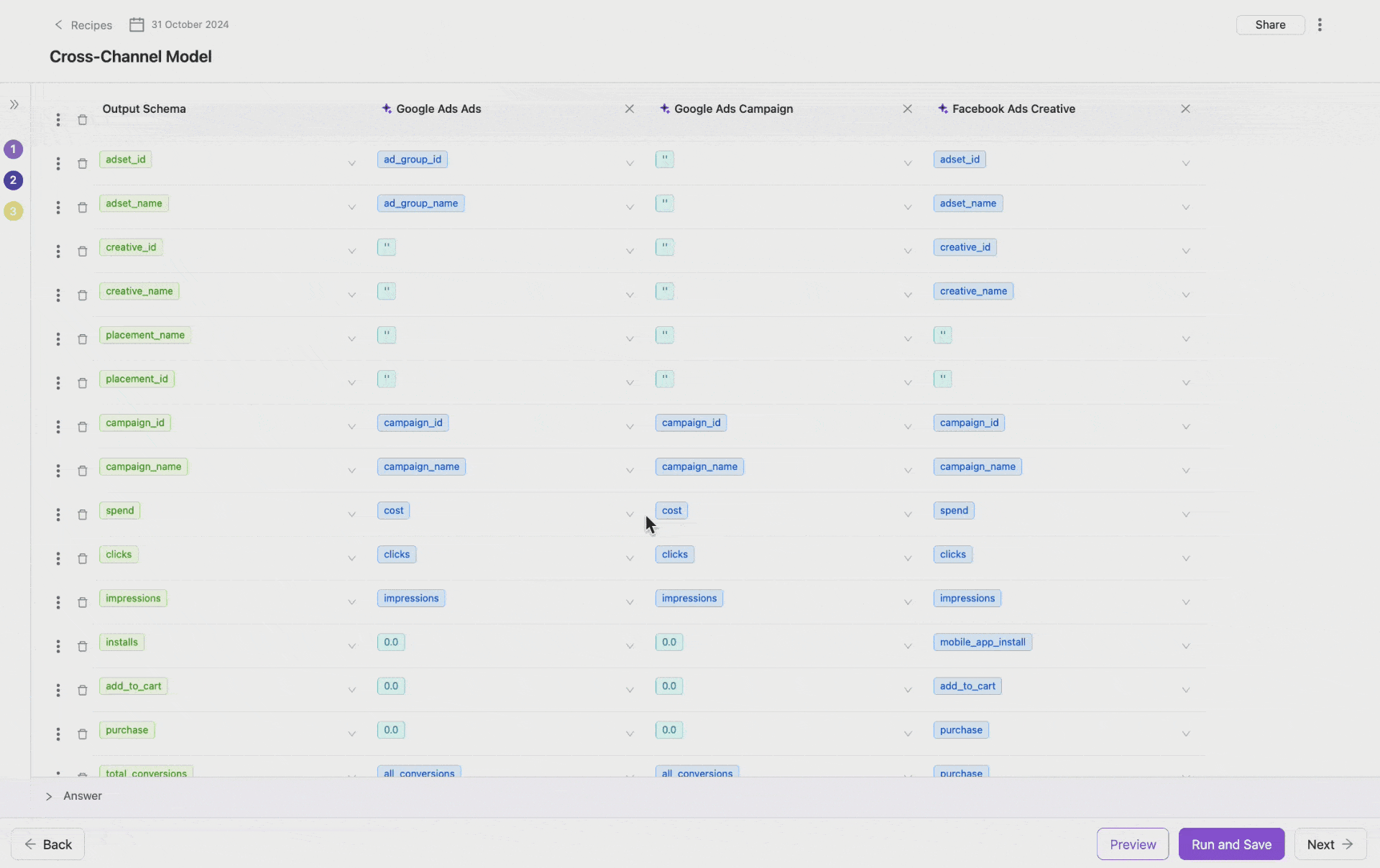
Formula to apply for a string that should be a numeric value:
```toFloat64(clicks)```
Formula to apply for a numeric value that should be a string:
```toString(campaign_id)```
The replaceRegexpAll function can be used to clean up numeric values stored as strings by removing unwanted characters, such as currency symbols or text, leaving only the numeric part. This is particularly useful for fields like costs, revenues, or other numeric values that might include symbols or text.
Let’s take a look at usage based on the example:
Let’s say you have a field that contains costs with a currency symbol (e.g., $123.45, €678,90, or USD 1000) and you want to remove the currency symbol or text and extract only the numeric value.
Formula to apply:
```toFloat64(replaceRegexpAll(costs, '[^0-9.]', ''))```
The formula will return the number without currency and make field as a numeric.
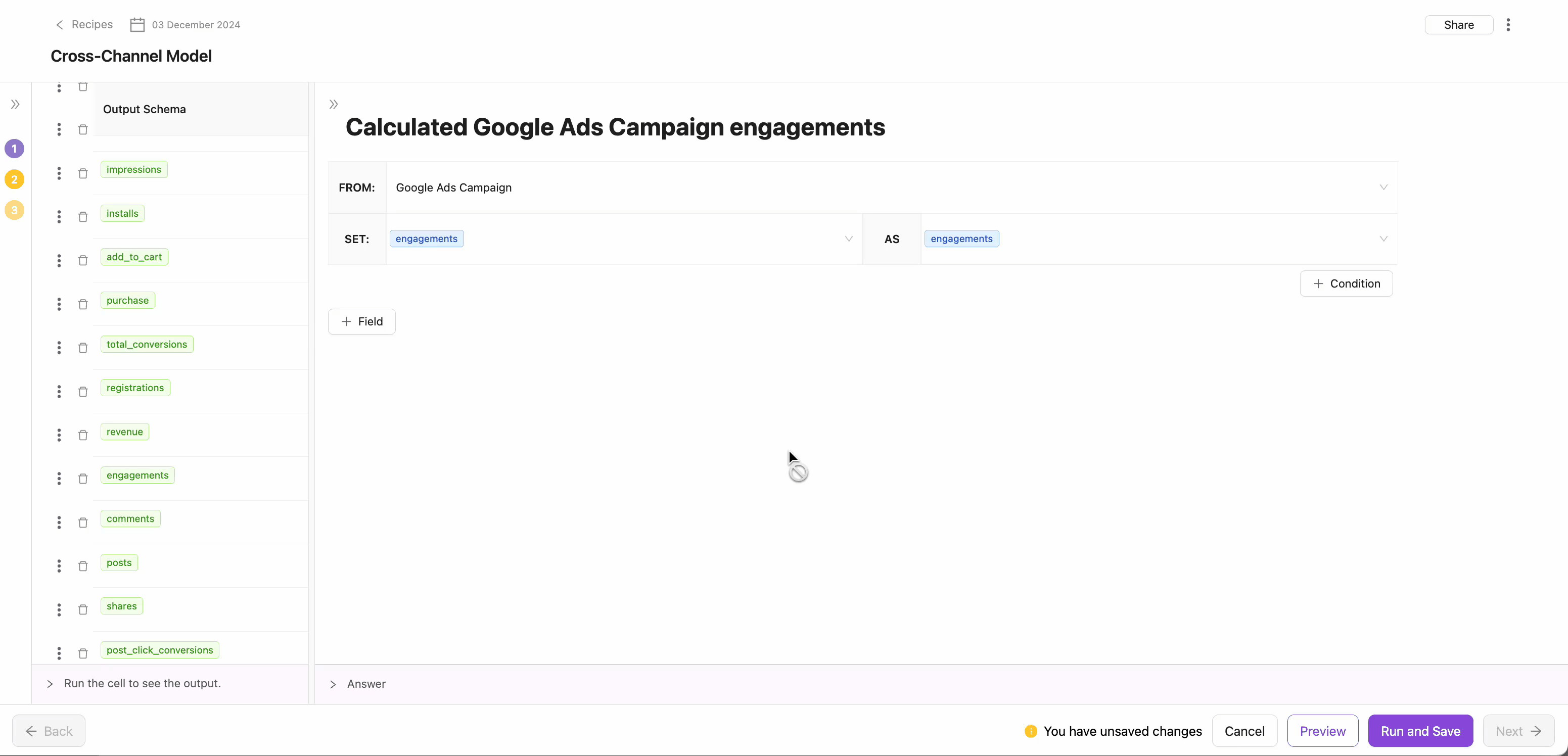
The regexpExtract function is used to extract a specific part of a string that matches a regular expression pattern. It searches for text within a field that matches the provided regular expression and extracts a specific capturing group.
Let’s take a look on usage based on example:
Campaign name equal product-id-12345
Formula to apply for ID extraction:
```regexpExtract(campaign_name, "product-id-(\\d+)", 1)```
The formula will return just id ‘12345’.
The Lower and Upper functions adjust the case of text to lowercase or uppercase, respectively. This standardization is helpful when dealing with fields that may have inconsistent casing.
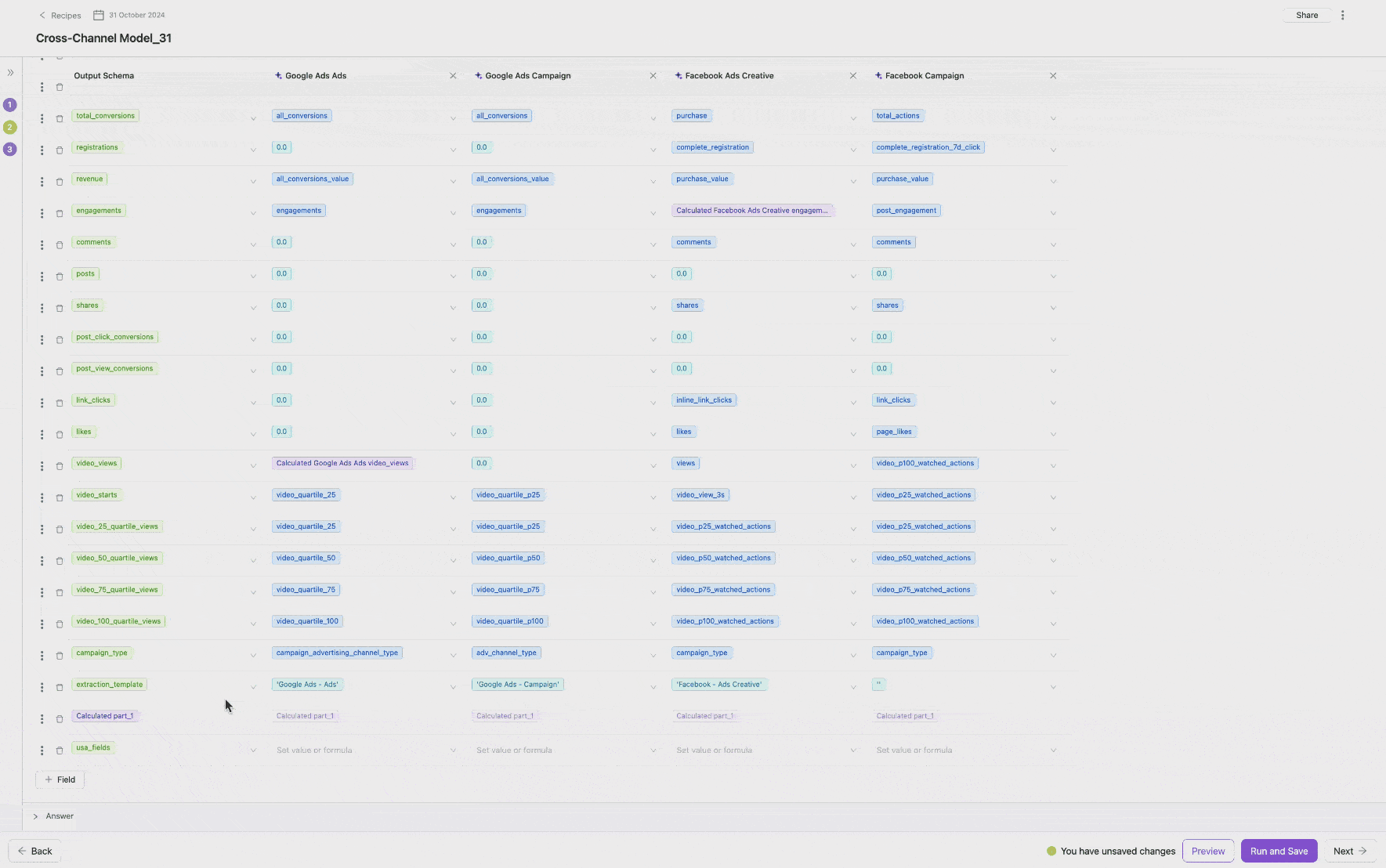
Formula to apply on the field to make entities in lower case:
```lower(adset_name)```
Formula to apply on the field to make entities in upper case:
```upper(campaign_name)```
In the Recipes product, you can process JSON data contained in string columns using special functions in the Custom Formula block. This guide describes the main functions for extracting and analyzing JSON data.
Extracts a string value by the specified key from a JSON object.
Syntax:
Examples:
For column ```user_data``` containing:
Formula Examples:
Result: ```John```
Result: ```john@example.com```
Result: ```dark```
Extracts a numeric value and converts it to a 64-bit signed integer.
Syntax:
Examples:
For column ```order_data``` containing:
Formula Examples:
Result: ```12345```
Result: ```3```
Result: ```1```
Extracts a numeric value as a 64-bit floating point number.
Syntax:
Examples:
For column ```product_data``` containing:
Formula Examples:
Result: ```99.99```
Result: ```0.15```
Result: ```4.7```
Extracts a boolean value (true/false). Returns 0 for false, 1 for true.
Syntax:
Examples:
For column ```settings_data``` containing:
Formula Examples:
Result: ```1``` (true)
Result: ```0``` (false)
Result: ```1``` (true)
Extracts array data as a JSON string. Returns the raw JSON representation of the array.
Syntax:
Examples:
For column ```user_profile``` containing:
Formula Examples:
Result: ```["new", "premium", "active"]```
Result: ```[95, 87, 92]```
Checks if the specified key exists in the JSON object. Returns 1 if exists, 0 if not.
Syntax:
Examples:
For column ```event_data``` containing:
Formula Examples:
Result: ```1``` (true)
Result: ```0``` (false)
Result: ```1``` (true)
Returns the number of elements in a JSON object or array as UInt64.
Syntax:
Examples:
For column ```data``` containing:
Formula Examples:
Result: ```3```
Result: ```3```
Result: ```2``` (number of top-level keys)
Returns the type of a value in JSON. Possible return values: "String", "Int64", "Float64", "Bool", "Array", "Object", "Null".
Syntax:
Examples:
For column ```mixed_data``` containing:
Formula Examples:
Result: ```String```
Result: ```Int64```
Result: ```Bool```
Result: ```Array```
Result: ```Null```
Check Existence and Extract Value
Working with Nested Structures
Conditional Extraction Based on Type
If the specified key is not found or the JSON is invalid, functions return:
1. Always validate JSON using ```JSONHas``` before extracting values
2. Use multiple arguments for nested paths instead of complex string paths
3. Handle missing keys with conditional operators
4. Cache results of complex JSON operations for better performance
5. Use appropriate extraction function for your expected data type
Sample JSON:
Formulas:
Sample JSON:
Formulas:
In the Recipes product, you can clean and process string data using powerful trimming functions in the Custom Formula block. This guide covers the essential trimming functions available in ClickHouse and advanced techniques for custom character removal.
These functions are designed to remove space characters (ASCII 32) from your strings. They do not remove other whitespace like tabs (```\\t```) or newlines (```\\n```) by default.
Removes space characters from both the beginning and end of a string.
Syntax:
Examples:
For column ```user_input```
Formula Examples:
Input: ```" Hello World "```
Output: ```"Hello World"```
Removes space characters only from the beginning (left side) of a string.
Syntax:
Examples:
For column ```product_name```
Formula Examples:
Input: ```" iPhone 15"```
Output: ```"IPhone 15"```
Input: ```" Coffee Beans "```
Output: ```"Coffee Beans "``` (trailing spaces remain)
Removes space characters only from the end (right side) of a string.
Syntax:
Examples:
For column ```description```
Formula Examples:
Input: ```"Premium Product "```
Output: ```"Premium Product"```
Input: ```" Great Item "```
Output: ```" Great Item"``` (leading spaces remain)
Custom functions within a Custom Formula offer the flexibility to tailor transformations precisely to your needs. The examples provided demonstrate the range of possibilities, you can implement any custom formula as long as it’s a valid SQL function. This means there are essentially no limitations beyond what SQL itself supports, giving you the freedom to apply the transformations you need without restriction.
Improvado team is always happy to help with any other questions you might have! Send us an email.
Contact your Customer Success Manager or raise a request in Improvado Service Desk.