Updated on
Oct 20, 2025
Automated Recipes are a special type of recipe that go beyond standard data transformation — they also include automated extract configuration.
They are designed to simplify the creation of complex, multi-step data workflows by handling dependencies and setup automatically.
Follow these simple steps to create your Automated Recipe.
Give unique names for your recipe and the resulting data table. These settings determine how your recipe is identified and where the final data will be stored.
{%docs-informer info%} Once the recipe is created, the table name cannot be changed. {%docs-informer-end%}
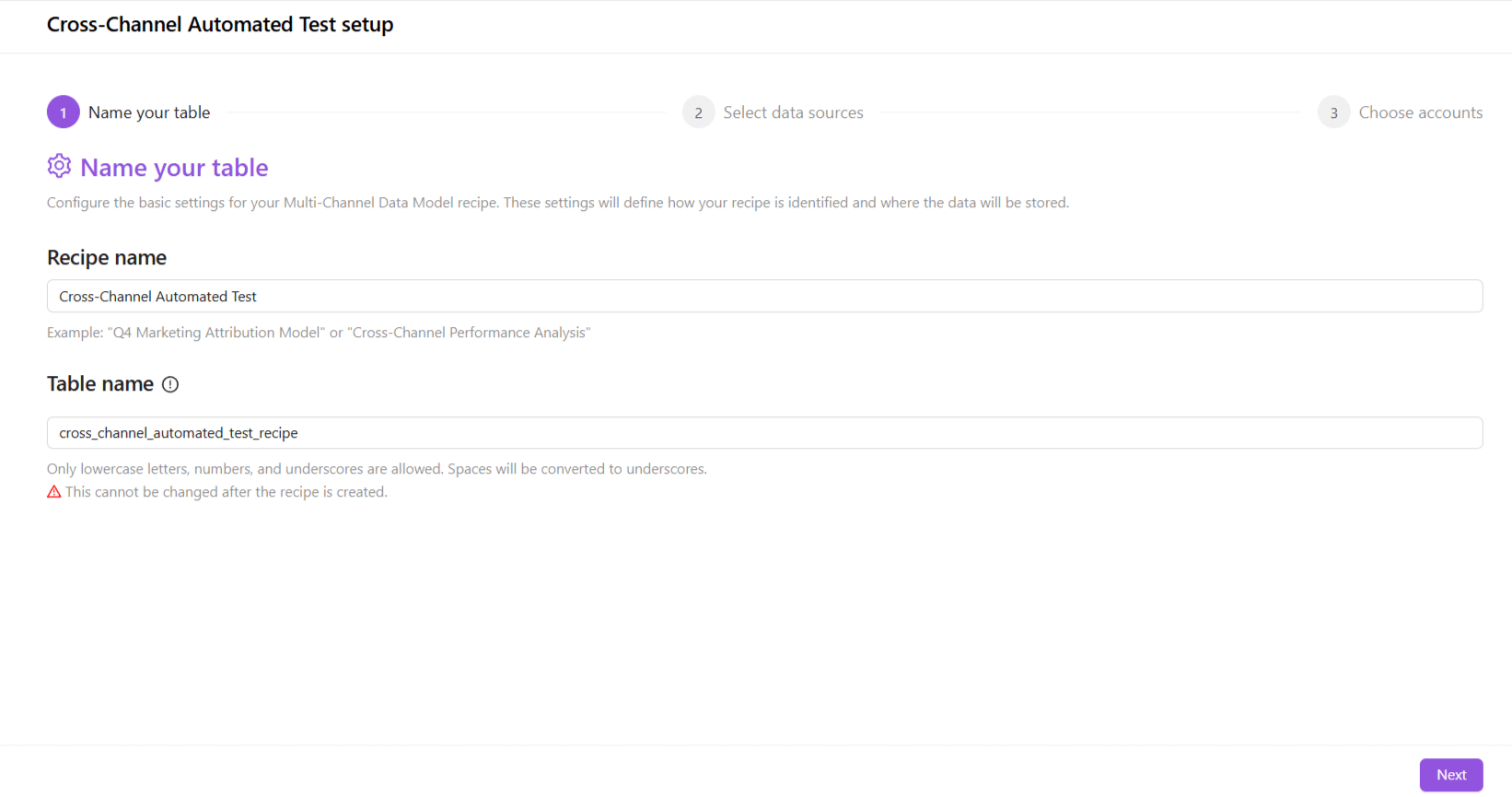
When ready, click Next to continue.
Choose one or more data sources you want to include in your automated recipe. You can combine multiple sources to create a comprehensive, unified view of your data.
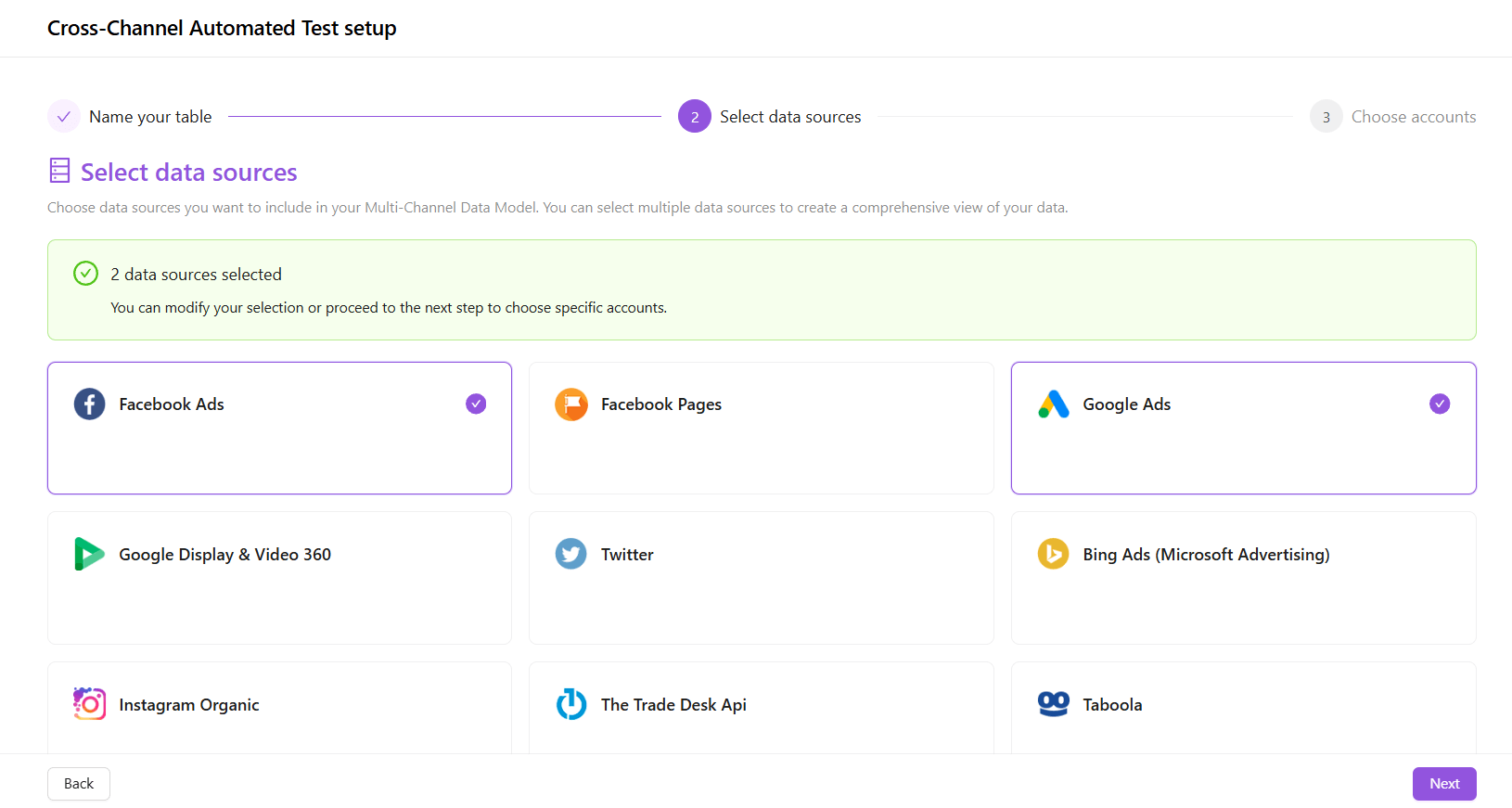
After selecting your sources, click Next to proceed.
Now, choose the specific accounts from your selected data sources. Each data source may have multiple available accounts or connections — select the ones you want to include.
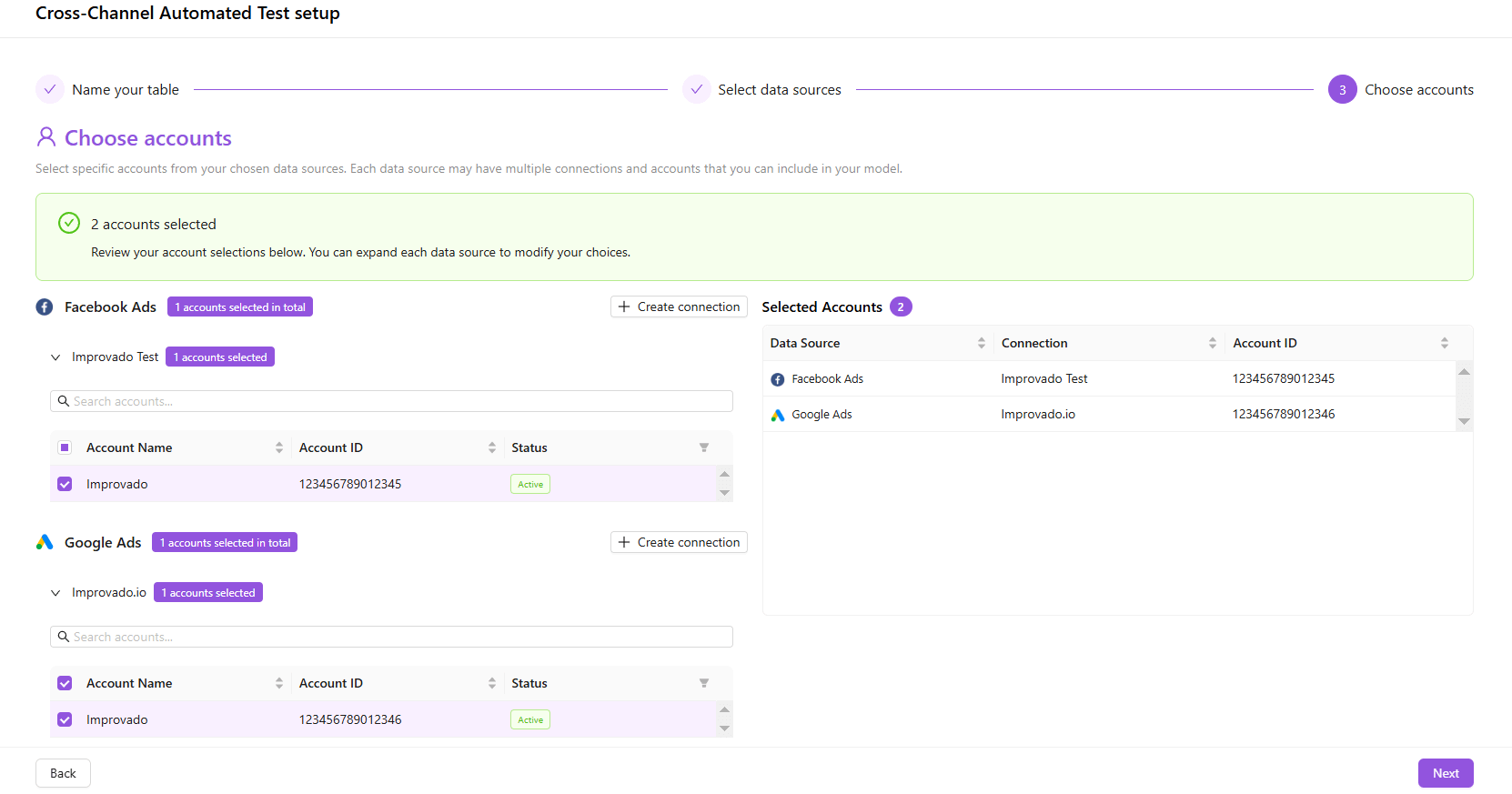
Once finished, click Next. After a short preparation time, your Automated Recipe will be built. You will then be redirected to its configuration page, where you can further edit your new recipe or start using it as it is.
Once your Automated Recipe is created, it becomes an active, automated workflow. It will automatically extract data from the connected sources, transform it based on your recipe configuration, and populate the resulting data table.
Improvado team is always happy to help with any other questions you might have! Send us an email.
Contact your Customer Success Manager or raise a request in Improvado Service Desk.