Updated on
Oct 2, 2025
Campaign names get automatically parsed — we split them by delimiters and try to match each part to known values (like Prospecting, Meta, CPA, etc).
But if that’s not enough — or you want full control — you can upload your own Glossary. It becomes the source of truth for all naming validation and taxonomy logic.
Your file should be a .csv file.
Example:
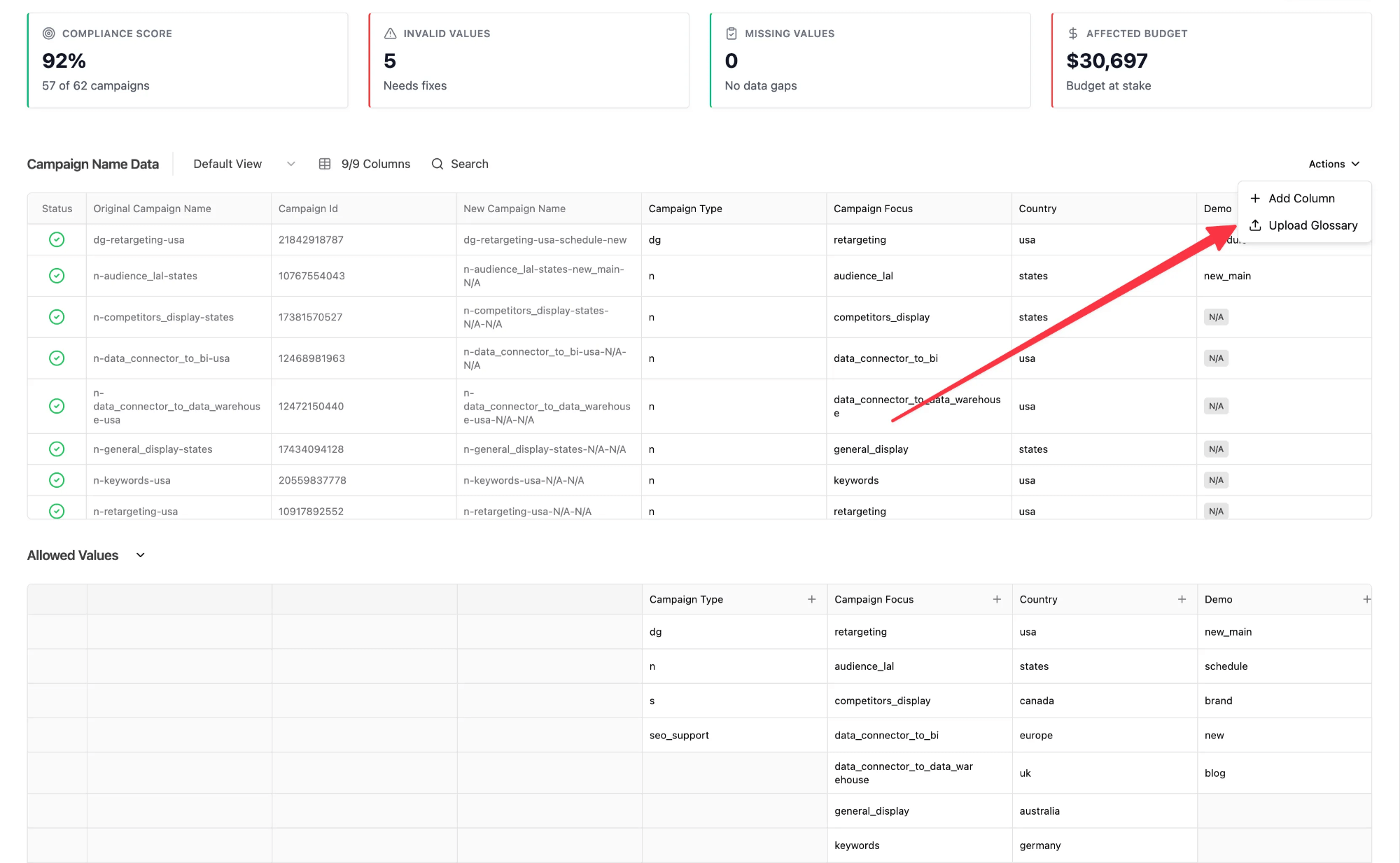
Go to the platform, click Action → Upload Glossary, and drop your file. A preview will open instantly. If it looks correct — hit Next.
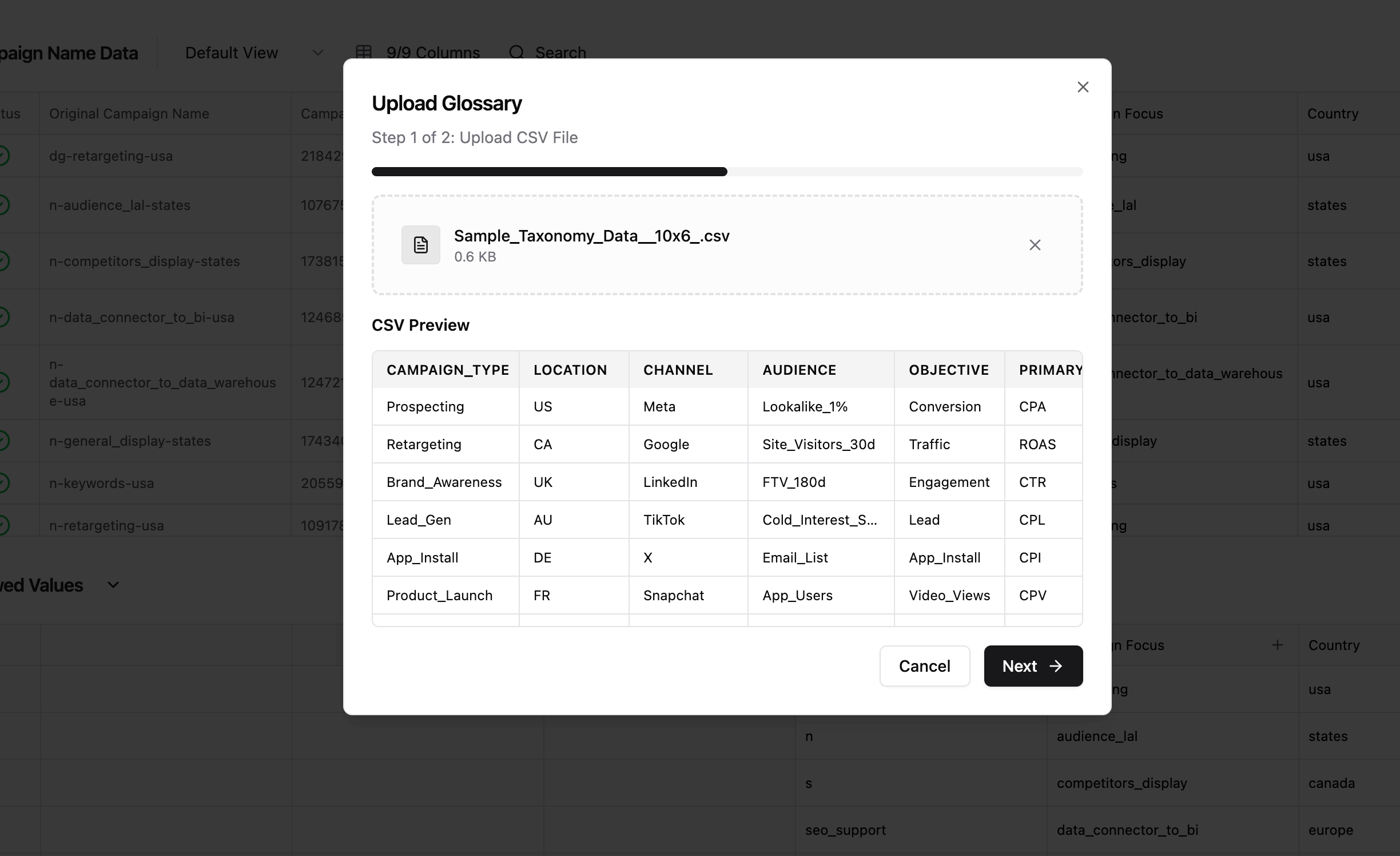
This step determines how each individual column in your file updates the glossary.
You’ve got two global modes:
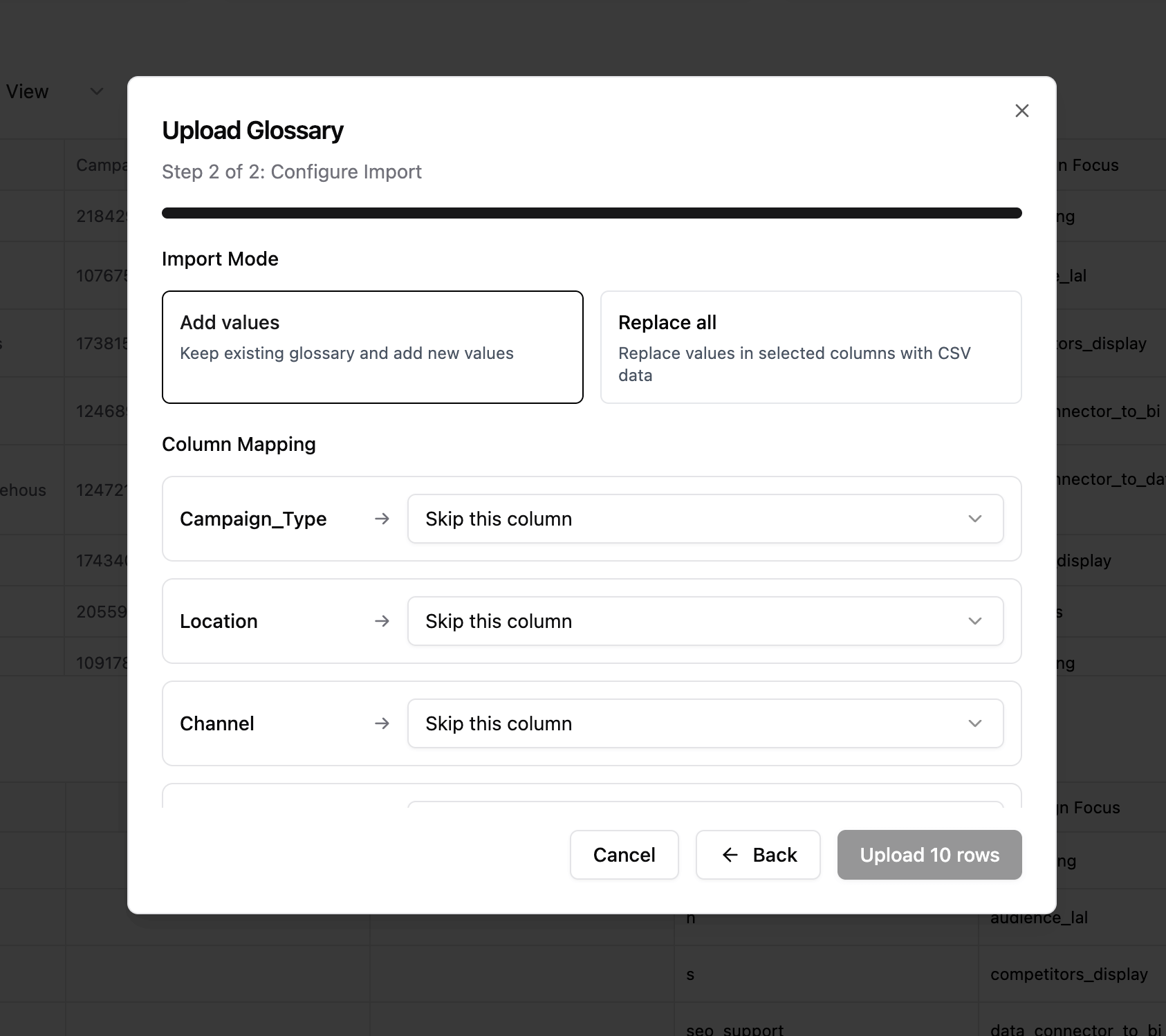
Here’s the key:
You’re not replacing or appending the entire table — you’re doing it column by column.
You also explicitly choose which columns to map.
For each column, you can:
Only the columns you explicitly map will be touched. Everything else stays as is.
Here, just tell the system what each column in your file means.
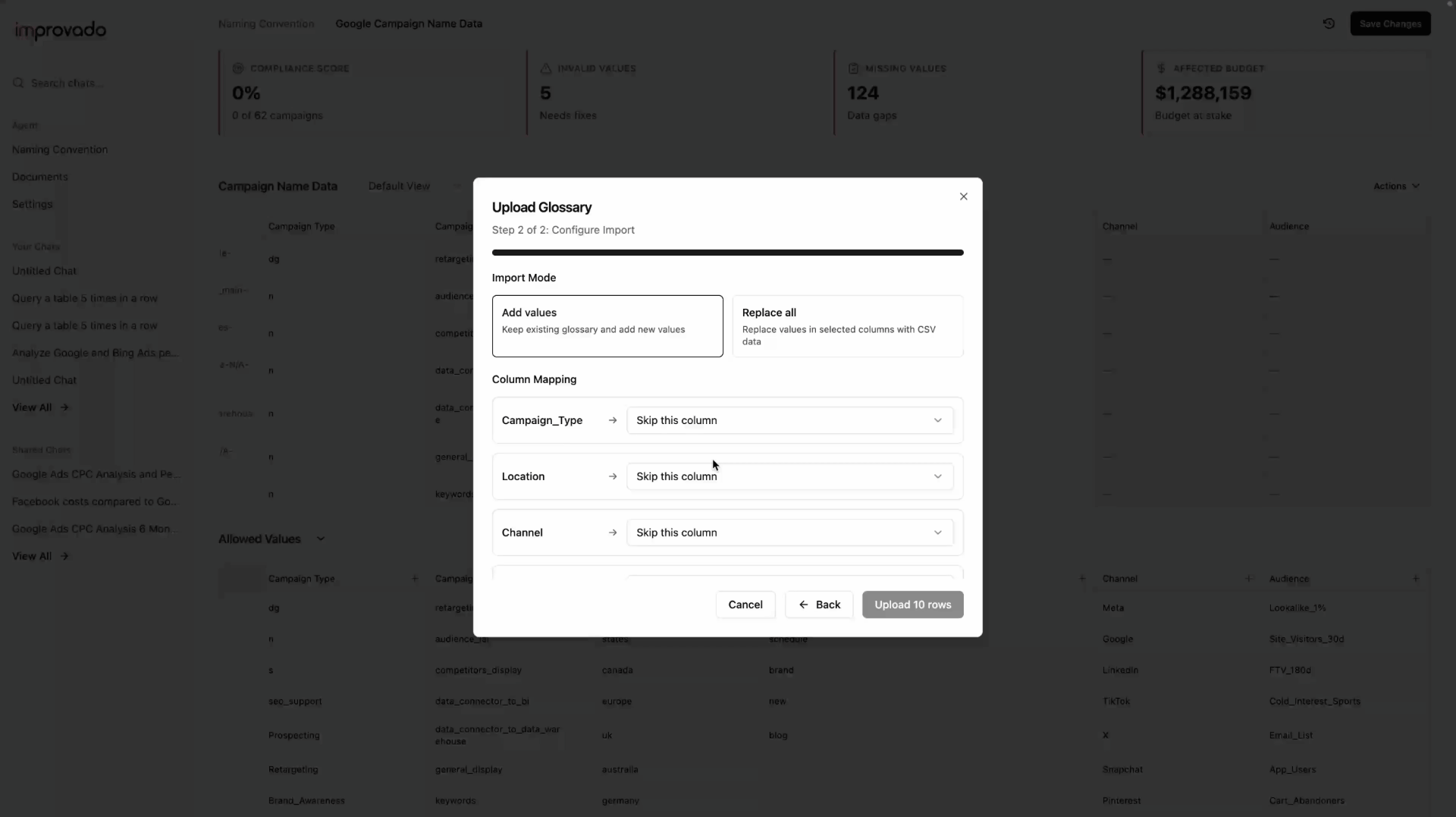
For example, if your file says Location but the system expects Country, you can match them manually.
You can also skip a column entirely or create a new part of the naming convention.
Click Upload — done. Your Glossary is now active and powering all validation and naming logic in the system.
Glossary defines the allowed values for each part of your naming convention.Only mapped columns will be affected — either appended or replaced, depending on the selected mode. Once uploaded, it becomes the reference point for validation, parsing, and transformations.
Improvado team is always happy to help with any other questions you might have! Send us an email.
Contact your Customer Success Manager or raise a request in Improvado Service Desk.