How to Manage Multiple Google Ads Accounts [Complete Guide]
Google Ads is a powerful tool for businesses of all sizes. However, managing ads can be a daunting task for large enterprises with multiple campaigns on different accounts. With tens of disparate dashboards in different tabs, it's almost impossible to piece together a picture of your marketing efforts without overlooking some details.
That's why large companies promoting their product across different regions and marketing agencies—and thus working with hundreds of accounts—need a solution to help them manage their multiple Google Ads accounts with ease.
In this blog post, we'll discuss all possible ways to work with multiple Google Ads accounts, starting with built-in features to third-party tools. Let's get started!
What Is Google Ads Manager?
It is considered to be one of the best ways to manage multiple Google Ads accounts since it was designed by Google itself.
The manager account also offers other benefits, such as:
- Consolidated billing: You can combine different invoices for multiple Google Ads accounts into a unified monthly invoice.
- Cross-account conversion tracking: This feature allows one conversion tracking tag to be used across multiple accounts and minimizes the risk of counting the same conversions several times.
- Shared negative keyword lists: A manager account provides a library of your negative keywords, which can then be applied to all of the accounts you use.
- Bulk edits and actions: Marketers save time by making changes to campaigns, ad groups, or keywords across different accounts simultaneously.
- Shared Libraries: Manager account allows to implement consistent strategies by applying shared keyword lists, negative keywords, and bid strategies across multiple accounts.
What Business Benefit the Most from a Google Ads Manager Account?
Google Ads Manager is recommended for businesses that need to consolidate their ad efforts across different regions, promote multiple products or services, or target multiple audiences.
Types of businesses that can leverage the capabilities of Google Ads Manager to optimize their advertising strategies:
- Marketing agencies: Google Ads Manager facilitates streamlined campaign monitoring, allowing agencies to provide more responsive and tailored services to their clients.
- Large enterprises with multiple brands: Companies housing multiple brands or product lines often segment their advertising efforts. Google Ads Manager allows enterprise marketers to maintain a holistic view of all campaigns while ensuring each brand receives distinct attention.
- Businesses expanding to new geographies: Companies entering new regions or countries can run geo-specific campaigns tailored to local audiences. Google Ads Manager ensures that all these campaigns can be managed from a single dashboard, making geographic expansion smoother.
How to Create a Google Ads Manager Account?
If you don't have a Ьanager account yet, you can create one by following these steps:
- Visit the Google Ads Manager account official page.
- Click on the эCreate a manager accountэ button.
- Sign in with the email you'll use to manage your Google Ads account. You can use the same email for 20 different Google Ads accounts (including a manager account).
- Assign a name to your Manager account.
- Choose how you're going to use the Manager account. Either manage your own accounts or manage third-party accounts.
- Specify your country and time zone.
- Select a billing currency. Please note that each linked account will be billed in its own billing currency.
- Click the 'Explore your account' button to get started with your new account.
Congratulations! You've just created your first Google Ads Ьanager account.
Google Ads Manager Account Hierarchy
Before using a Manager account, you need to link it with existing Google Ads accounts or similar Manager accounts. Then, you can view all performance data and manage campaigns across all accounts using a single login.
However, to set up an effective chain of accounts, you'll have to follow a strict hierarchy defined by Google Ads. The hierarchy looks like this.
The root manager account is always positioned at the top of the hierarchy. There can only be one root manager account, which then leads to multiple sub-manager accounts. In turn, these sub-manager accounts connect to child accounts or individual client accounts (ICA).
If your structure doesn't include sub-manager accounts, the root manager account will be linked directly to child accounts. Client accounts are followed by the campaign level, ad group level, and finally ad level.
The root manager account has complete control over all accounts in the hierarchy. It can access and make changes to any account, whether sub-manager or child. A sub-manager account can only view and manage child accounts.
How to Add Google Ads Account to Your Manager Account?
To build an appropriate hierarchy and manage all accounts from a single tab, you need to connect all child accounts with the root manager account. Here's a step-by-step guide on how you can do it:
- Sign in to the manager account.
- Click the "Sub-account setting" button in the "Setting" tab at the top of the page.
- Click the plus button.
- Choose the "Link existing account" option.
- Enter the ID number for the desired child account. If you want to link several accounts, enter one child account ID per line.
- Click the "Send invitation" button.
Then, you can accept invitations by going to the "Access and security" tab. The "Link request" section will show you a full list of connection requests from your manager accounts.
How Does Google Ads Manager Work?
The primary purpose of Google Ads Manager is to provide marketers with a hassle-free way to manage campaigns across a multitude of accounts and facilitate campaign management.
Here's a list of hints to help you understand how it really works.
- After setting up a Manager account and linking it to all child accounts, you can manage all campaigns in just a few clicks. For example, you can choose which ads you want to pause/resume, change budgets, edit keywords, and monitor the ad's performance. What's more, you can create custom rules and automate campaigns according to your needs.
- A Google Ads Manager account allows multiple users to access the dashboard. This feature enhances collaboration between advertisers.
- Performance monitoring is the primary benefit of a Manager account. It allows the tracking of conversions, CTR, clicks, CAC, and other crucial marketing metrics across the network of your accounts. Furthermore, you can generate automated reports on campaign performance.
- Consolidated billing is another killer feature of Manager accounts, especially for marketing agencies. You can use the manager account to update each of your clients on their ad spending and track monthly invoices.
Limitations of Google Ads Manager
Although a manager account provides marketers with a big picture of the Google Ads performance across all accounts and simplifies the micromanagement of campaigns, it has its own bottlenecks.
- Account Limit: You can manage up to 85,000 Google Ads accounts (including manager accounts) per manager account.
- Hierarchy Limit: There is a limit to the hierarchy of manager accounts. You can have up to 5 levels of manager accounts.
- Navigation Concerns: If you manage multiple accounts, navigating through them to find a specific one can sometimes be cumbersome, especially if not organized effectively.
- Unified Billing Limitations: While manager accounts simplify billing, not all accounts under a manager account need to use consolidated billing. Some accounts might have separate invoicing which can complicate tracking and accounting reconciliations.
- Access Levels: Manager accounts do not have the capability to grant different access levels to different users for individually managed accounts. The same level of access will apply across all managed accounts.
- Shared Libraries Limitations: While manager accounts can set shared negative keyword lists or shared budgets, there are certain shared library features, like shared audiences, that are not available.
Limitations of Google Ads Manager Reporting
- Data Freshness: Data in manager accounts might not be as real-time as in individual accounts. This can sometimes result in a slight delay before the most recent metrics are displayed at the manager account level.
- Report Customization: While manager accounts provide aggregated data, specific custom reports set at the individual account level might not be directly available at the manager level. You may need to recreate them.
- Data Discrepancies: When pulling reports from multiple accounts with different settings, tracking parameters, or even time zones, you might encounter inconsistencies or discrepancies in the aggregated data.
- Segmentation Limitations: While you can view collective data, deeper segmentation (like keyword-level breakdowns across all accounts) can be cumbersome and might require diving into individual accounts.
- Unified Attribution: With different accounts potentially targeting different stages of the customer journey, attributing conversions to a specific account or campaign can be challenging in aggregated reports.
How to Extract Data from a Google Ads Manager?
Many marketing professionals may wonder — "Is it possible to extract data from different Google Ads accounts and consolidate them on a single dashboard outside of Google Ads Manager?" Well, the answer is yes.
Marketers can streamline their Google Ads data to Looker Studio, formerly knows as Google Data Studio. Manager users can connect and generate reports on up to 50 sub-accounts.
With a Manager account, it's a lot easier to build a cohesive dashboard of your Google Ads performance since you don't have to extract data from each account every time you need to draw up a report.
Here's a step-by-step guide to setting up the connection with Data Studio:
- Sign in to your Data Studio account.
- Click on the "Create" button and choose a "Data source" from the menu.
- In a new tab, select the "Google Ads" connector.
- Click on the "Authorize" button if required.
- Select "Manager accounts" in the "Accounts" panel.
- Select the manager account and all sub-accounts you want to extract data from.
- In the upper-right corner, click on the "Connect" button.
After setting up a connection, you can build reports in Data Studio and combine performance insights with data from other marketing platforms.
However, it's still challenging to build a comprehensive cross-channel marketing dashboard because you have to manually extract data from other platforms. What's more, you have to push all data to the dashboard manually, spending tens of hours each time you need a new report.
Beyond Google Ads Manager: The Power of Integrated Account Management
Improvado provides detailed insights by drawing data not only from multiple Google Ads accounts (or Google Ads Manager) but also from over 500 other marketing and sales platforms. This results in a richer, more comprehensive data set, allowing for precise decision-making and strategies that are backed by a full spectrum of marketing data.
The real advantage, however, lies in the granular analysis Improvado provides: from dissecting a customer's journey across all touchpoints to pinpointing the exact channels and campaigns that lead to conversions.
Such insights afford precise attribution, allowing businesses to discern which marketing initiatives truly drive revenue. With this clarity, budget allocation becomes a more informed process, and campaigns can be fine-tuned based on actual performance metrics.
Improvado is already helping global brands like Illy and ASUS streamline their global marketing reporting and overcome the limitations of marketing and advertising platforms.
- Illy leverages Improvado to aggregate data from 140 regional branches and multiple product lines. The previous cumbersome approach to data aggregation led to the lack of understanding of channel performance on a global scale and the visibility of the big picture for senior management. Read Illy's customer story to learn how Improvado helped synchronize global marketing data and facilitate reporting.
- Improvado transformed and standardized how ASUS analyzes performance data and conducts budgeting and strategic planning for digital marketing. Improvado deployed a reliable data pipeline covering everything from extracting data from multiple platforms and accounts to transforming and visualizing it. Read ASUS' customer story to see what results it's brought.
500+ data sources under one roof to drive business growth. 👇
Improvado bridges gaps for complete clarity
.png)
%20(1).png)
.png)

.png)
.jpeg)
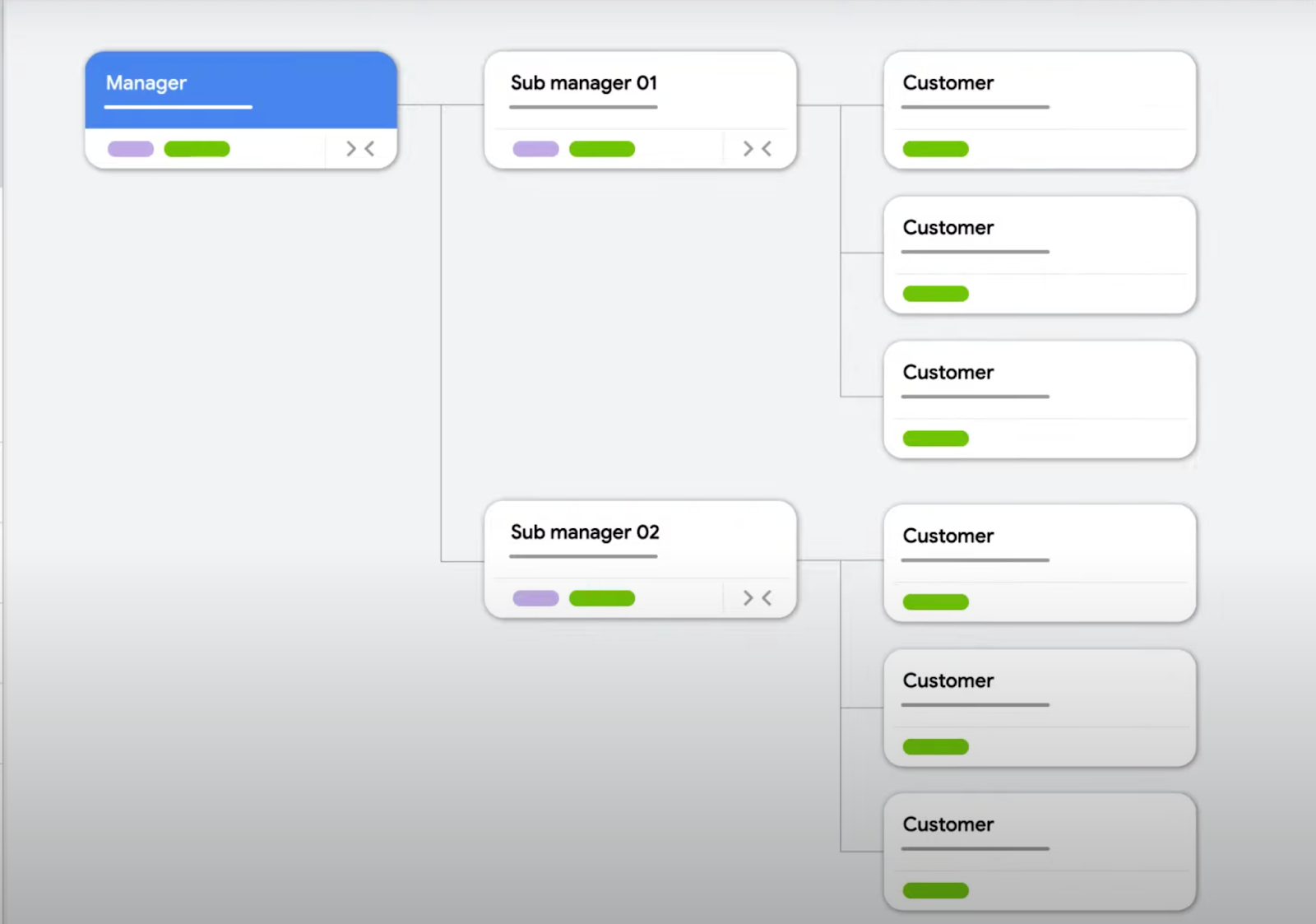
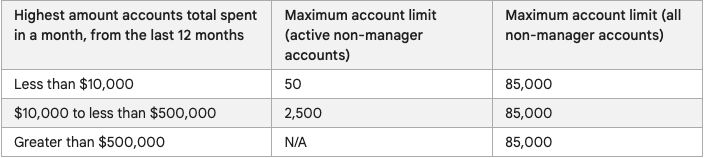
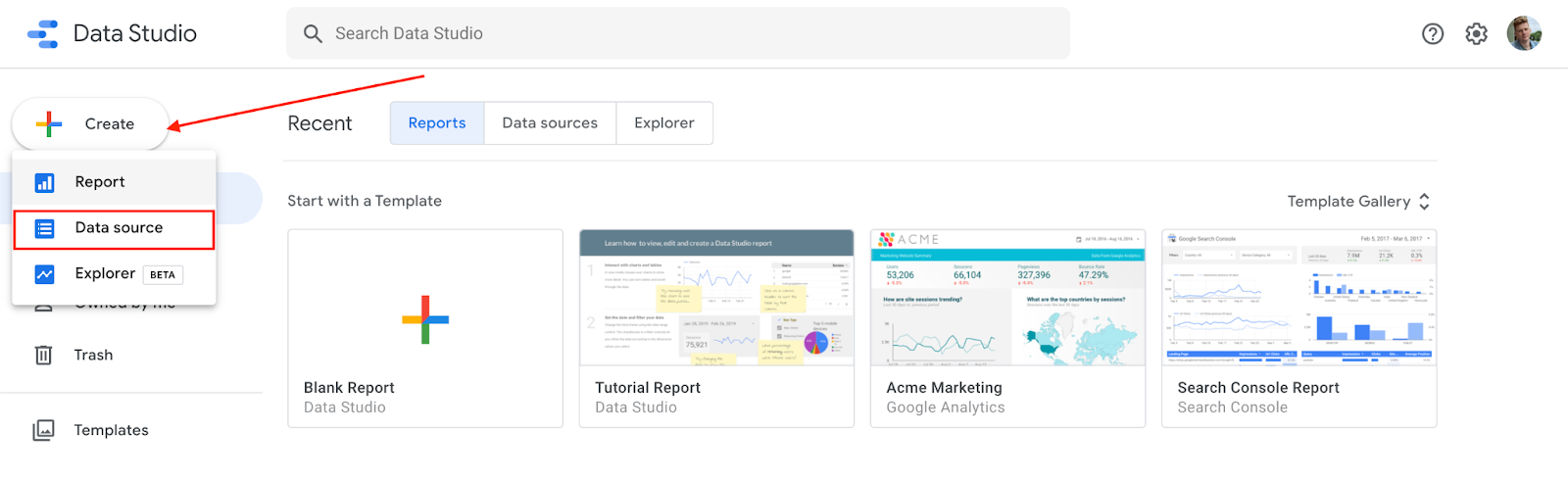





%20(1).png)

.png)





.png)


.png)
.png)
